Hogyan tudom Tapo eszközömet (okos konnektor, kamera, égő) a Google Home szolgáltatáshoz kapcsolni?
Az alábbi tájékoztató bemutatja hogyan csatlakoztathatja Tapo eszközét a Google Home szolgáltatáshoz. Amint ez sikerült, egyszerű hangutasításokkal irányíthatja Tapo okos konnektorát és égőjét, vagy streamelheti Tapo kamera videóit a Google Nest-re.
Kezdésként győződjön meg róla, hogy Tapo eszköze be van állítva és online van. Példaként vegyük a Tapo kamerát.
1. Nyissa meg a Google Home alkalmazást, jelentkezzen be és koppintson az Add (Hozzáadás) gombra.
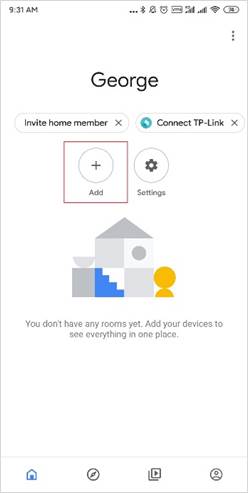
2. Koppintson a Set up device (Eszköz beállítása) ikonra, majd koppintson a Have something already set up? (Vannak már kész beállításai?) opcióra a Works with Google (Működik Google-val) menüpontban.
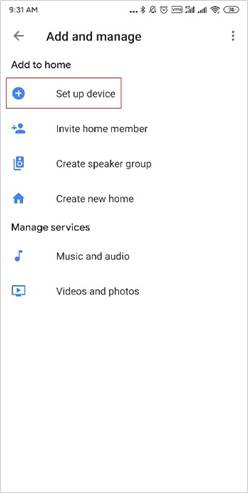
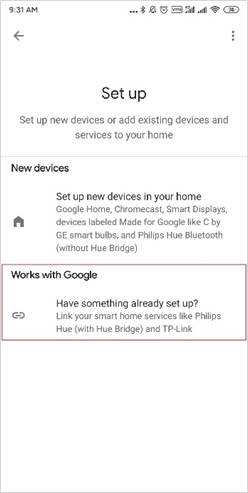
3. Koppintson a kereső ablakra, majd gépelje be: Tapo, és a találat után koppintson a Tapo-ra.
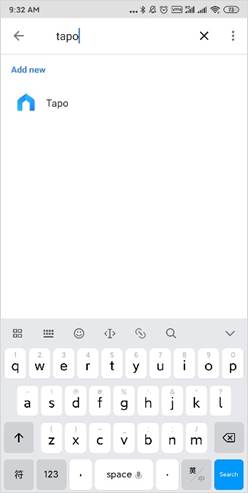
4. Jelentkezzen be azzal a TP-Link fiókkal, amelyik a Tapo eszközhöz van csatolva, majd koppintson az Authorize (Engedélyezés) gombra, hogy a Google használhassa.
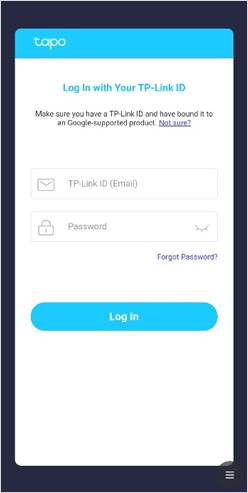
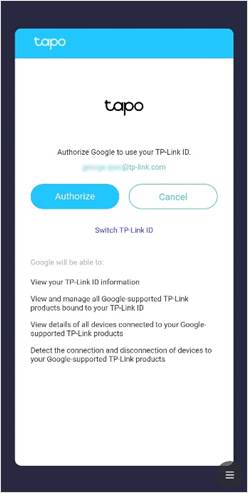
5. Láthatja mely eszközök kapcsolódnak P-Link fiókjához. Válassza ki, melyik eszközt szeretné a Google Home szolgáltatással használni.
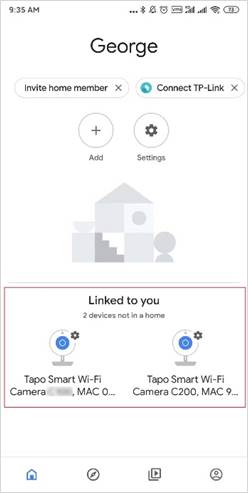
6. Válasszon otthont és szobát okos eszköze számára, és ezzel készen is van.
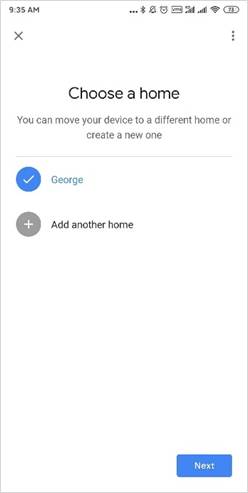
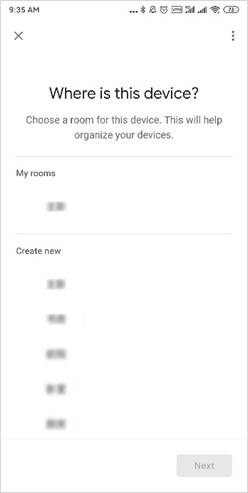
7. Látható, hogy a Tapo kamera csatlakozott a Google Home-hoz.
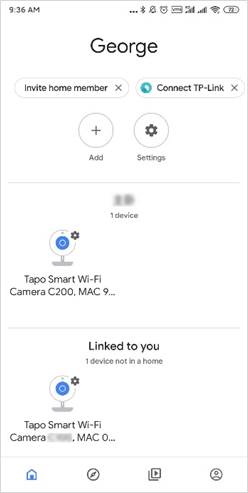
Készen van!
Most már streamelhet Tapo kamerájáról videókat a Google Nest-be egyszerű hangutasításokkal. Például: “Hey Google, mutasd a Tapo Okos Wi-Fi Kamerát”.
Megjegyzés: Ha megváltoztatja az eszköz nevét, újra ki kell keresnie az elérhető eszközök listájából, hogy az új néven is megtalálja. Minden alkalommal.
Ez a GY.I.K. hasznos volt?
Véleménye segíti az oldal fejlesztését


