How to upgrade the firmware of TP-Link Range Extender (new designed blue UI)
Notice:
1) Some models have multiple hardware versions. Please verify the hardware version of your device. It can only upgrade firmware for the same hardware version. Wrong firmware upgrading may damage your device and avoid the warranty.
For how to check the hardware version of the device please click here.
For example, if you have a RE450 Ver:1.0 , it means its hardware is Version 1.You can only check its available firmware versions under RE450 V1.
2) Do NOT upgrade the firmware via wireless connection, unless the device only has wireless connection, like TL-WA854RE.
3) Do NOT turn off the power or cut down the Ethernet cable during upgrade process;
Step 1
Download the latest firmware version for your device, then use unzip tools such as WinZIP or WinRAR to extract the firmware file to a folder.
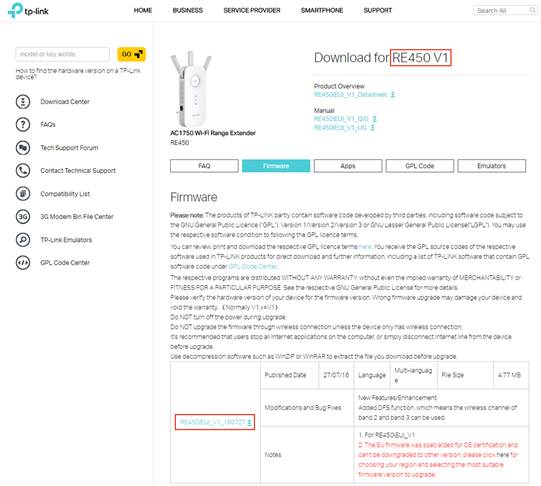
The 6 digits in the firmware means the published date of the firmware.
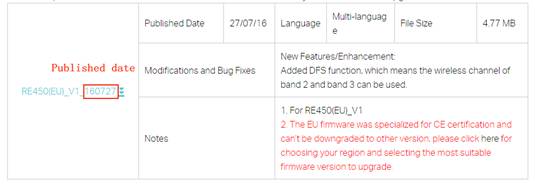
Step 2
Login to the TP-LINK Range Extender’s web management page.
How do I log into the web-based Utility (Management Page) of TP-LINK Range Extender?
Step 3
It is suggested to back up your current Settings before the upgrade, because firmware update may clear all the settings on the extender. Click System Tools--Backup & Restore, and save the current settings to a location.
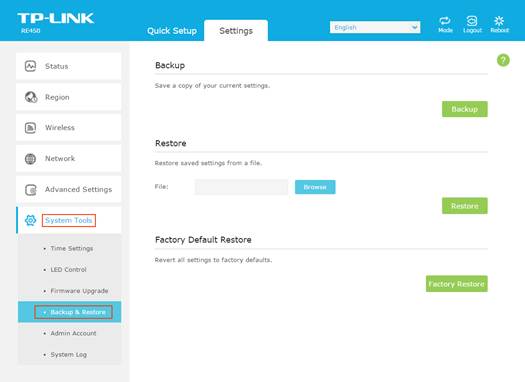
Step 4
Click on System Tools--Firmware Upgrade; click the Browse button to choose the firmware file (ended with .bin).
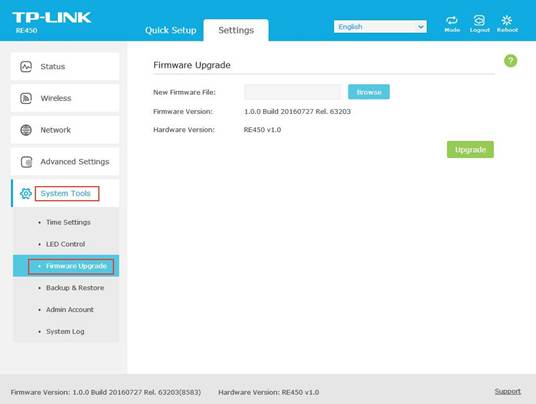
Step 5
Click the Upgrade button. The device will reboot automatically after the upgrading has been finished. Please wait about 2 minutes.
Step 6
Check if the extender’s firmware has been upgraded.
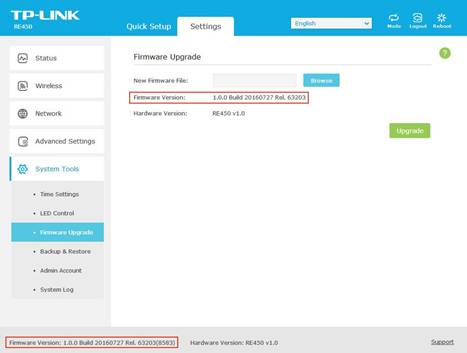
Step 7
It is recommended to restore the device to factory default to make sure the new usage takes effect; Click System Tools-- Back up & Restore, Click Factory Restore Button.
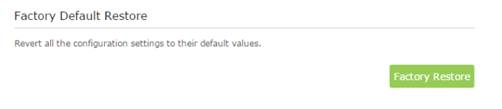
Step 8
After the factory defaults, please reconfigure the router from scratch or restore the settings from the saved back up file.
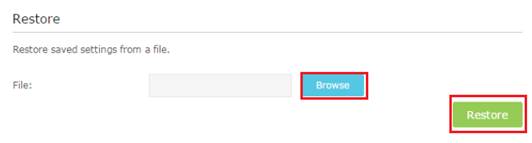
Note:
Please pay attention to the Notes of the firmware you downloaded. Some firmware cannot use the backup file of the older firmware. If so, please reconfigure the router manually, instead of using the back up file from the previous firmware.
Get to know more details of each function and configuration please go to Download Center to download the manual of your product.
Ez a GY.I.K. hasznos volt?
Véleménye segíti az oldal fejlesztését


