How to add an extra Powerline AC extender to the existing Powerline AC wireless network by Pair button
User’s Application Scenario
I already set up a wireless network using powerline devices, but the wireless network is still not big enough to reach the top floor. So I bought a new powerline extender to extend the wireless network.
How can I do that?
Follow the steps below.
Note: TL-WPA8630 is used for demonstration in this article.
Step1
Plug the new powerline extender into a wall socket near one of the existing powerline extender.
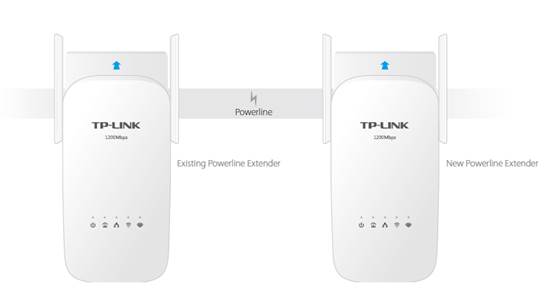
Step 2
Join the new powerline extender into the existing powerline network by pairing two powerline devices.
a. Press the Pair button on the existing powerline extender for 1 second. The Power LED starts blinking.
Note: If the Power LED does not blink, press again.
b. Within two minutes, press the Pair button on the new powerline extender for 1 second. The Power LED starts blinking. When the Powerline LED stays on, the pairing process is done!
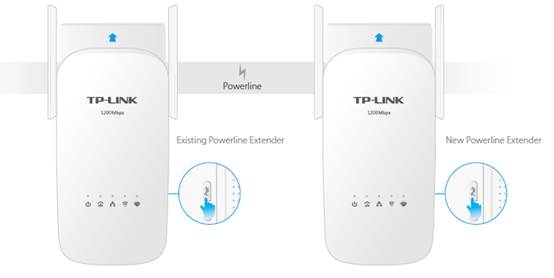
Step 3
Relocate the new powerline extender to the place where Wi-Fi is preferred.
Note: A red Powerline LED indicates poor signal strength, we recommend another location.
Now enjoy the Internet! The SSID (wireless network) and password are the same as that of your old powerline wireless network!
Get to know more details of each function and configuration please go to Download Center to download the manual of your product.
Ez a GY.I.K. hasznos volt?
Véleménye segíti az oldal fejlesztését