How to Add A Group for Your Tapo Devices
Feature Description
A group is a collection of devices that you can tap a single action to control all devices belonging to that group. It is accessible on the home screen just like any other device.
You can group together smart plugs, smart switches, and smart bulbs. If you grouped together a bunch of smart bulbs, you will see the color picker and all of the other bulb-related features you would expect if controlling a single smart bulb. This will help reduce the number of unique screens needed to support the feature.
If you have a group of six smart bulbs and drag your finger around the color picker, all of the 'color' bulbs change color simultaneously and smoothly. Other bulbs that are non-color bulbs will remain unchanged.
Groups will exist in a new "GROUPS" category in the device list and they will appear like a basic device with a name, icon, and on/off switch.
What kinds of Devices can I add to a group?
All smart bulbs, smart light strips, smart plugs, and smart switches
How Can I Add a Group?
1. From the Home screen, tap on the “+” icon in the top right corner. Then select "Add Group".
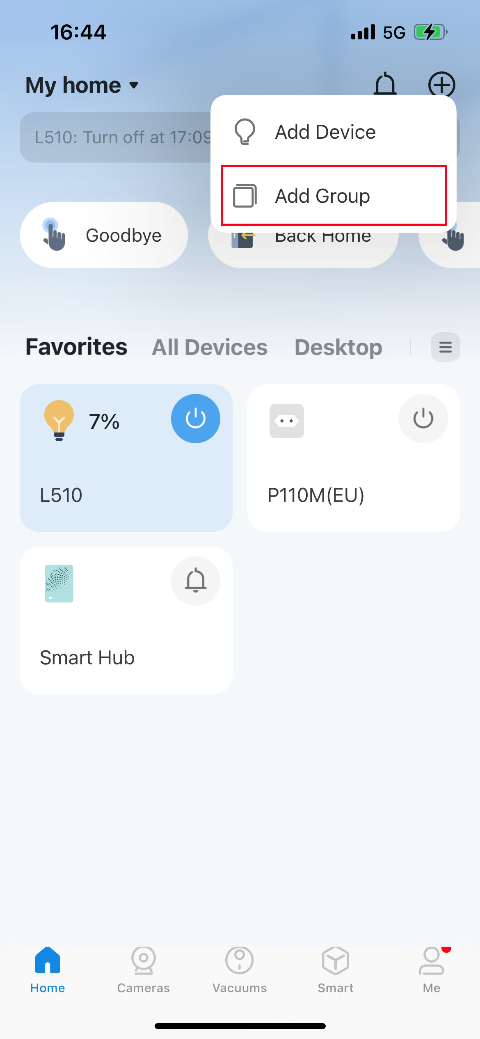
2. Name your group and set a location for it. Select the smart devices you want to add to the group and tap SAVE.
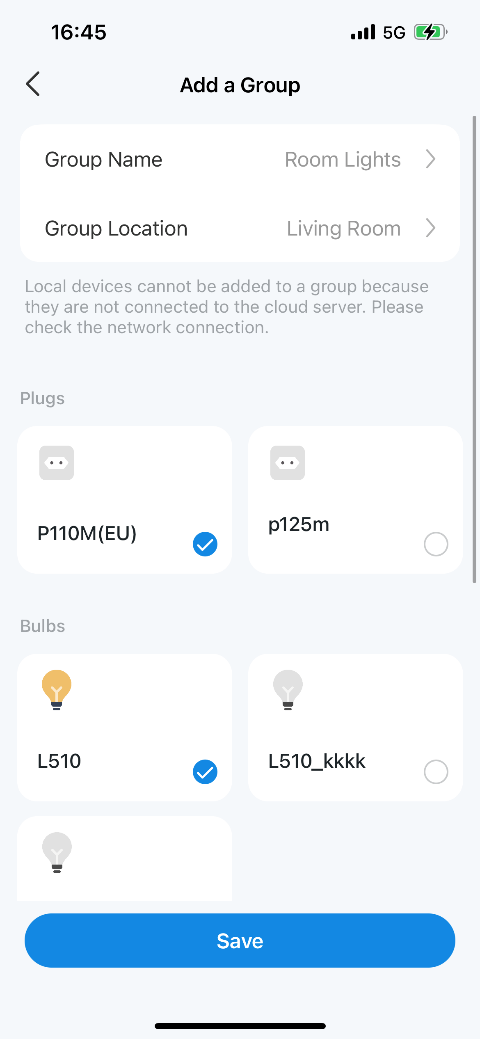
How Can I Delete a Group?
Two ways you can delete a group.
Method 1:
From the device list, long-press an individual group until the red delete symbol appears on the right. Tap the red delete symbol.
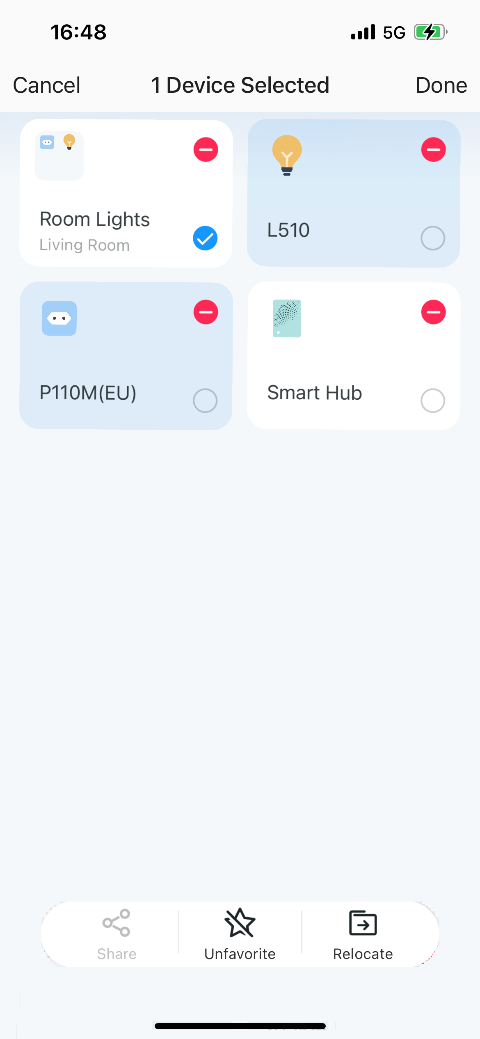
Method 2:
1. Tap the gear icon on the Status Page to enter the “Group Settings” page.
2. Tap “REMOVE GROUP” to remove your group.

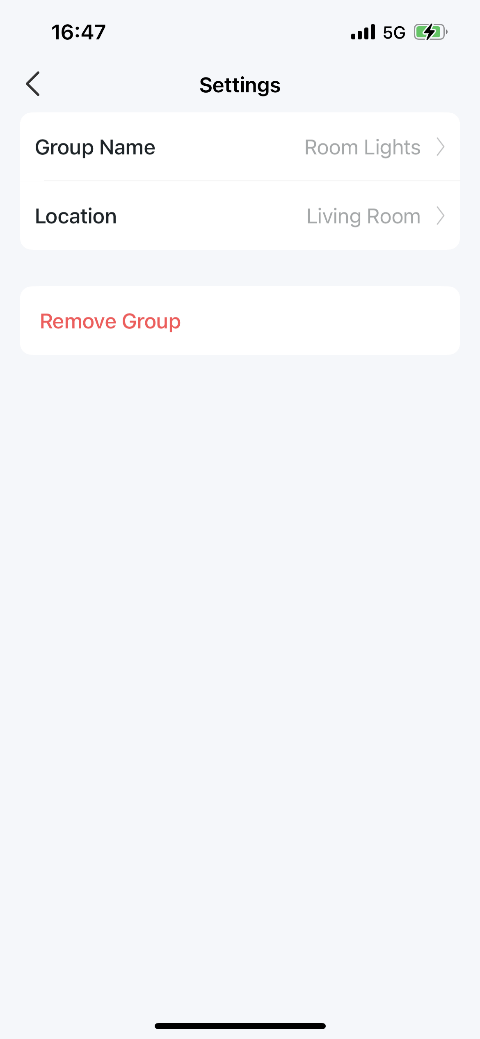
Is this faq useful?
Your feedback helps improve this site.
TP-Link Community
Still need help? Search for answers, ask questions, and get help from TP-Link experts and other users around the world.


_normal_1587883041284j.png)