How to control clients on SR20
Kasa App allows us to block client from accessing internet for a period or forever.
1. Go to Devices and tap the smart home router.
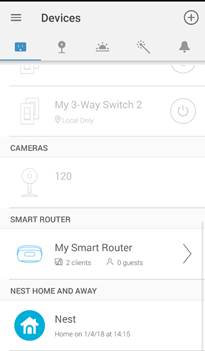
2. Under Wi-Fi Clients, you will see Active/Paused/Blocked. Tap on the > button to check which device is paused or blocked.
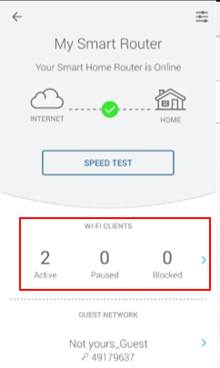
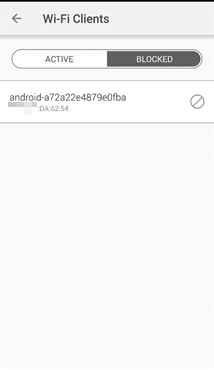
3. To block a device, tap the three dots of the specific device, select a period to pause internet for or block it forever.
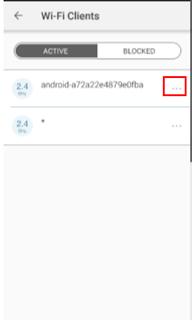
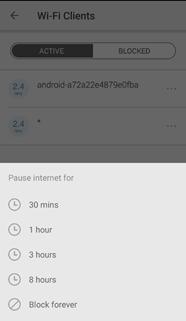
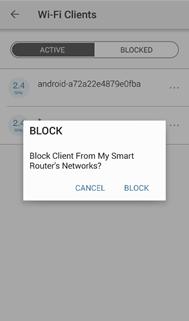
4. To unblock a device, tap the  icon, and unblock it.
icon, and unblock it.
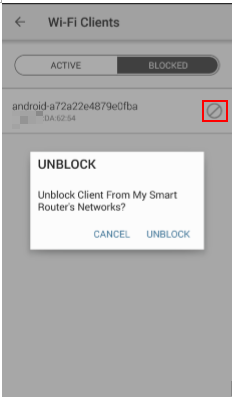
Get to know more details of each function and configuration please go to Download Center to download the manual of your product.
Is this faq useful?
Your feedback helps improve this site.
TP-Link Community
Still need help? Search for answers, ask questions, and get help from TP-Link experts and other users around the world.