How to set up DDNS (Dyndns) of TP-Link cable modem routers (new logo)
Most ISPs (Internet service providers) assign a dynamic IP address to the router and you can use this IP address to access your router remotely. However, the IP address can change any time and you don’t know when it changes. In this case, you might need the DDNS (Dynamic Domain Name Server) feature on the router to allow you and your friends to access your router and local servers (FTP, HTTP, etc.) using domain name, in no need of checking and remembering the IP address.
Note: DDNS does not work if the ISP assigns a private WAN IP address (such as 192.168.1.x) to the modem router.
Here takes Archer CR700 as demonstration:
To set up DDNS, please follow the instructions below:
1. Log into the web-based management interface of the cable modem router. If you don’t know how to do that, please refer to How to log into the web-based management interface of TP-Link cable modem routers (new logo)?
2. Go to Advanced > Network > Dynamic DNS. Select the DDNS Service (Dyndns).
If you have an account from http://dyn.com/, skip to Step 12. Otherwise, continue the following steps to create an account.
3. Please go to http://dyn.com/, and you´ll see the main page popped up.
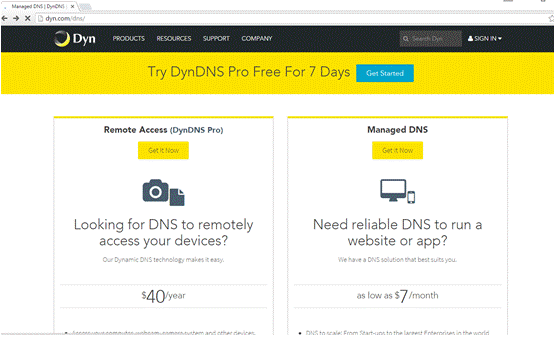
4. Select SIGN IN on the top of the menu. Then click on My DynDNS Account on the right hand side.
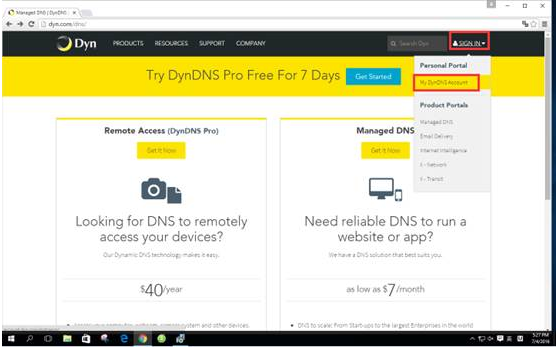
5. Type in your information then click on Create Account.
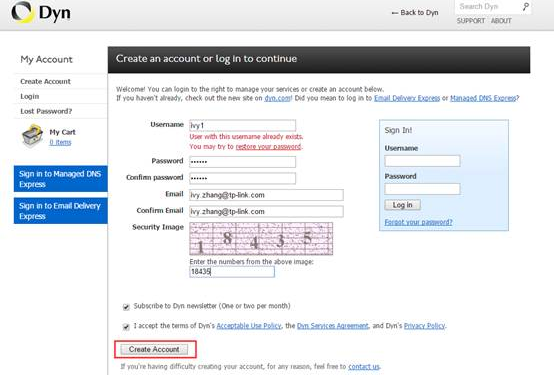
6. Check your email box and fill in your Confirmation Code.
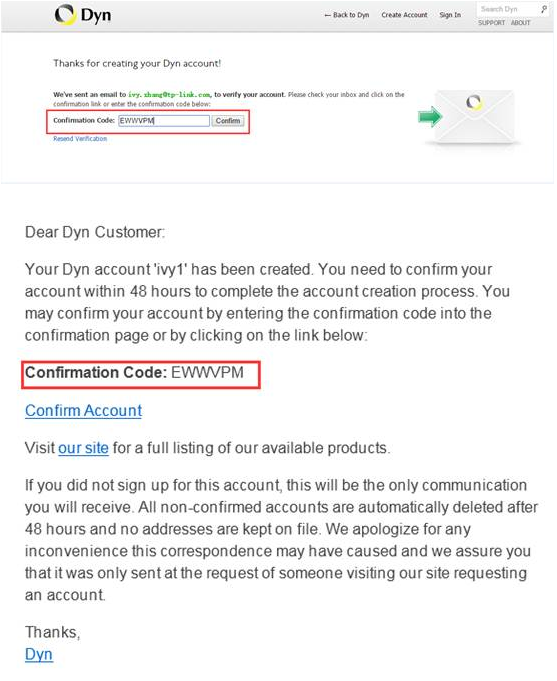
7. Click on CONTINUE.
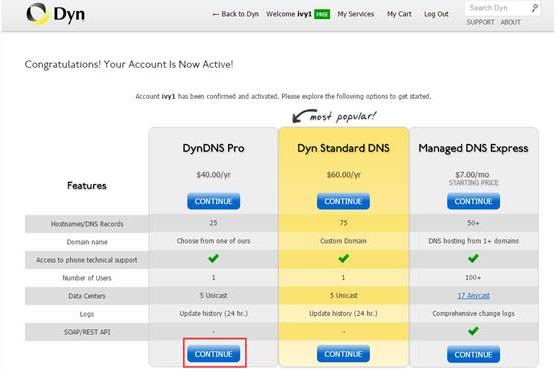
8. Then go to this page and click on My Services.
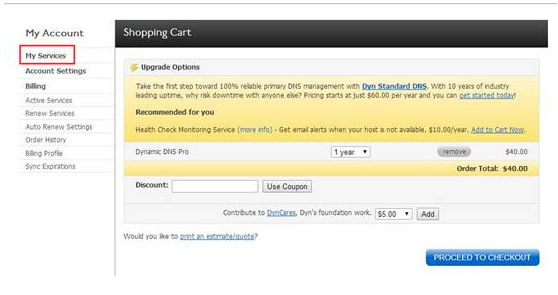
9. Click on Add Hostname.

10. Type in the Hostname whatever you want. Click on Add To Cart.
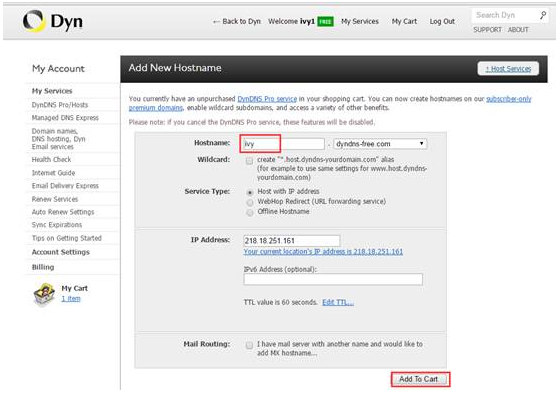
11. You need to pay for this Hostname, then you can get it.
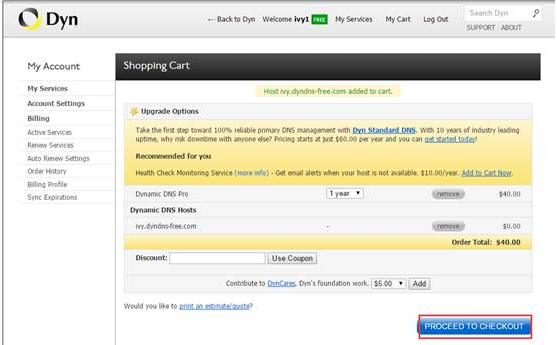

12. Enter the username, password and host name (domain name) of the account (such as lisa.ddns.net).
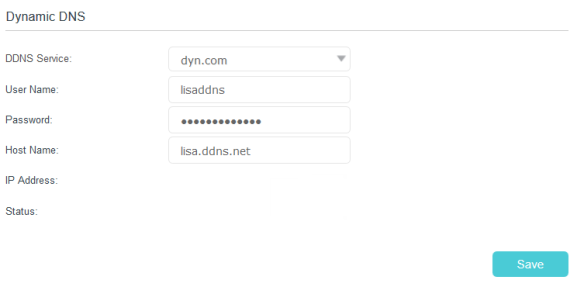
13. Click Save.
Get to know more details of each function and configuration please go to Download Center to download the manual of your product.
Is this faq useful?
Your feedback helps improve this site.
TP-Link Community
Still need help? Search for answers, ask questions, and get help from TP-Link experts and other users around the world.
1.0_1495501143468h.jpg)