How to set up system time of TP-Link cable modem routers (new logo)
System time is the time displayed while the modem router is running. The system time you configure here will be used for other time-based functions like Parental Control.
You can manually set how to get the system time.
Here takes Archer CR700 as demonstration:
Follow the steps below to set your system time.
1. Log into the web-based management interface of the cable modem router. If you don’t know how to do that, please refer to How to log into the web-based management interface of TP-Link cable modem routers (new logo)?
2. Go to Advanced > System Tools > Time Settings page.
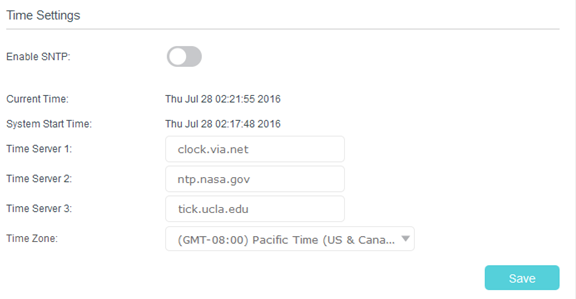
3. Select Enable SNTP.
4. Enter the IP address or domain name of Time Server 1, Time Server 2 or Time Server 3, and the router will get the time from the NTP Server automatically. In addition, the router has some common built-in NTP Servers that will synchronize automatically once it connects to the Internet.
5. Select your local time zone from the Time Zone drop-down list.
6. Click Save.
Get to know more details of each function and configuration please go to Download Center to download the manual of your product.
Is this faq useful?
Your feedback helps improve this site.
TP-Link Community
Still need help? Search for answers, ask questions, and get help from TP-Link experts and other users around the world.
1.0_1495501143468h.jpg)