How to view System information of DSL modem/router and capture the data for analyzing (Advanced)?
Ce document concerne les modèles suivants :
1. View from System log
Step 1 Open the web browser and type the IP address of the device in the address bar (default is 192.168.1.1). Press Enter.
Step 2 Type the username and password in the login page, the default username and password both are admin, click OK to log into the device.
Step 3 Enable the "Enable PPP Debug Mode" when you setting up dialing up configuration, then click Next to complete the configuration.

Step 4 Click Management->System Log on the left side, then click Configure System Log button.

Step 5 Select Enable log, and change both Log Level and Display Level to Debugging, and then click Save/Apply.

Step 6 Click View System Log to open system log page.

Step 7 Click Refresh button on the bottom of the page to view the System Log, then copy all of these log information and save them.


Then you can save the information by copying them into a document.
2. View advanced information
After you had done the dialing up configuration on your router, type

Then, the advanced information page will display, it will show many advanced information of the router in this page, please save all of these information by copying them into a document.
3. Monitor WAN port traffic
1. Type http://192.168.1.1/engdebug.cmd in the address bar, press Enter.

Select Mirror Port and then click Save/Apply.
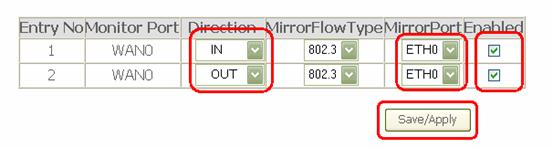
2. Open Ethereal to capture the data and save them after capturing.
Get to know more details of each function and configuration please go to Download Center to download the manual of your product.
Est-ce que ce FAQ a été utile ?
Vos commentaires nous aideront à améliorer ce site.
