Comment lier la caméra à votre compte cloud et afficher la caméra cloud ?
Remarque:Cette FAQ convient à toutes les caméras cloud TP-Link, y compris NC200, NC220, NC250, etc. Ici, nous prenons NC200 comme exemple.
A. Tout d'abord, vous devez enregistrer votre caméra cloud avec votre compte tpCloud après avoir créé un compte via l'application tpCamera. (Si vous n'avez pas de compte TPcloud, veuillez d'abord cliquer ici pour vous inscrire)
1) Connectez votre caméra IP et votre PC à votre routeur.
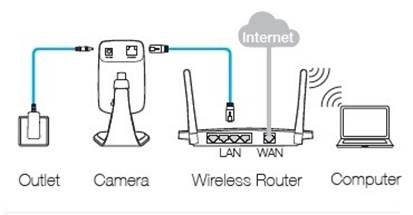
2) Vérifiez l'adresse IP de votre caméra via ce lien https://www.tp-link.com/support/faq/798/ . Puisouvrez un navigateur Web et saisissez son adresse IP dans la barre d'adresse, puis appuyez sur Entrée.
Ici, nous prenons 192.168.0.110 comme exemple.

3) Saisissez le nom d'utilisateur et le mot de passe (le nom d'utilisateur et le mot de passe par défaut sont tous deux admin ) et connectez-vous à la page Web de gestion de votre caméra.

4) Sélectionnez Avancé—>Paramètre Cloud . Saisissez votre compte et votre mot de passe tpCloud, puis cliquez sur « S'inscrire ».

5) Enfin, votre caméra IP sera associée avec succès à ce compte tpCloud.

B. Vous pouvez maintenant visualiser la caméra NC200 localement ou à distance.
Vue locale :
1) Si vous êtes à proximité avec votre caméra IP, vous pouvez visualiser votre caméra IP localement. C'est très simple. Connectez-vous simplement à la page Web de gestion de votre caméra IP .

2) Il vous sera demandé d'installer un plugin WEB sur votre navigateur WEB. Veuillez l'installer. Après cela, veuillez l'exécuter. Ou vous pouvez télécharger le plugin WEB à partir de notre site Web cloud : https://www.tplinkcloud.com/download.php et l'installer manuellement.


3) Après avoir installé avec succès le plugin WEB et l'avoir exécuté, vous pouvez visualiser votre caméra localement via la page Web de gestion de votre caméra IP.

Vue à distance :
Méthode 1 : Via smartphone (Android ou IOS)
1) Assurez-vous que votre téléphone peut accéder à Internet.
2) Exécutez l'application tpCamera et connectez-vous à votre compte tpCloud.

3) Vous pouvez voir toutes les caméras associées à votre compte sur l'interface "Dispositif distant".

4) Choisissez l'appareil que vous souhaitez regarder et appuyez sur le « » pour regarder la vidéo en temps réel.

5) Touchez l'écran puis appuyez sur "Plus", (Ou vous avez juste besoin d'appuyer sur l'icône de localisation) vous entrerez dans l'interface suivante, appuyez simplement sur " " et vous pourrez alors afficher le plein écran.


Méthode 2 : Via PC
1) Assurez-vous que votre PC peut accéder à Internet.
2) Ouvrez un navigateur Web et tapez "www.tplinkcloud.com" dans la barre d'adresse et appuyez sur Entrée.

3) Saisissez votre compte et votre mot de passe tpCloud, puis cliquez sur le bouton "Connexion".
4) Vous pouvez maintenant voir toutes les caméras qui ont déjà été enregistrées sur le côté gauche de la page Web et vous pouvez choisir la caméra que vous souhaitez regarder.


Est-ce que ce FAQ a été utile ?
Vos commentaires nous aideront à améliorer ce site.