Comment afficher la caméra ?
Vous pouvez visualiser la caméra via votre smartphone ou sur l'ordinateur.
Méthode 1 : via smartphone
Exigences : iOS 9.0 ou supérieur/Android 4.4 ou supérieur
Les préparatifs:
Pour IOS : téléchargez l'application tpCamera dans l'APP store
Pour téléphone Android : téléchargez l'application tpCamera sur Google Play Store ou téléchargez-la sur notre site Web :
https://www.tplinkcloud.com/download.php
Ou scannez le code QR ci-dessous/sur l'emballage de la caméra et un lien de téléchargement APP apparaîtra :

1) exécutez l'application tpCamera. Entrez "Email" "mot de passe" pour vous connecter à la caméra.
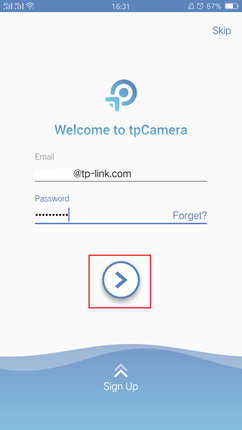
- Appuyez sur "Play" pour prévisualiser ou sur l'icône de localisation pour regarder la vue en direct.

Remarque : Lors de l'aperçu de la caméra, vous ne pouvez que regarder mais pas de son et pas de plein écran. Si vous voulez entendre le son et le plein écran, vous devez appuyer sur l'icône de localisation pour accéder à une autre interface.
Méthode 2 : Par ordinateur
Préparation:
Connectez l'ordinateur et la caméra au même routeur --- reportez-vous à la méthode 2 de ce lien, « Comment se connecter à l'interface Web du NC200 » pour vous connecter à l'interface Web de la caméra. Ensuite, vous pouvez voir la caméra.
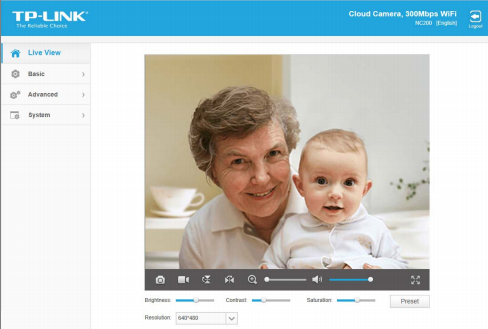
Ou vous pouvez vous connecter à https://www.tplinkcloud.com avec le compte cloud pour voir la caméra.
1) Ici, nous prenons comme exemple la connexion à https://www.tplinkcloud.com avec votre compte cloud.
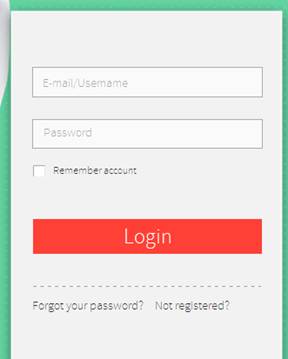
2) L'écran suivant s'affichera pour vous rappeler de télécharger le plug-in afin de visualiser la caméra --- cliquez sur "cliquez ici" et suivez les étapes pour télécharger les plug-ins
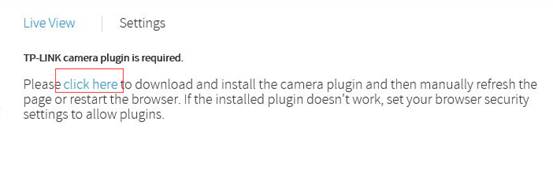
Voici les étapes pour l'installation des plugins IE :
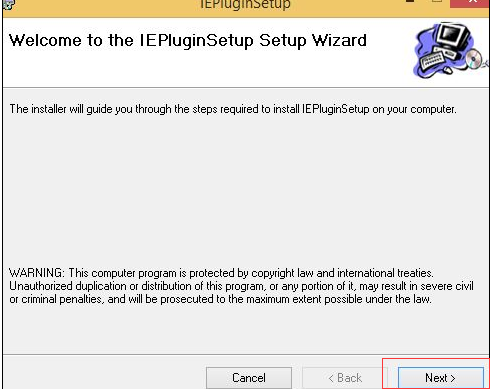
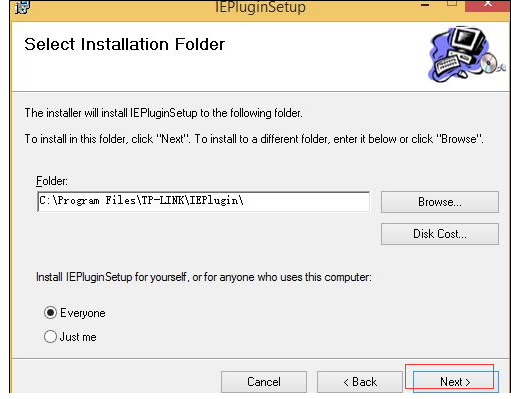
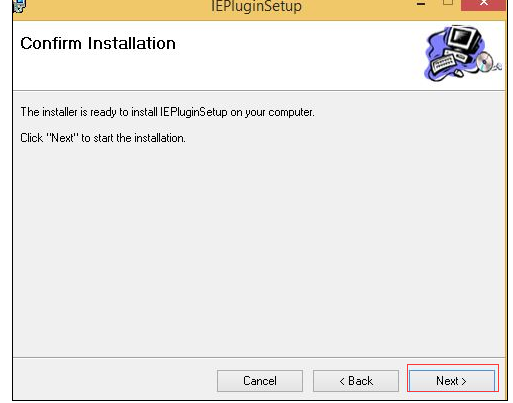
Ensuite, l'installation est terminée et revenez à la page d'accueil, elle vous rappellera d' 'autoriser' l' add-on , veuillez choisir ' autoriser ',

Après cela, c'est réglé, vous pourrez voir la caméra.
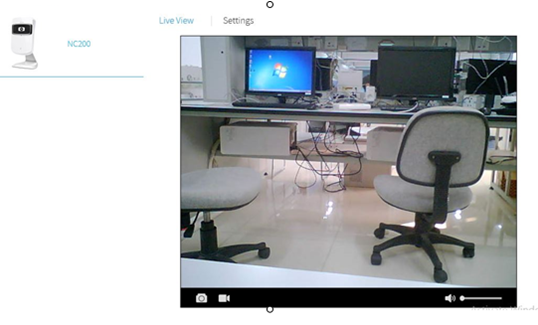
Est-ce que ce FAQ a été utile ?
Vos commentaires nous aideront à améliorer ce site.