How to back up and restore the configuration file of TP-Link Range Extender
Introduction
This FAQ article provides a detailed explanation of the steps for backing up and restoring the configuration file of the range extender using the web management interface.
Requirements
- Computer
- TP-Link Range Extender
Configuration
Scenario 1. To back up configuration settings
Step 1. Access the web management page
Log in to the Range Extender’s web-based interface via https://tplinkrepeater.net. You can also refer to How to log in to web management page of TP-Link Range Extender for detailed instructions.
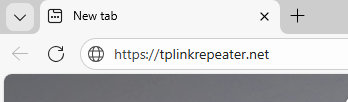
Step 2. Go to Settings > System Tools > Backup & Restore.
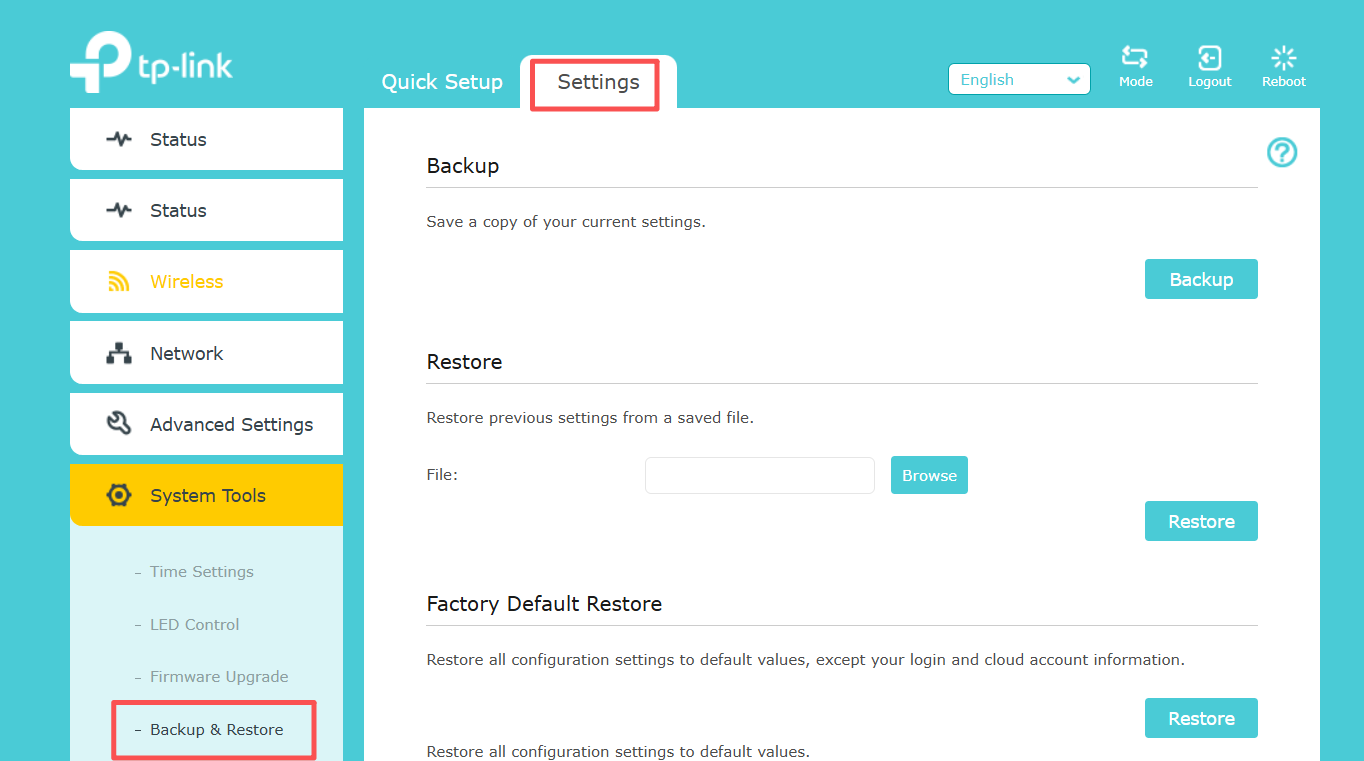
Step 3. Click Backup to save a copy of the current settings to your local computer. A “.bin” file of the current settings will be stored on your computer.
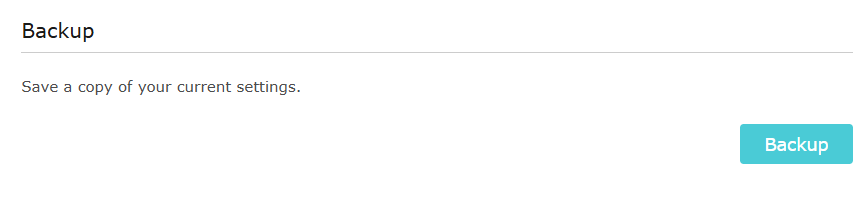
Note: During the backup process, do not power off or reset the extender.
Scenario 2. To restore configuration settings
Step 1. Log in to the Range Extender’s web-based interface via https://tplinkrepeater.net. You can also refer to How to log in to web management page of TP-Link Range Extender for detailed instructions.
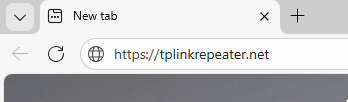
Step 2. Go to Settings > System Tools > Backup & Restore.

Step 3. Click Browse to locate the backup configuration file stored on your computer, and click Restore.
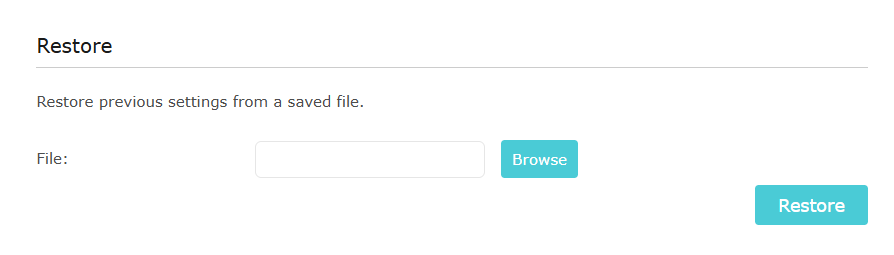
Note: During the restoring process, do not power off or reset the extender.
Get to know more details of each function and configuration please go to Download Center to download the manual of your product.
Est-ce que ce FAQ a été utile ?
Vos commentaires nous aideront à améliorer ce site.


