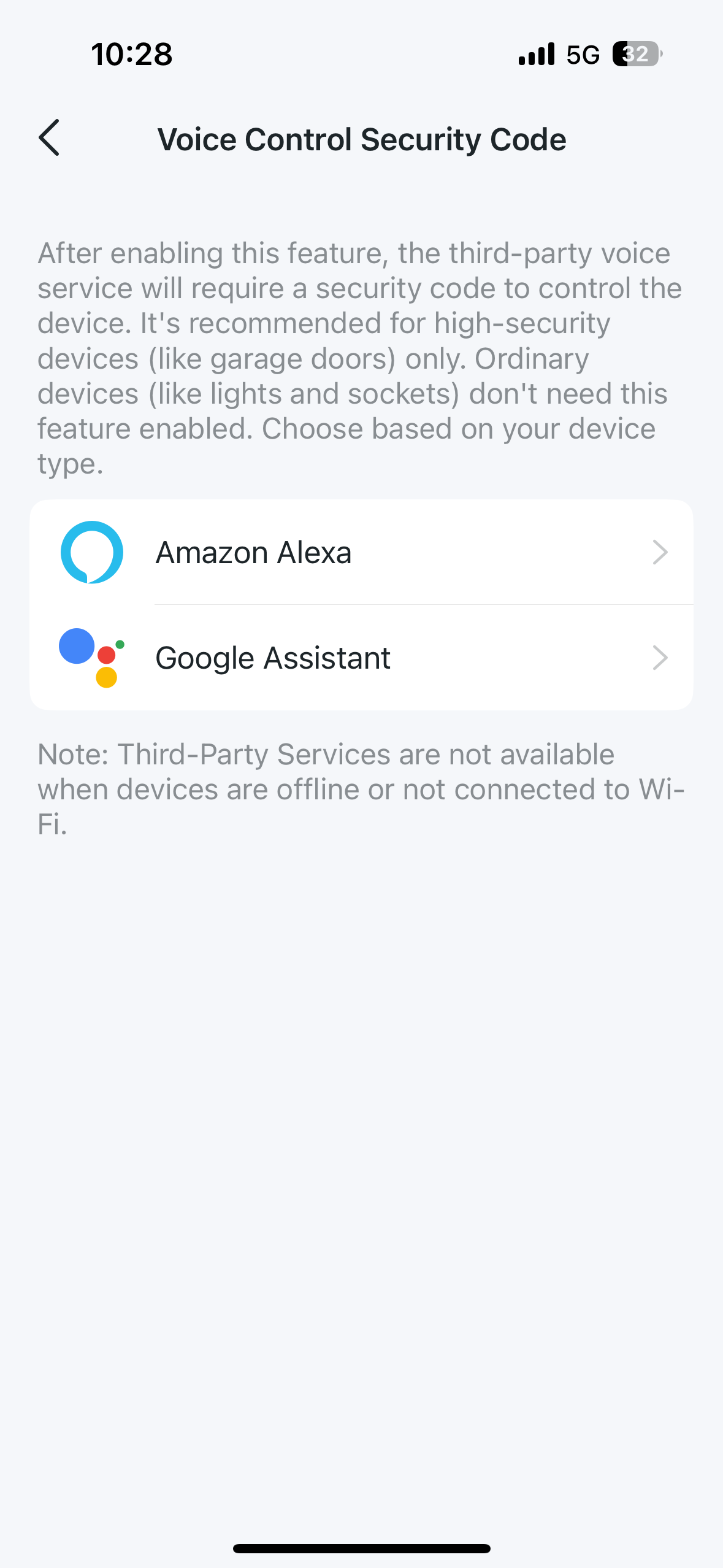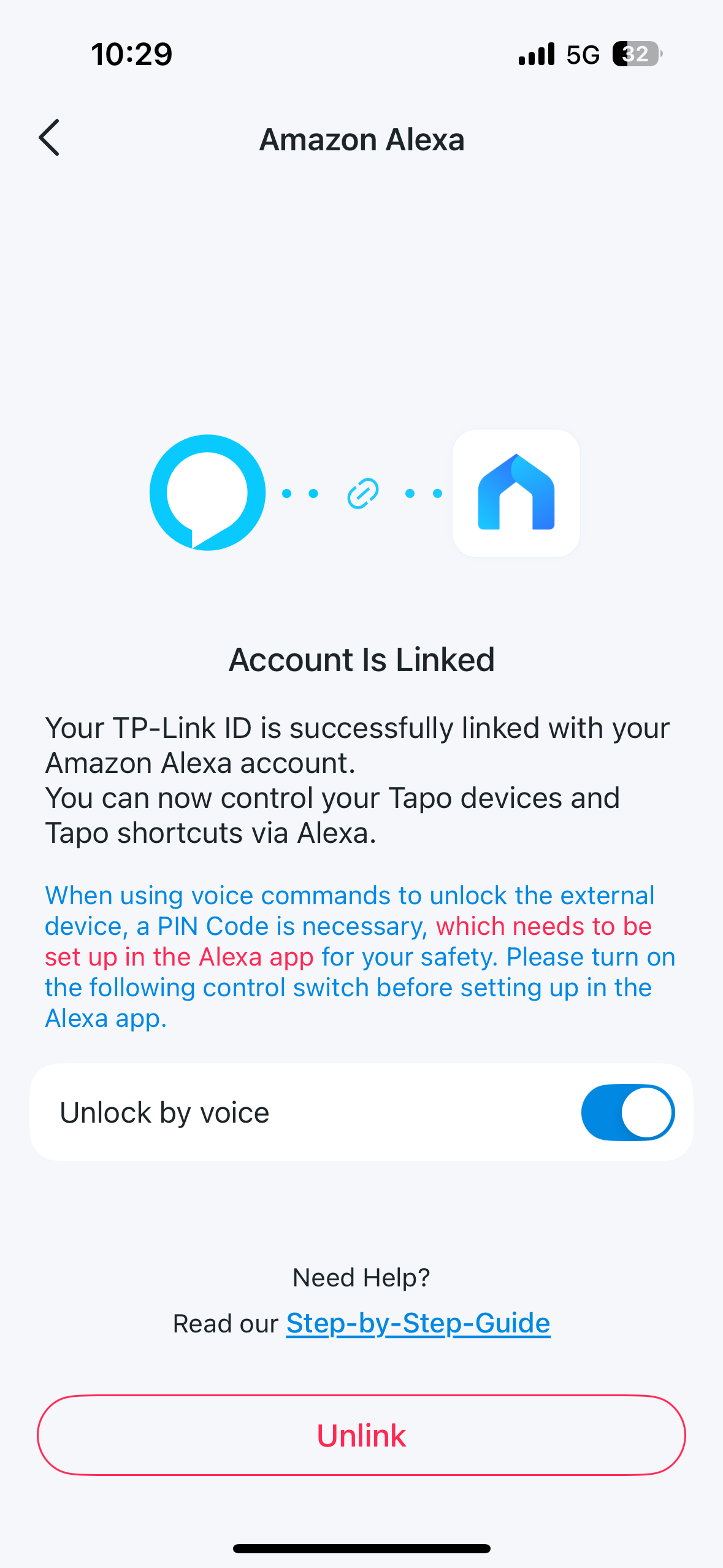How to connect Tapo S110E with Amazon Alexa to voice control external devices
Introduction
This guide will show you how to link your Tapo Module with Amazon Alexa. Once connected, you can easily control your external device using voice commands.
NOTE: Please first ensure both the Tapo app and Tapo Smart Module have the latest software and firmware updates installed.
Configuration
First, ensure your Tapo smart module is fully set up and connected to the internet. You have two options for linking the Tapo S110E with Amazon Alexa:
Option 1: Via Tapo app
Step 1. Open the Tapo app, go to Me > Third-Party Services, and select Amazon Alexa. The location of Me button may vary by app version. It is located either in the bottom right corner or the top left corner of the app.
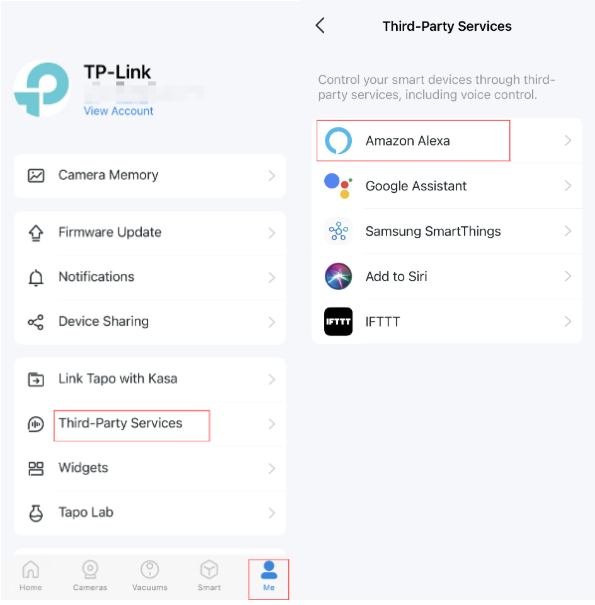
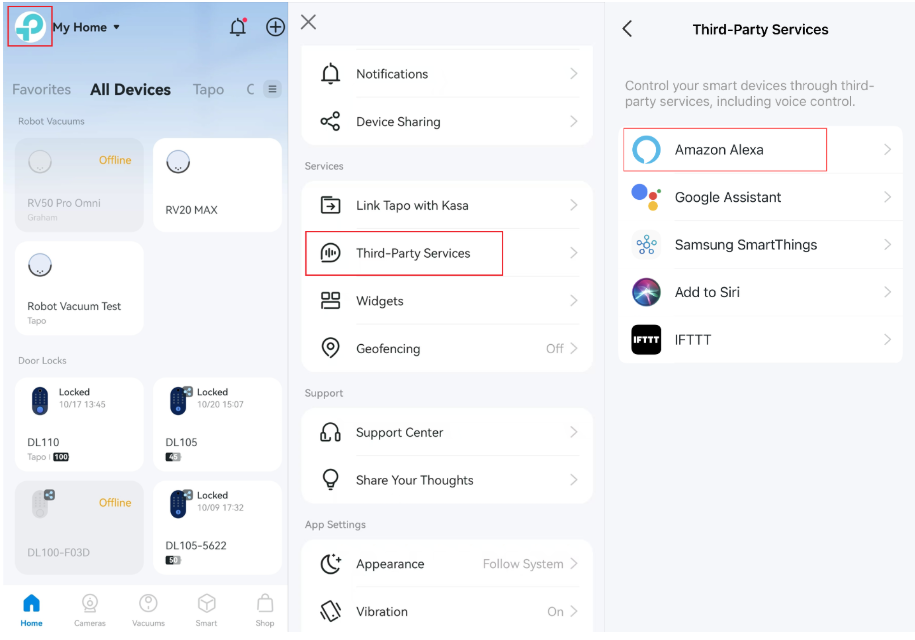
Step 2. Then tap Tapo Skill and follow the instructions to link your Tapo account with Alexa. Once linked successfully, the message Tapo Skill is Now Linked will appear.
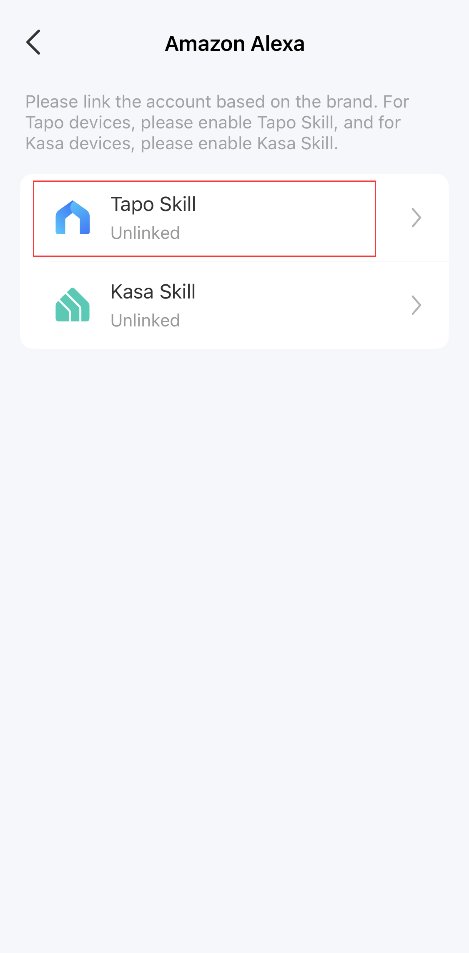
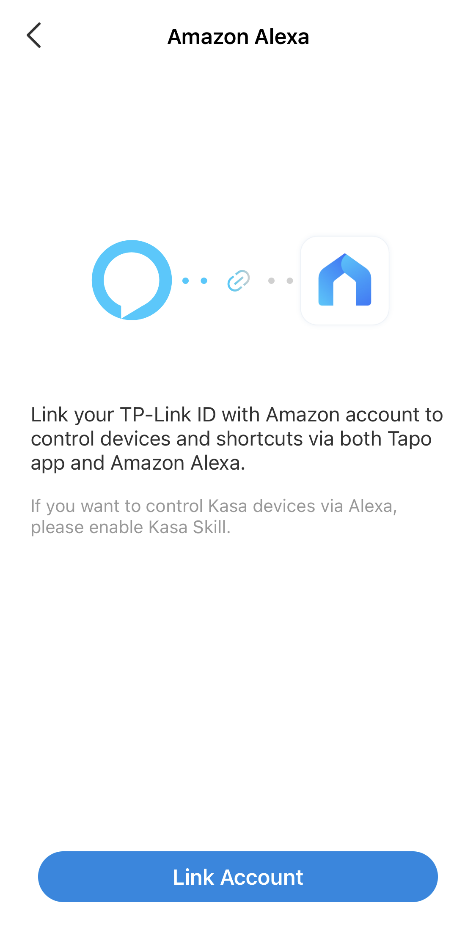
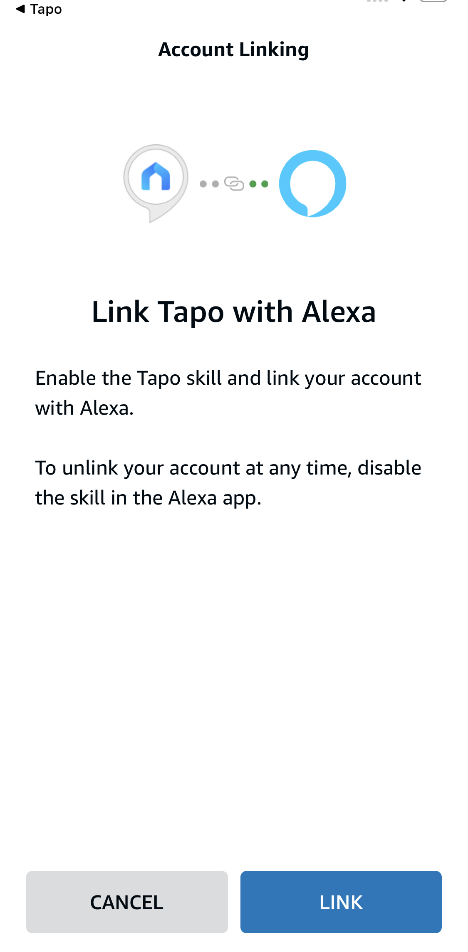
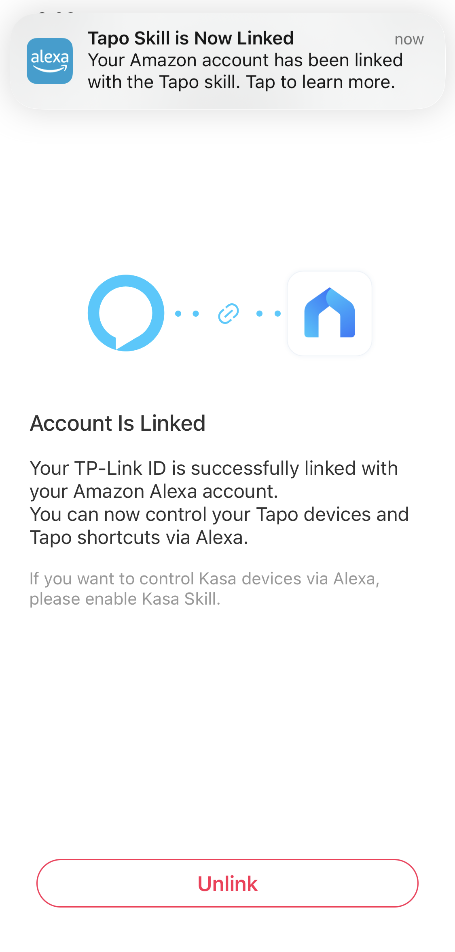
Step 3. Enter the Device Settings Page, and turn on the Alexa Unlock by Voice switch
Step 4. Tap the message to go to the Amazon Alexa app. After enabling the Tapo Skill, Alexa will connect to your device automatically.
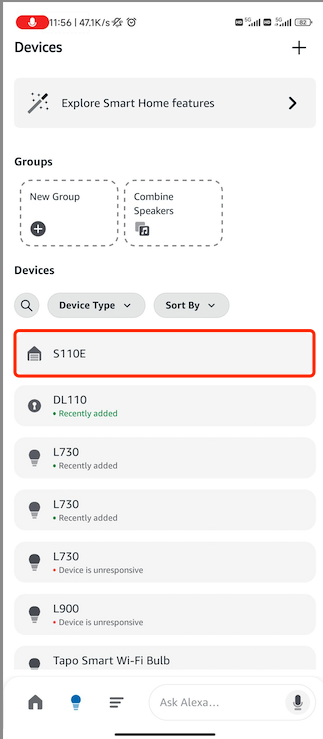
Step 5. Tap your smart module. Voice Control is disabled by default. Tap the gear icon to go to the Settings page, turn on Open by Voice by app, Enable Unlock, and then create an access code. This code is required to unlock your external devices using voice or Echo Hub. You can control your device now via the Alexa app.

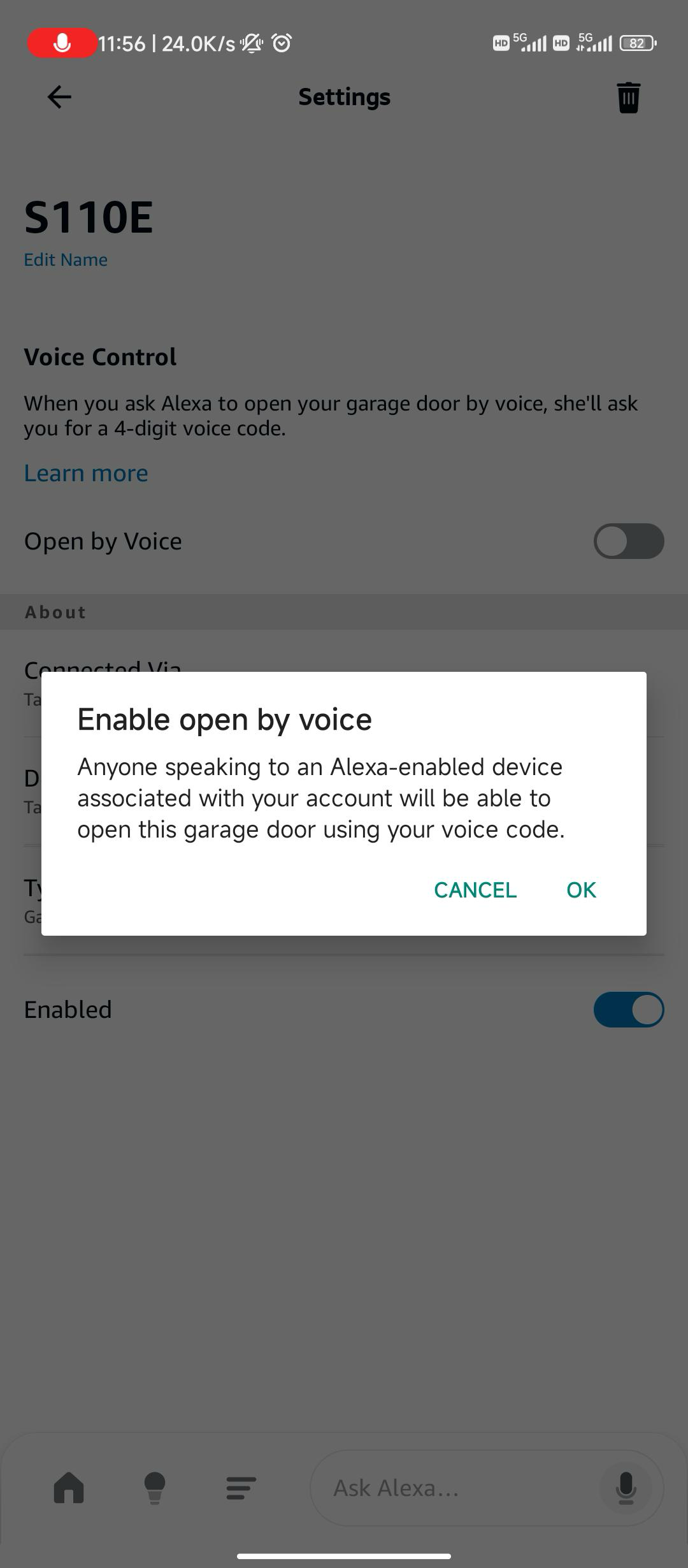
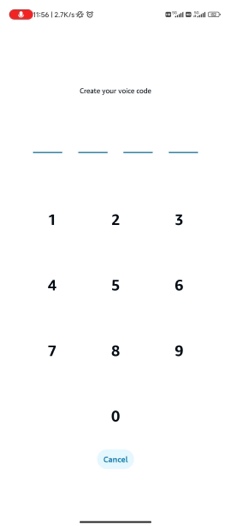
Option 2: Via Amazon Alexa app
Step 1. Open the Amazon Alexa app. Then, tap More in the lower right corner and select Skills & Games.
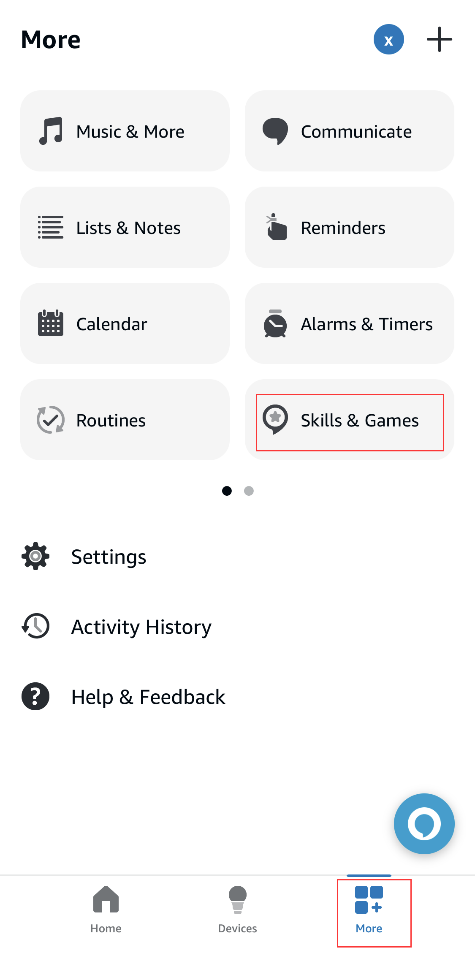
Step 2. Enter and search for Tapo.
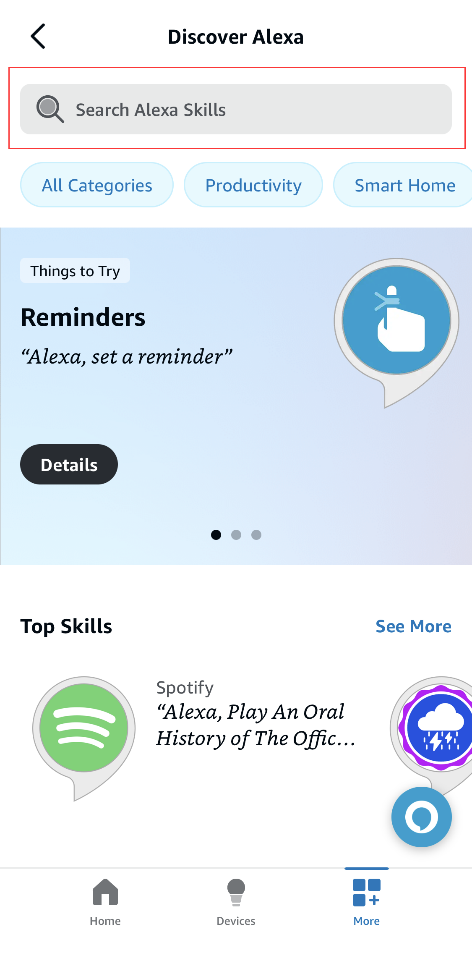
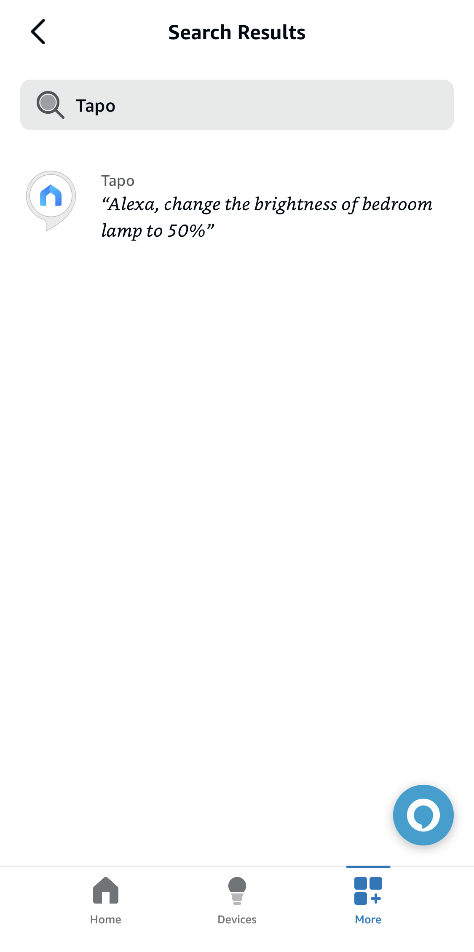
Step 3. Tap the ENABLE TO USE button.
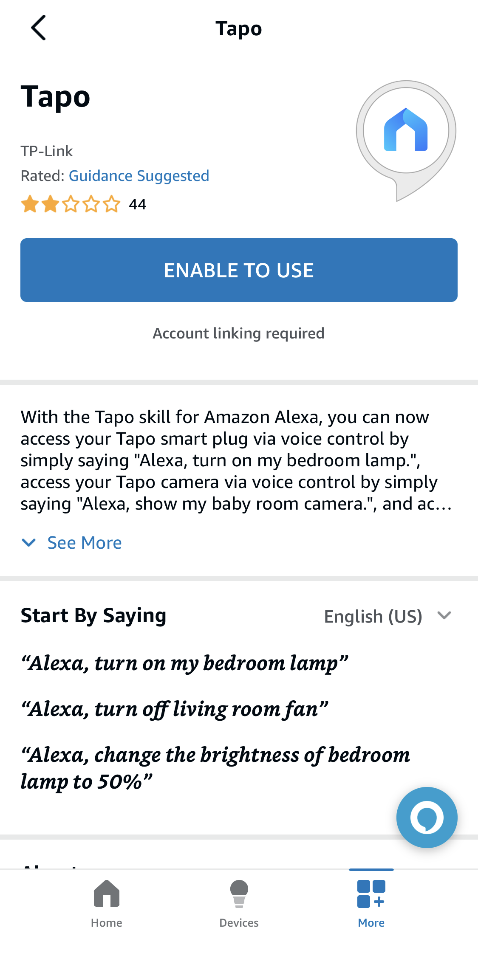
Step 4. Follow the instructions to link your Tapo account with Alexa.
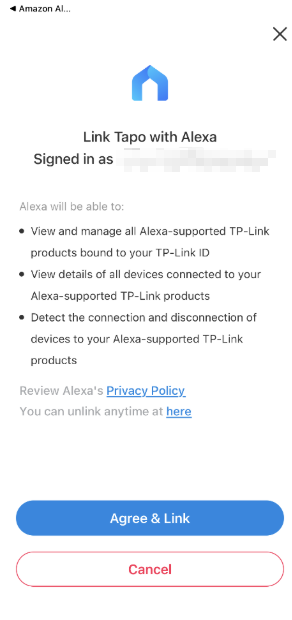
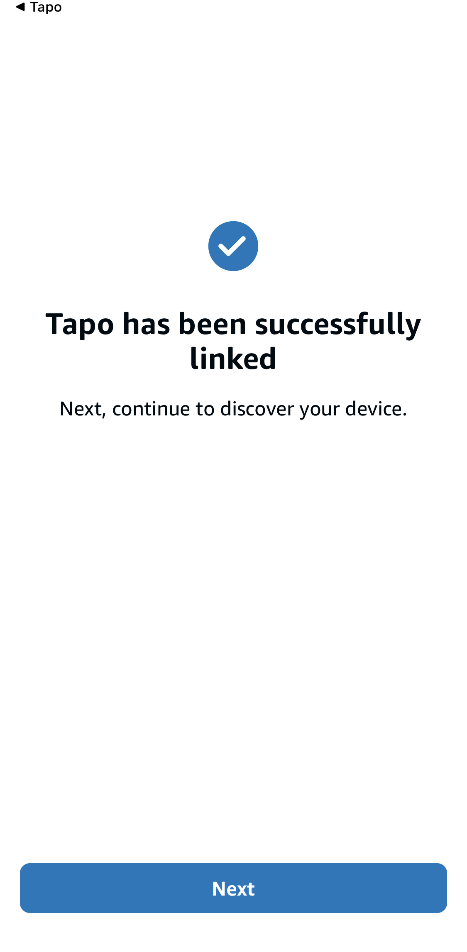
Step 5. Once linked, Alexa will automatically discover and connect to your device. Tap the message to go to the Amazon Alexa app. After enabling the Tapo Skill, Alexa will connect to your device automatically.
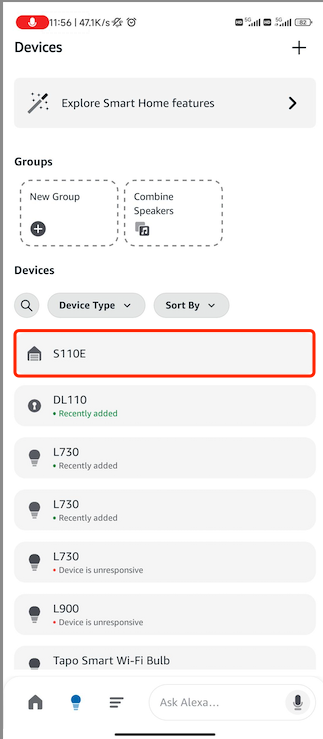
Step 6. Tap your smart module. Voice Control is disabled by default. Tap the gear icon to go to the Settings page, turn on Open by Voice by app, Enable Unlock, and then create an access code. This code is required to unlock your external devices using voice or Echo Hub. You can control your device now via the Alexa app.
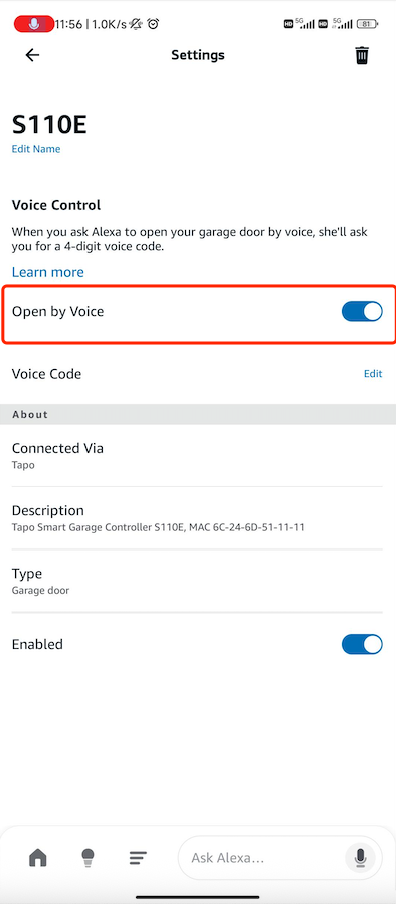
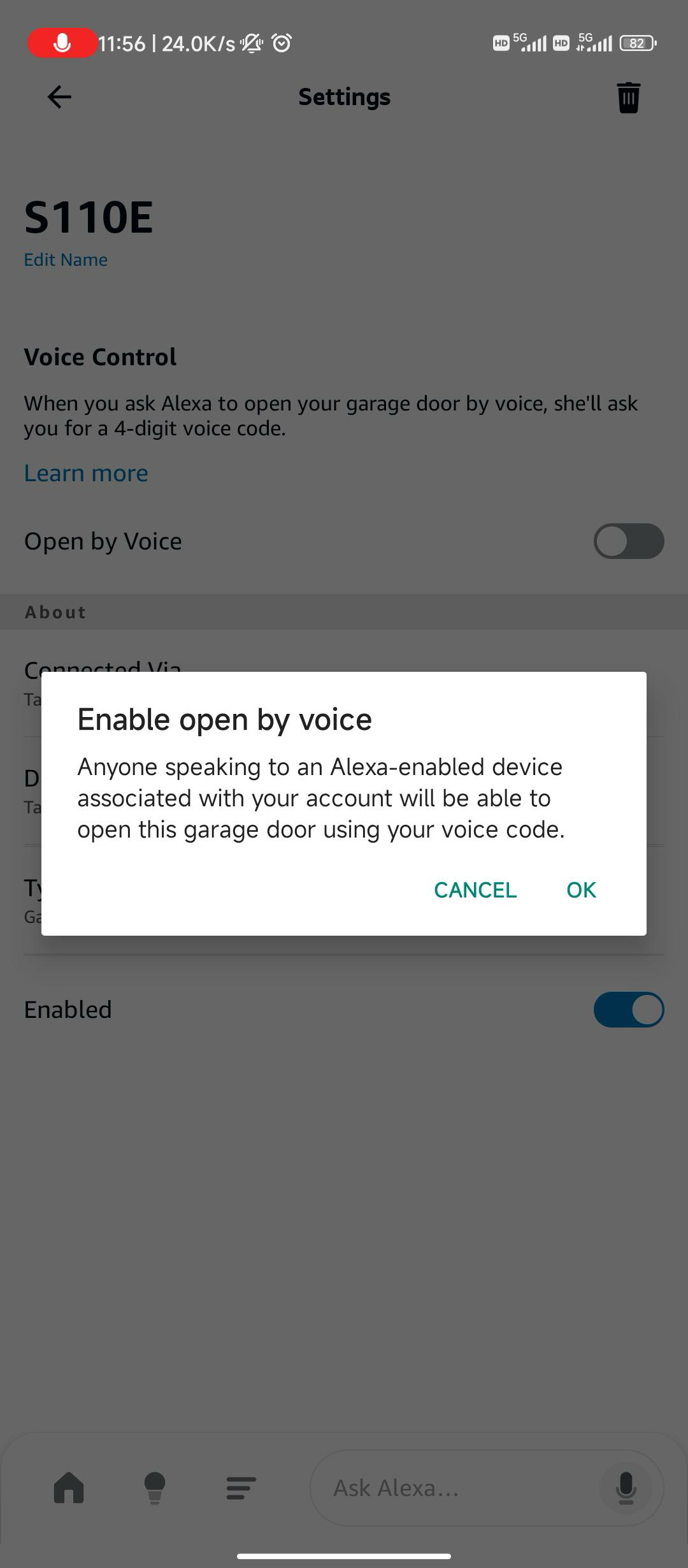
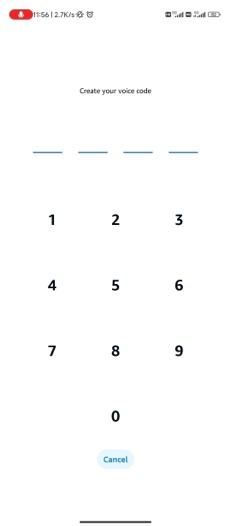
Enjoy!
Using the Alexa app and simple voice commands, you can control your Tapo Module Linked External Devices. For example: “Alexa, unlock “Garage Door“ after two minutes.”
Note: Every time you change the name of the Tapo device, you will need to discover the device again to update its name.
Get to know more details of each function and configuration please go to Download Center to download the manual of your product.
Est-ce que ce FAQ a été utile ?
Vos commentaires nous aideront à améliorer ce site.