Comment utiliser la fonction de regroupement dans l'application Kasa
Description des fonctions
Un groupe est un ensemble d'appareils sur lesquels vous pouvez appuyer en une seule action pour contrôler tous les appareils appartenant à ce groupe. Il est accessible sur l'écran d'accueil comme n'importe quel autre appareil.
Vous pouvez regrouper des prises intelligentes, des interrupteurs intelligents et des ampoules intelligentes.
Si vous avez regroupé plusieurs ampoules intelligentes, vous verrez le sélecteur de couleurs et toutes les autres fonctionnalités liées aux ampoules auxquelles vous vous attendez si vous contrôlez une seule ampoule intelligente. Cela aidera à réduire le nombre d'écrans uniques nécessaires pour prendre en charge la fonctionnalité.
Si vous avez un groupe de six ampoules intelligentes et que vous faites glisser votre doigt autour du sélecteur de couleurs, toutes les ampoules « couleur » changent de couleur simultanément et en douceur. Les autres ampoules qui ne sont pas de couleur resteront inchangées.
Les groupes existeront dans une nouvelle catégorie « GROUPES » dans la liste des appareils et ils apparaîtront comme un appareil de base avec un nom, une icône et un interrupteur marche/arrêt.
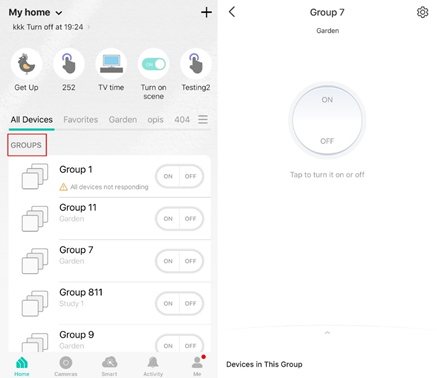
Comment puis-je ajouter un groupe ?
1. Depuis l'écran d'accueil, appuyez sur l'icône « Ajouter » dans le coin supérieur droit. Sélectionnez ensuite " Groupe " dans le menu coulissant du bas.
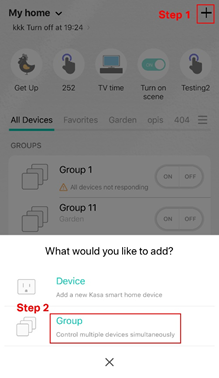
2. Nommez votre groupe et définissez-lui un emplacement . Sélectionnez les appareils intelligents que vous souhaitez ajouter au groupe et appuyez sur ENREGISTRER .
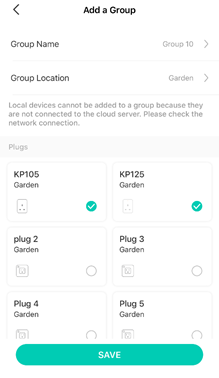
Quels types d'appareils puis-je ajouter à un groupe ?
Toutes les ampoules intelligentes Kasa :
LB100, LB110, LB120, LB130, LB200, LB230, KL100, KL110, KL120, KL130
Toutes les prises et interrupteurs intelligents Kasa :
HS100, HS103, HS105, HS107, HS110, HS200, HS210, HS220, HS300
Comment puis-je supprimer un groupe ?
Deux façons de supprimer un groupe.
Méthode 1 :
Dans la liste des appareils, appuyez longuement sur un groupe individuel jusqu'à ce que le symbole de suppression apparaisse à droite. Appuyez sur le symbole de suppression.
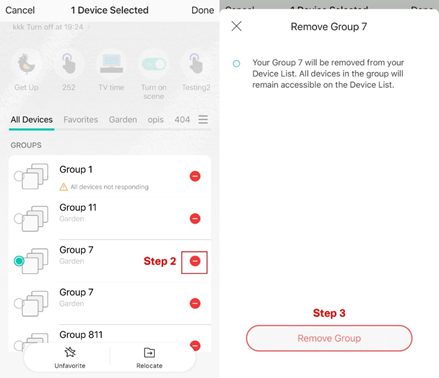
Méthode 2 :
1. Appuyez sur l'icône d'engrenage sur la page d'état pour accéder à la page "Paramètres de groupe".
2. Appuyez sur " SUPPRIMER LE GROUPE " pour supprimer votre groupe.
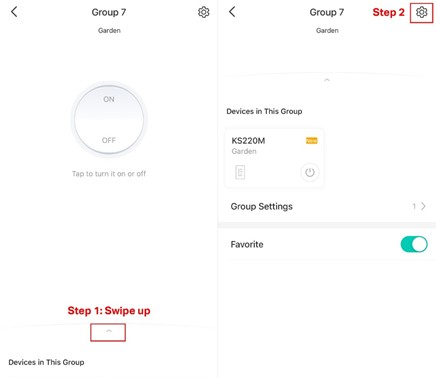
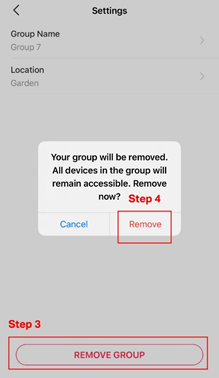
Qu'est-ce que le "triangle orange" que l'on voit parfois à côté du nom du groupe ?
Il s'agit d'un avertissement indiquant qu'un ou plusieurs appareils appartenant au groupe sont « hors ligne » ou inaccessibles.
Vous pouvez toujours appuyer sur marche/arrêt ou utiliser n'importe quel contrôle d'éclairage et il contrôlera les appareils qui sont toujours en ligne ou accessibles par l'application.
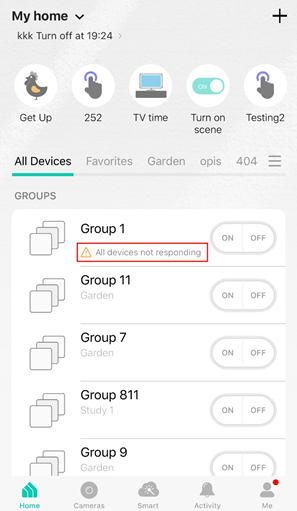
Combien de groupes puis-je ajouter ?
50 groupes au total.
Est-ce que ce FAQ a été utile ?
Vos commentaires nous aideront à améliorer ce site.