Comment faire fonctionner correctement les jeux en ligne Xbox par UPnP ?
Le protocole UPnP (Universal Plug and Play) permet aux applications ou aux périphériques hôtes de trouver automatiquement le périphérique NAT frontal et de lui envoyer une demande d'ouverture des ports correspondants. Avec UPnP activé, les applications ou les périphériques hôtes sur le réseau local et Internet peuvent communiquer librement entre eux, réalisant ainsi la connexion transparente du réseau. Vous devrez peut-être activer l'UPnP si vous souhaitez utiliser des applications pour les jeux multijoueurs, les connexions peer-to-peer, la communication en temps réel (comme la VoIP ou la conférence téléphonique) ou l'assistance à distance, etc.
Conseils:
• UPnP est activé par défaut sur ce routeur.
• Seule l'application prenant en charge le protocole UPnP peut utiliser cette fonction.
• La fonction UPnP nécessite la prise en charge du système d'exploitation (par exemple Windows Vista / Windows 7 / Windows 8, etc. Certains systèmes d'exploitation doivent installer les composants UPnP).
Je veux:
Par exemple , lorsque vous connectez votre Xbox au routeur qui s'est connecté à Internet pour jouer à des jeux en ligne, UPnP enverra une demande au routeur pour ouvrir les ports correspondants permettant aux données suivantes pénétrant le NAT de transmettre. Par conséquent, vous pouvez jouer à des jeux en ligne Xbox sans accroc.
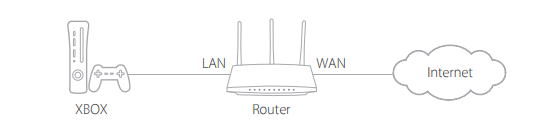
Si nécessaire, vous pouvez suivre les étapes pour modifier l'état de UPnP.
1. Connectez-vous à l'interface Web du routeur. Si vous ne savez pas comment faire cela, veuillez vous référer à
une. Comment se connecter à l'interface Web des routeurs Wi-Fi (nouveau logo)?
b. Comment se connecter à l'interface Web des routeurs Wi-Fi (nouveau logo)?
2. Allez dans Avancé > Transfert NAT > UPnP et activez ou désactivez selon vos besoins.
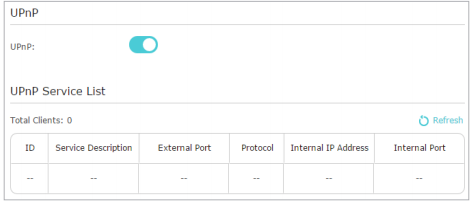
Pour en savoir plus sur chaque fonction et configuration, accédez au Centre de téléchargement pour télécharger le manuel de votre produit.
Est-ce que ce FAQ a été utile ?
Vos commentaires nous aideront à améliorer ce site.


