RE900XD(EU) V1.0 Setup Guide
Model: RE900XD
Welcome! Let’s get your range extender up and running together.
This guide makes setup simple for everyone, covering helpful accessibility resources, what’s in the box, how it looks, and where to begin.
Our Tether app also offers accessibility features, such as increasing page contrast, switching to landscape mode and increasing font size. You can enable them during setup to make it much easier to set up your device and adjust settings! For more accessibility guidance, refer to Accessibility Support.
Now, ready to explore your range extender and extend your network even further?
Step 1. Learn About Your Range Extender
This section introduces the range extender's package contents and appearance, including its ports, buttons, LEDs and product label.
1. Unpack Your Range Extender
Your package includes a range extender, a removable base, a power adapter, accessories and installation guides.
2. Appearance
The device is shaped like a tall, smooth-edged rectangular box with softly rounded corners and a slightly curved front surface. On one edge, it features LED indicators that show the status of power, signal strength, and connection. On the other edge, it features buttons and ports. It has no external antenna.
Start by mounting the device on a level surface. Locate the removable base, which feels like a flat, oval-shaped platform. Vertically position the extender on the removable base and slide it until it is securely fastened in place.
On one edge of the extender which is a small flat surface, there is a WPS button under the upper edge of the device:
WPS Button: A small rectangular button. Press the button on your main router, and immediately press this button on the extender for 1 second. Then wait for about 2 minutes to set up the connection.
Below the WPS button, there are 7 LEDs in a row. From top to bottom, they are: Power LED, 2.4 GHz LED, 5GHz LED, Signal LED, and LAN Port LED 1/2/3. Here are the LED explanations for Range Extender Mode:
Power LED
- On/Off: The extender is on or off.
- Blinking: The system is starting up or firmware upgrade is in progress.
2.4 GHz LED
- On/Off: The extender is connected or not connected to the 2.4 GHz wireless network of your router.
5GHz LED
- On/Off: The extender is connected or not connected to the 5 GHz wireless network of your router.
Signal LED
- Solid Blue: The extender is connected to your router’s wireless network and is in a suitable location.
- Solid Red: The extender is receiving a weak signal. Try relocating it closer to your router.
- Blinking: WPS connection is in progress.
- Off: No wireless connection is established.
LAN Port LED 1/2/3 (from top to bottom)
- On/Off: LAN port 1/2/3 is connected or not connected.
On the other edge of the extender which is a concaved space, there are 1 button and 3 ports. From top to bottom, they are:
Reset Button: A tiny recessed hole (needs a pin to press). Press and hold for 1 second to reset the extender.
Gigabit LAN Port 1: A rectangular opening, larger than a standard phone jack. In Range Extender Mode, connect your device to the port for a wired connection. In Access Point Mode, link the extender to your router to convert a wired connection into a wireless signal.
Gigabit LAN Port 2: Same as above.
2.5Gbps LAN Port 3: Same as above.
Power Port: A round port. Plug in the power adapter to supply power.
On the wide and flat base of the extender, there is a smooth label. This label includes: the extender’s default access address, default network name (SSID), and MAC address. For your extender, the default SSID is "TP-Link_Extender" and no password.
Step 2. Get Started
1. Position your extender next to your Wi-Fi router. Keep the device in the orientation previously described, then power it on.
Wait for about 1-2 minutes for the extender to get ready for setup.
2. Scan the QR code below to download the Tether app for iOS or Android, or scan the QR code on the Quick Setup Guide for the Tether app. The app will walk you through setup.
Note: Please remain online (Wi-Fi or mobile data) throughout the app download and login steps.
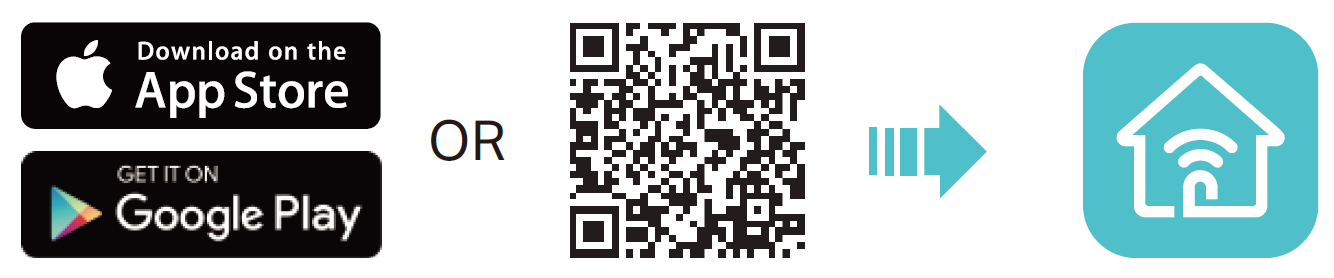
Support
For technical support, replacement services, user guides, and other information about your product model, please visit https://www.tp-link.com/support/