How to configure Parental Control on TP-Link Wi-Fi Router
Introduction
This function allows you to set up unique restrictions on internet access for each member of your family. You can block inappropriate content, set daily limits for the total time spent online, and restrict internet access to certain times of the day.
Note: Please make sure the Private MAC Address is disabled on your clients; otherwise, the parental control won't take effect.
Configuration
There are currently two versions of the Parental Controls interface. Please follow the instructions under the scenario that corresponds to your router’s interface.
Scenario 1
Step 1. Log in to the web-based interface of the router.
Step 2. Go to Advanced > Parental Controls and enable Parental Controls.

Step 3. Click Add. And then click View Existing Devices, select the access device. Or, input the Device Name and MAC Address manually.
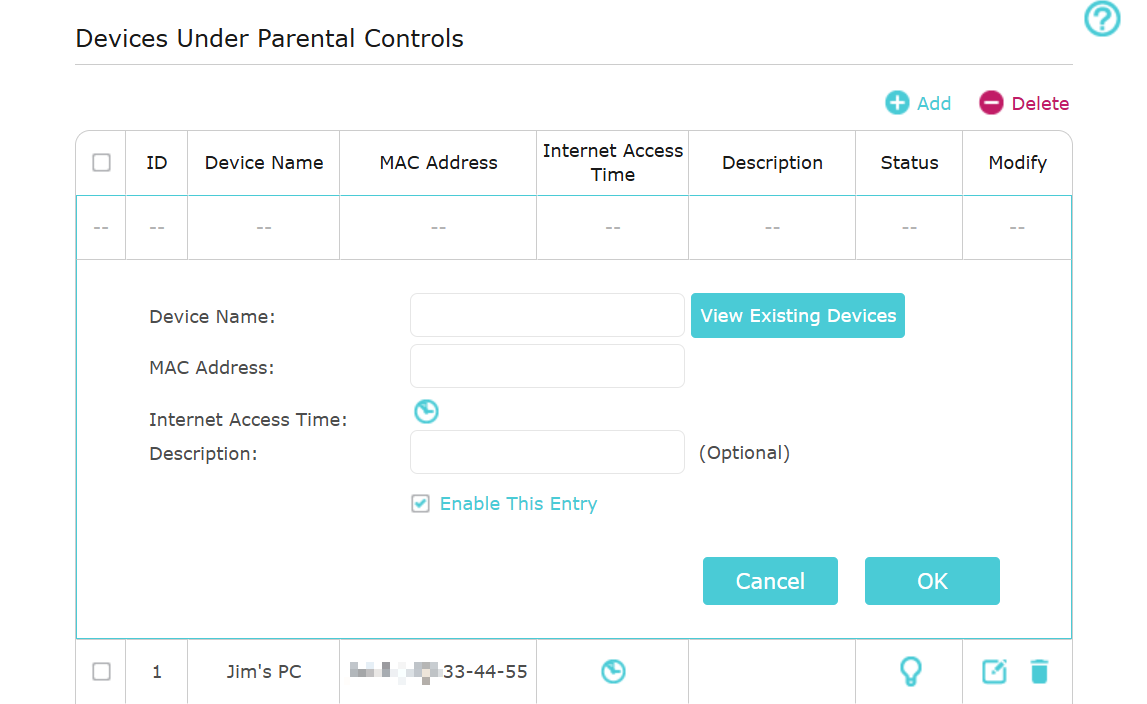
Step 4. Click the Internet Access Time icon to set the Internet Access Time. This defines the time periods during which your rule takes effect. It does not mean that internet access is granted during those times.
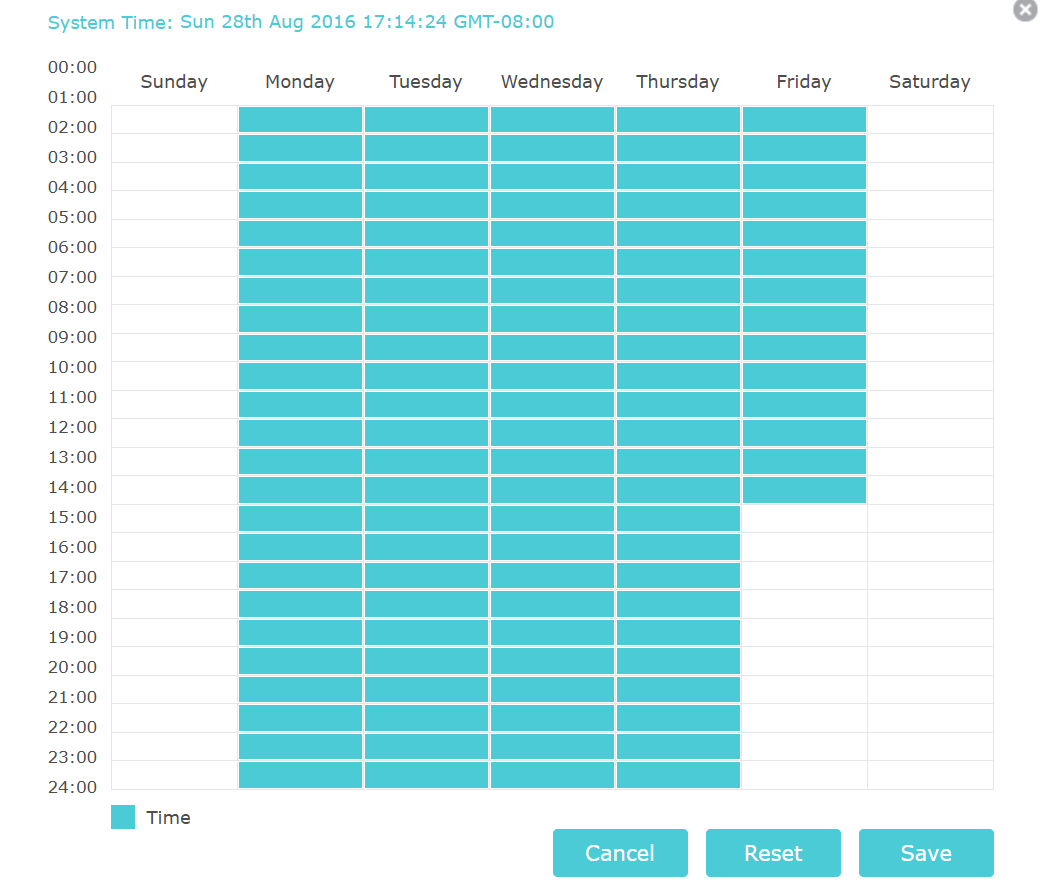
Step 5. Finish Content Restriction settings. You can add up to 32 keywords.
- Blacklist. The controlled devices cannot access any websites containing the specified keywords during the Internet Access Time period.
- Whitelist. The controlled devices can only access websites containing the specified keywords during the Internet Access Time period.
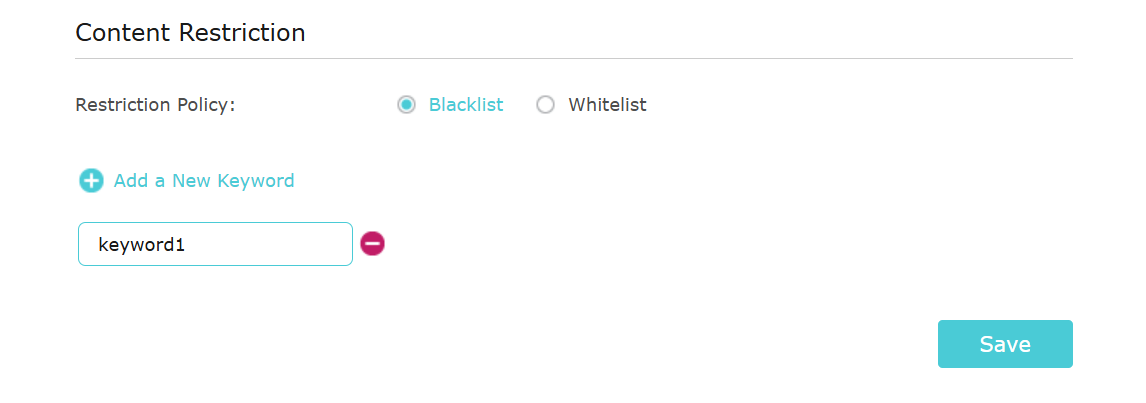
Scenario 2
Step 1. Log in to the web-based interface of the router.
Step 2. Go to Advanced > Parental Controls page.
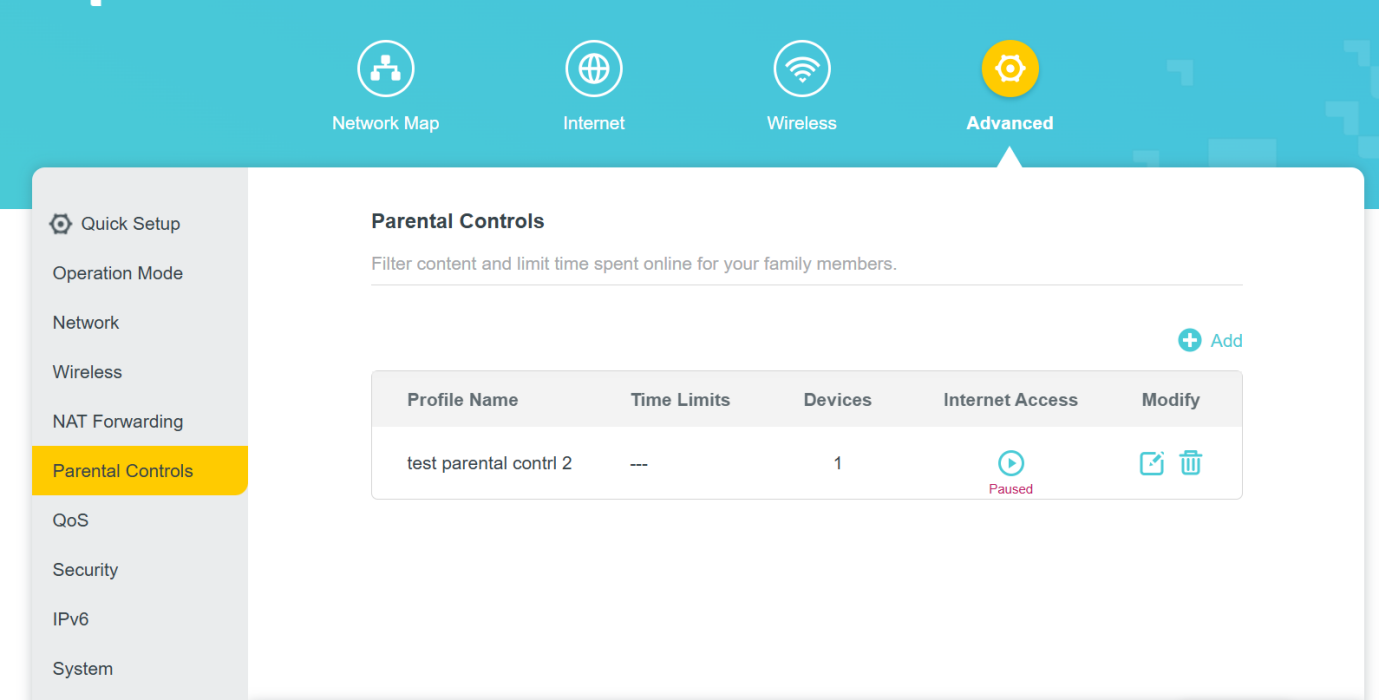
Step 3. Click Add to create a profile for a family member. Add basic profile information. Name and choose devices.
Note: Only devices that have previously been connected to your router’s network are listed here. If you are unable to find the device you want to add, connect it to your network and then try again.
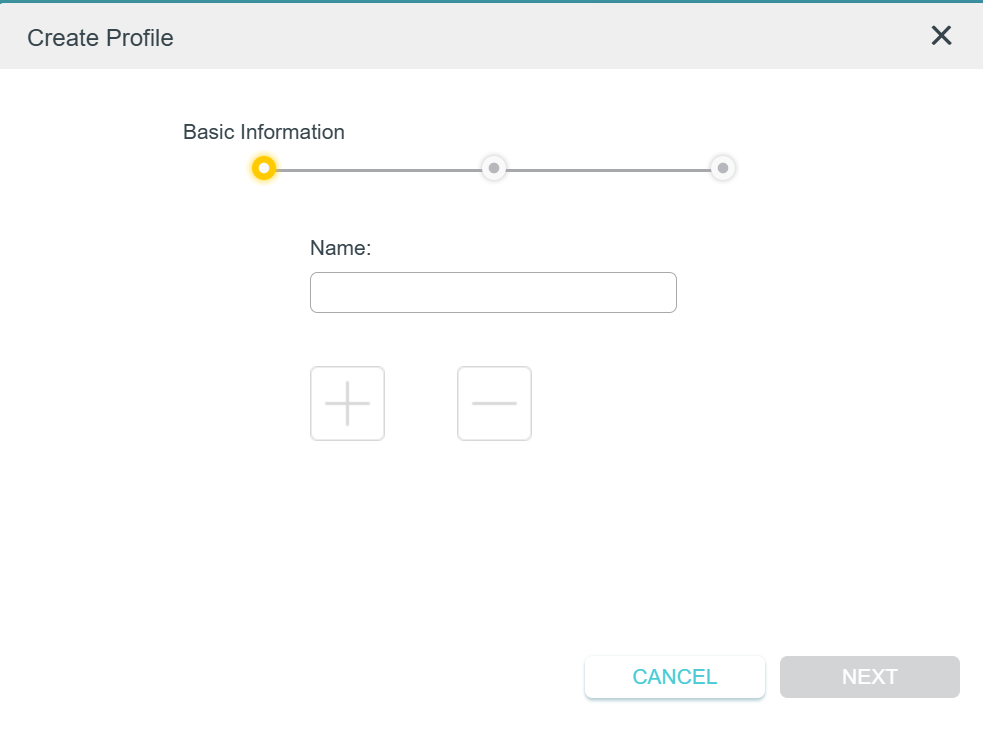
Step 4. Customize the block content for this profile according to your needs. Add one or more keywords. All websites containing the keywords will be blocked.
Note: The filtering rule is blacklist in nature, which means you can only specify the websites you want to block, but cannot limit access to specific websites.
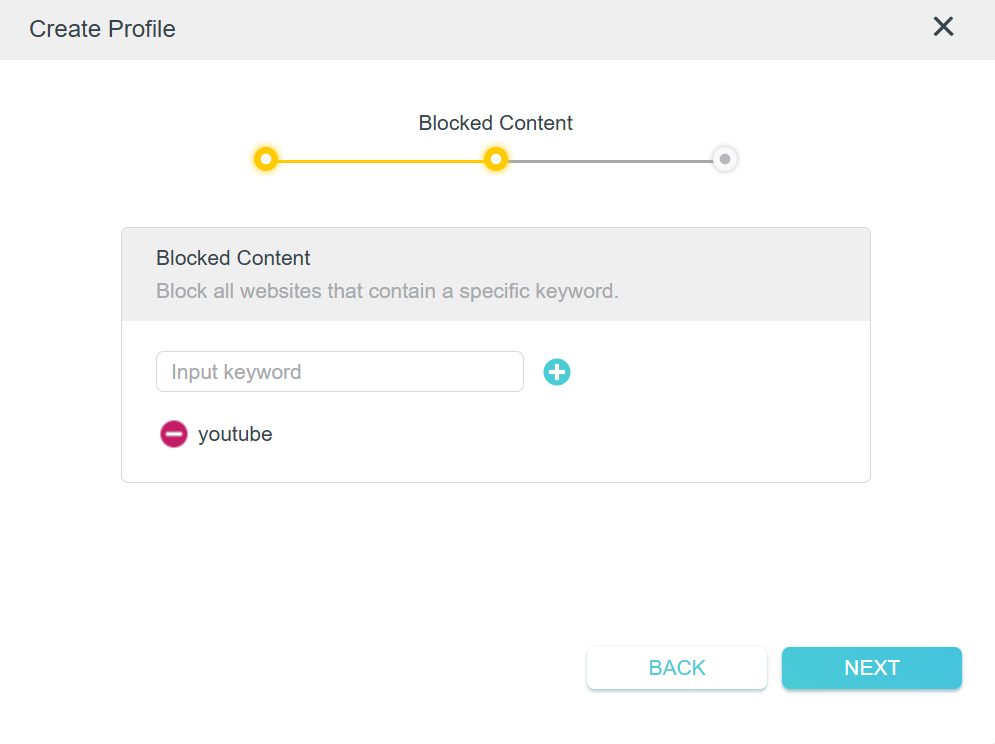
Step 5. Click Next, Set time restrictions on internet access. Enable Time Limits on Monday to Friday and Saturday & Sunday. Enable Bed Time on School Nights and use the up/down arrows or enter times in the fields. Devices under this profile will be unable to access the internet during this time period.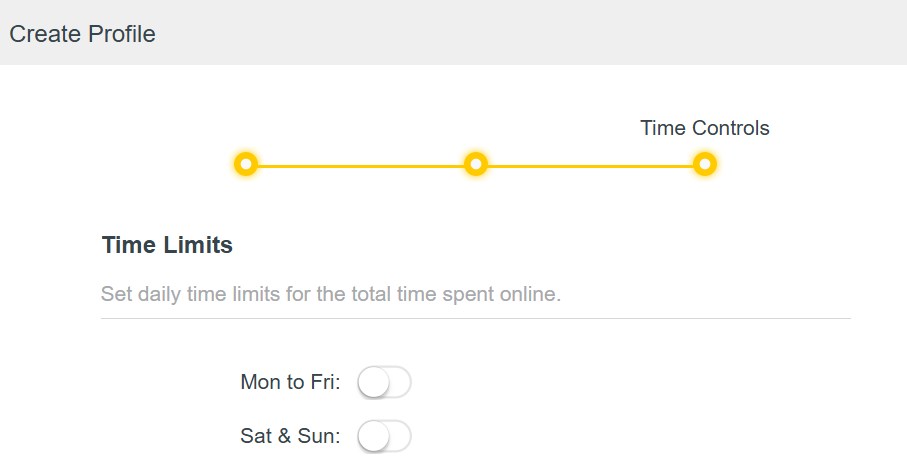
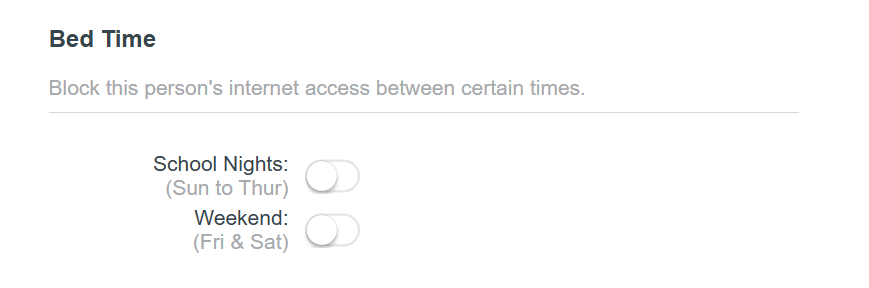
Note:
- Time Limits and Bed Time are effective for all the devices of this profile.
- The time effective here is based on the system time of the router. Go to Advanced > System Tools > Time Settings to set the correct system time.
QA
Q1: Can I pause internet access immediately?
A1: If you want to keep your children from accessing the Internet, you can do it with a click.
Find the profile and click in the Internet Access column. All devices in this profile will be restricted from internet access.
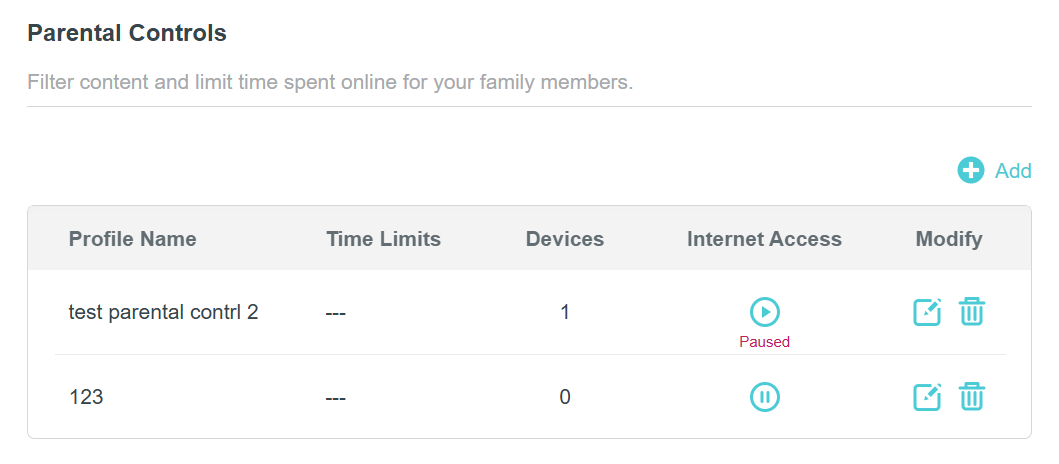
Note:
- The pause function cuts internet access of the profile even if there is remaining online time.
- You can click to enable access again.
- The pause function does not affect the remaining online time.
Get to know more details of each function and configuration, please go to the Download Center to download the manual of your product.
¿Es útil esta pregunta frecuente?
Sus comentarios nos ayudan a mejorar este sitio.


3.0&4.0-F_normal_1584493102128p.png)