How to troubleshoot if Tapo H500 fails to recognize hard drive or overheats
Introduction
The Tapo H500 is typically used in conjunction with a hard drive. You may follow the troubleshooting if the Tapo H500 fails to recognize the hard drive, or the hard drive overheats during operation.
Requirements
- Tapo H500 is updated to the latest version
- Compatible Hard drive (recommended models listed in the compatibility list)
Troubleshooting
Scenario 1: Hard Drive is not recognized
Step 1. Power off and unplug the hub before installing the hard drive, as hot-swapping (inserting or removing the hard drive while the hub is powered on) is not supported. After installation, follow the in-app instructions to set up the hard drive.
Step 2. Connect the hard drive to a computer or another device that can read hard drives to see if it is recognized. If multiple devices do not recognize the drive, replace the hard disk according to the compatibility list.
Step 3. If the hub still fails to recognize the hard drive after restarting, open the Hub Storage interface in the app and select Format > Hard Drive Storage to format the hard drive. Then reinstall the hard drive.
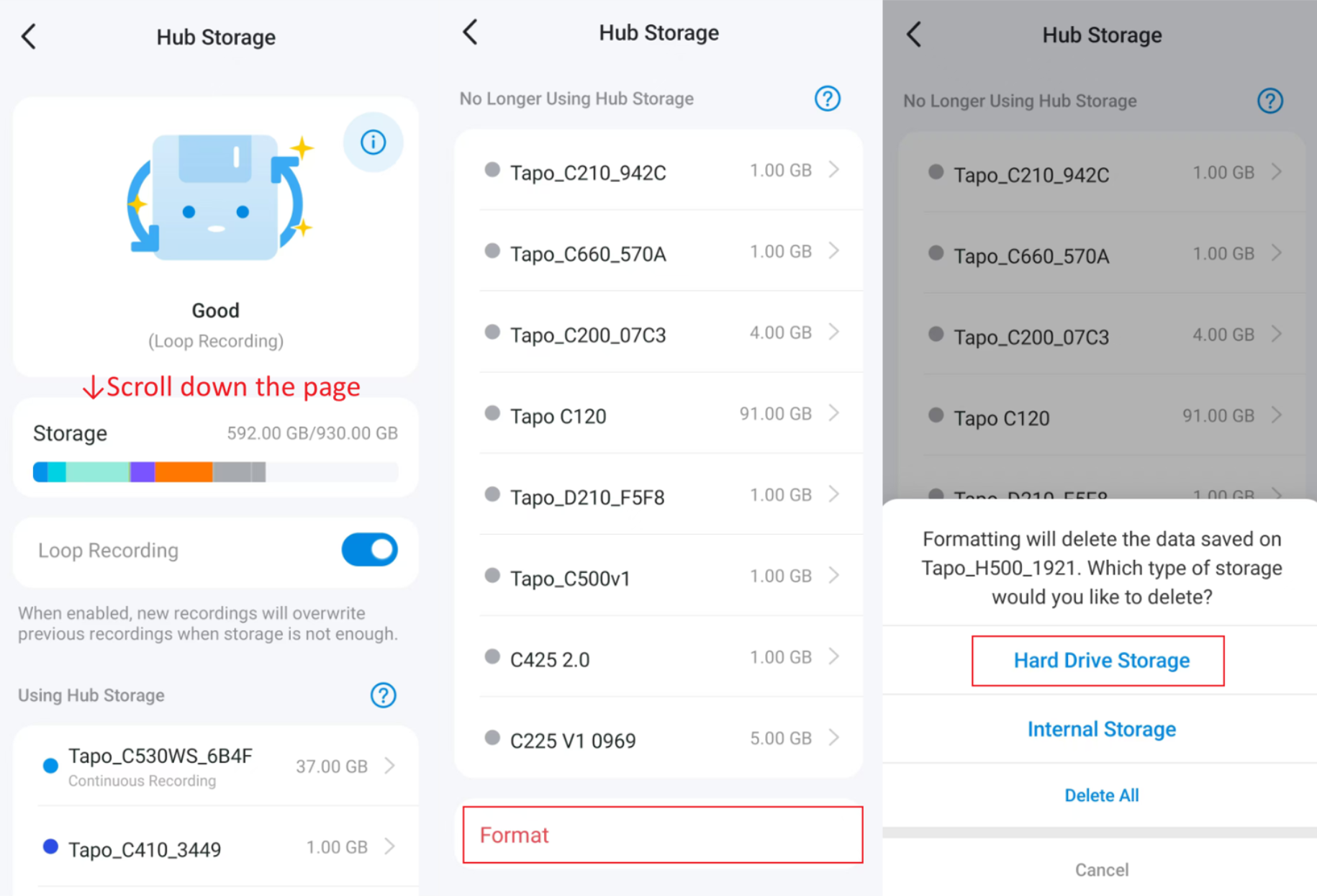
Step 4. If the issue persists and the hard drive works on other devices, collect and send the following information to us for further assistance:
- Model and purchase link of your hard drive
- MAC address of your Tapo H500 device (Open the Tapo app > Tap on the Tapo H500 > Tap the “Settings” button in the top right corner > Tap Device Info to view the MAC address)
- Status of the Tapo H500's Disk LED (solid green/red, off, or attach a video)
- Screenshot of error message
- Is this the first time the hard drive failed to be recognized, or did it work properly for a while before failing? If the latter, how frequently does this issue occur? How did you restore recognition (e.g., by restarting the hub)?
Scenario 2: Hard Drive/H500 overheating
Step 1. Open the hub management interface in the app, tap Storage > info icon (exclamation mark) to check the hard drive temperature. Below 60°C (140°F) is normal.
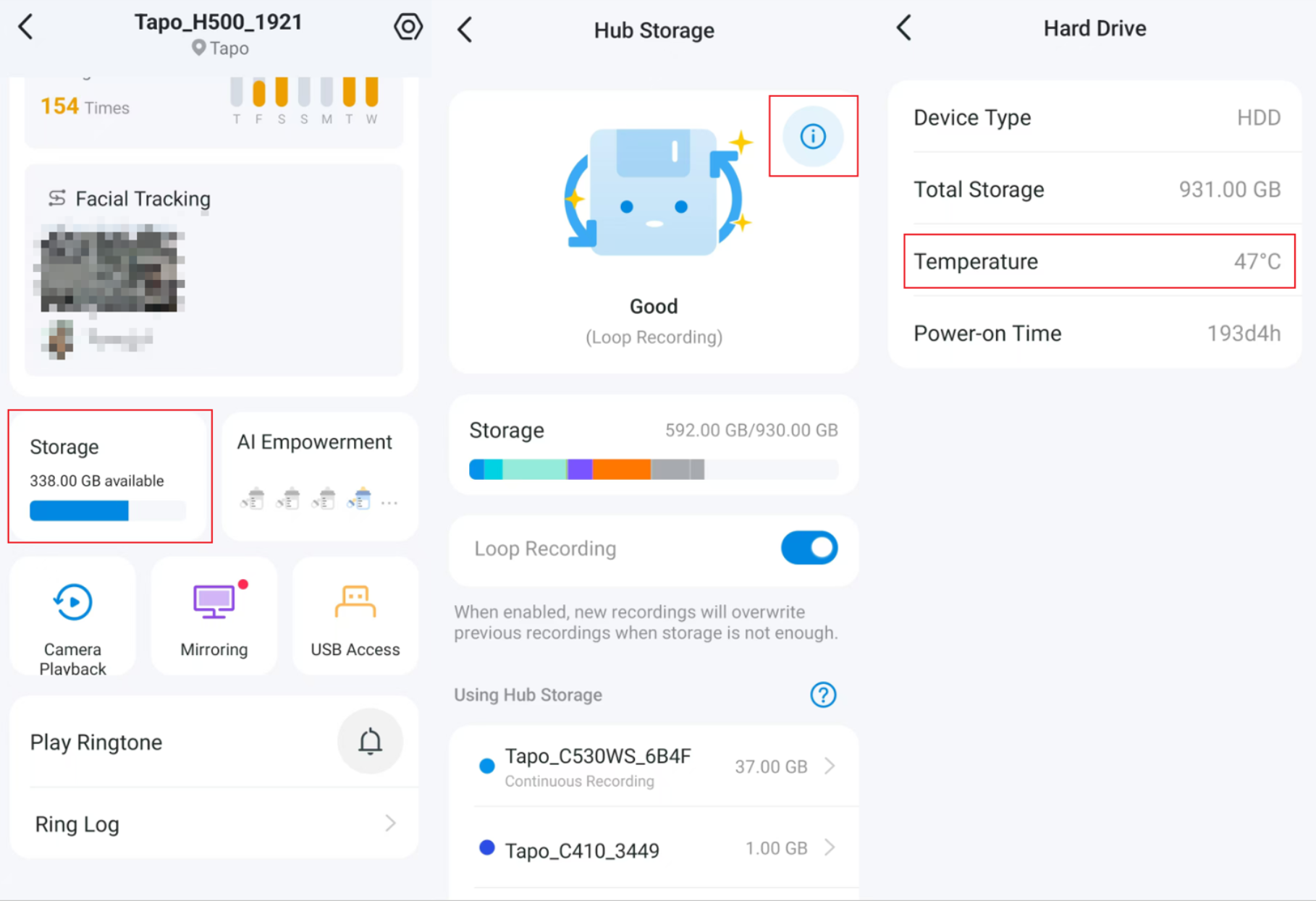
If the device feels warm during use, rest assured —it's perfectly normal. A warm exterior is actually a sign that the internal cooling system is actively and effectively moving heat away from the hard drive. Our hub features a dedicated cooling design, including a built-in fan, to keep the hard drive at temperatures well below 60°C(140°F), which is a safe operating temperature for most hard drives. Rigorous testing ensures safe operation.
Step 2. Place the hub in a well-ventilated location to improve heat dissipation.
Step 3. If you find that the working temperature of your hard drive is greater than 60°C (140°F), collect and send the following information to us for further assistance:
- Model and purchase link of your hard drive
- MAC address of your Tapo H500 device (Open the Tapo app > Tap on the Tapo H500 > Tap the “Settings” button in the top right corner > Tap Device Info to view the MAC address)
- The placement of your hub and photos of the surrounding environment where the hub is located
QA
Q1: Will the H500 damage my hard drive?
A1: H500 performs normal read/write operations and will not damage hard drives that meet the required specifications.
Q2: Why does the H500 make more noise when the hard drive temperature rises?
A2: The sound you're hearing is actually a sign that the device is working to protect your hard drive and data. During intensive tasks or when the ambient temperature rises, the built-in smart cooling system will speed up the fan to effectively dissipate heat and prevent overheating.
Get to know more details of each function and configuration please go to Download Center to download the manual of your product.
Esta FAQ é útil?
Seu feedback ajuda a melhorar este site.
