How to login to the TP-Link range extender's web management page when HTTPS is enabled
1. Steps to login to the range extender's web management page
Note: If you want to configure settings after setup, you can launch a web browser and type http://tplinkrepeater.net and log in with the password you set for the extender. This article only applies to logging into the range extender from scratch.
Follow the steps below, here takes RE700X as a demonstration:
1). Connect your device to TP-Link range extender
Connect the device to the Extender via an Ethernet cable or wireless by using the SSID (network name) printed on the bottom label of the Extender. The default network name starts with TP-Link Extender_XXX.
Note: Sometimes, the wireless client device may automatically switch to the router Wi-Fi or mobile data when your extender is not yet connected to the network, please switch your phone back to the TP-Link extender Wi-Fi and stay on that network to continue the setup.
2). Access the web management page
It's recommended to use Firefox, Chrome, Edge to access the web management page of range extender.
Type http://tplinkrepeater.net in the address bar, then press Enter.
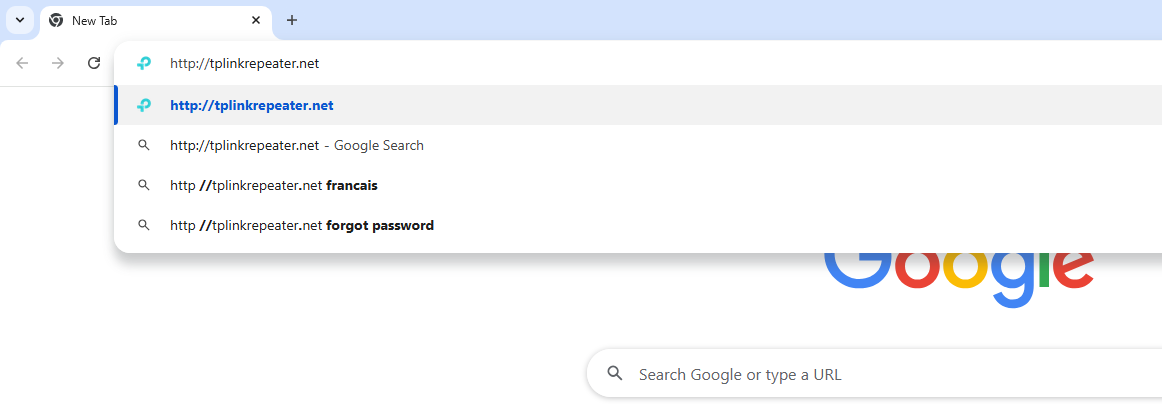
3). Allow access to the Web GUI
Click on Advanced > Proceed to tplinkrepeater.net (unsafe)
A warning message will show as below due to the browser requiring a signed certificate. Please don’t worry about that. The reason why browsers recognize tplinkrepeater.net as “Not secure” is that tplinkrepeater.net’s Certificate is a self-signed certificate. Most browsers will show this warning because tplinkrepeater.net is not an authoritative CA. We can promise that the connection between your browser and the tplinkrepeater.net server is secure.
Note: For more information about the self-signed certificate and unsecure notice, please refer to the FAQ here: Why TP-Link HTTPS web interface is detected as unsecure by some web browsers?
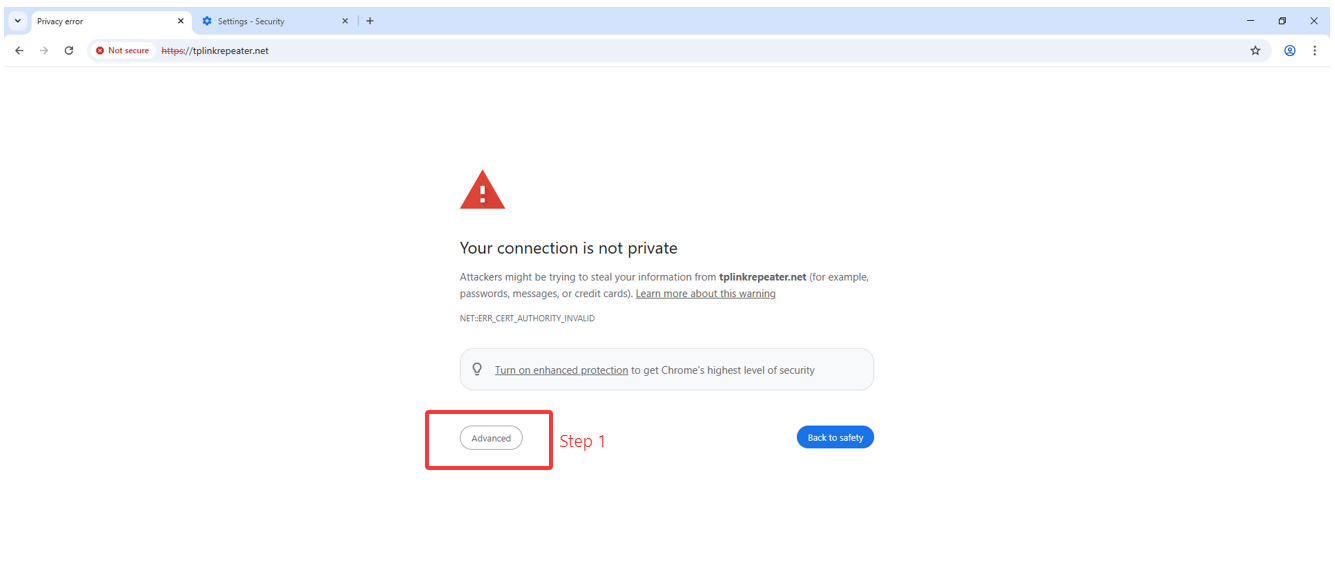
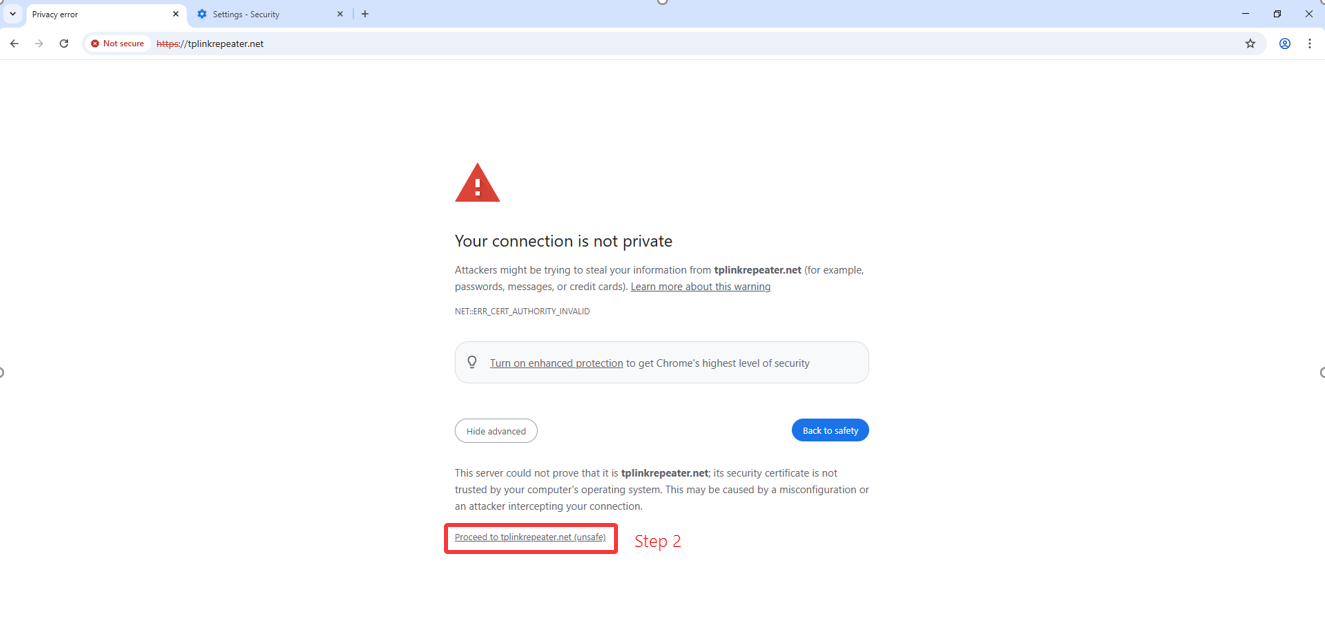
4). Set password for admin account
Set a secure password for the administrator account as required
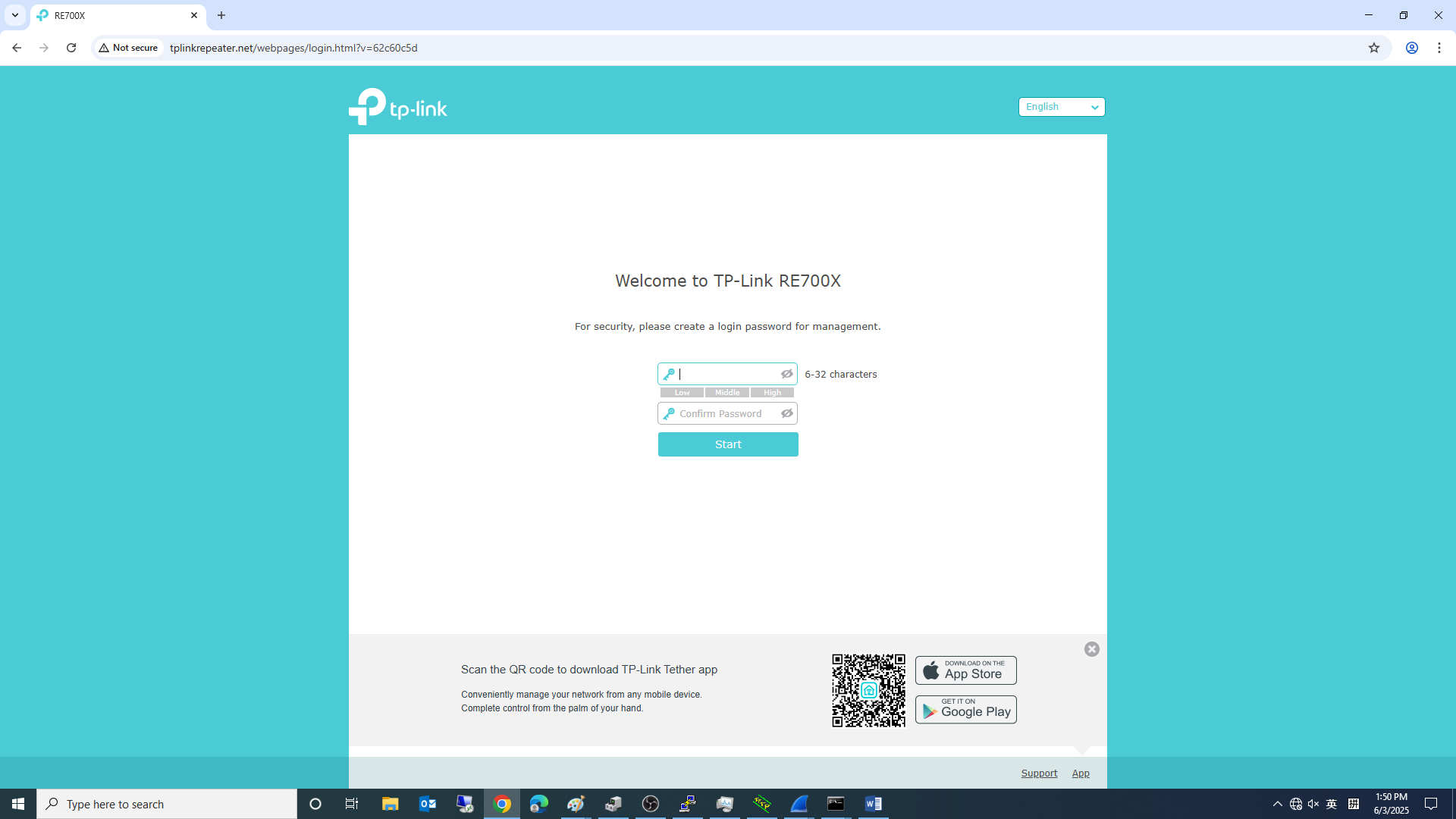
2. What to do if web management page is not accessible
If you encountered this issue, try the below methods.
1) Try to login on the Tether app;
2) Change to other web browsers;
3) Clearing the browser’s cache or use Incognito mode, refer to the How do I clear the cache in different Major Browser?.
Is this faq useful?
Your feedback helps improve this site.
TP-Link Community
Still need help? Search for answers, ask questions, and get help from TP-Link experts and other users around the world.


