How to configure Address Reservation on a Deco
Address Reservation is a feature that allows you to reserve an IP address for a device. This IP will be assigned via the Deco’s DHCP Server each time the device connects to Deco. No additional settings on the device are needed when using Address Reservation.
Here we take Deco M5 as an example.
1. Launch the Deco app, and tap More->Advanced->Address Reservation.
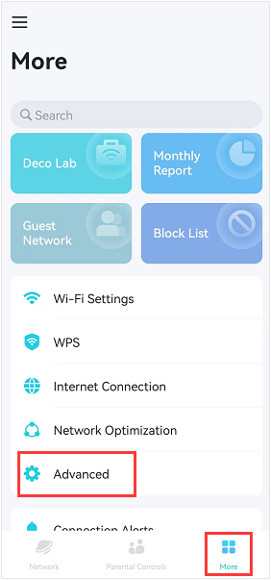
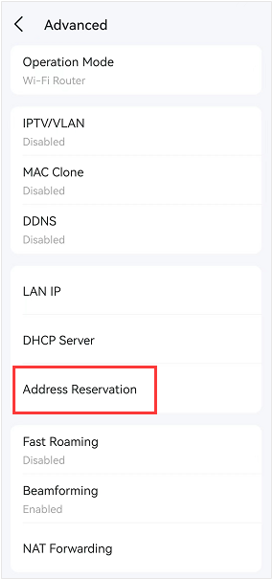
- Tap the plus(+) icon in the upper right corner.
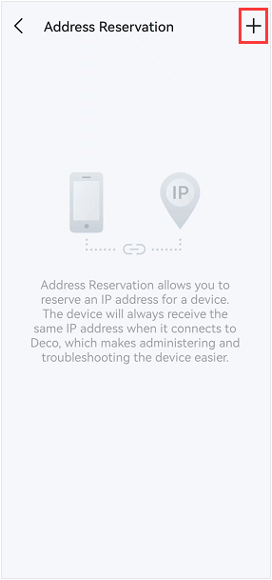
There are Two Methods to Create a Reservation for a Device.
Method 1: Select a Client From the List of Currently Online Devices
- Choose “Select from Client”
- Check the Box of the Device you Would Like to Configure a Reservation For
- Then, tap Done
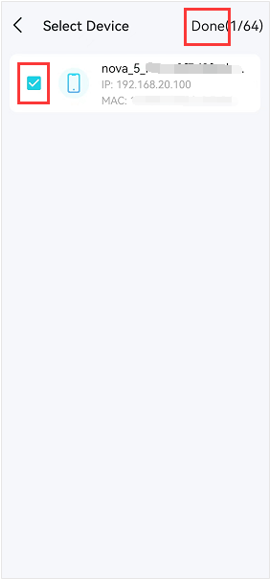
Note: This will assign the current IP to the device.
Method 2: Manually Input the MAC Address and IP Address of a Device
- Choose “Custom”
- Input the MAC Address and IP Address of the Device
- Then, Tap Save
Changing the Assigned Address:
- Tap the Device in the List of Devices
- Change the IP address assigned to the device.
- Tap Save to save the settings.
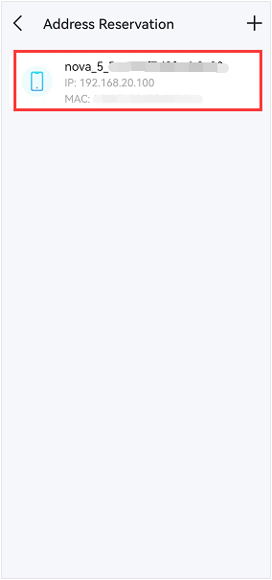
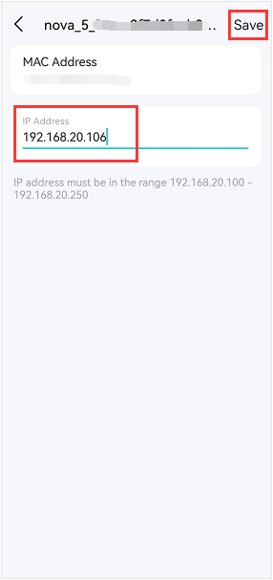
Removing an Address Reservation:.
On Android:
- Hold the IP reservation profile, then it will prompt up an option to delete.
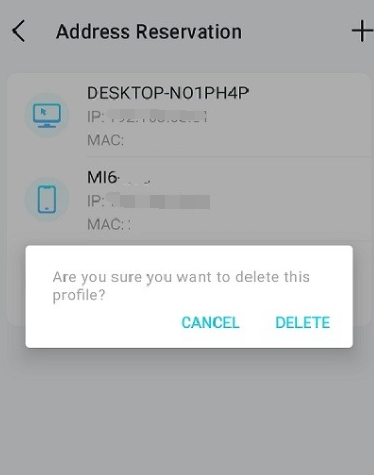
On IOS:
- Swipe the address reservation to the left and it will prompt an option for delete.
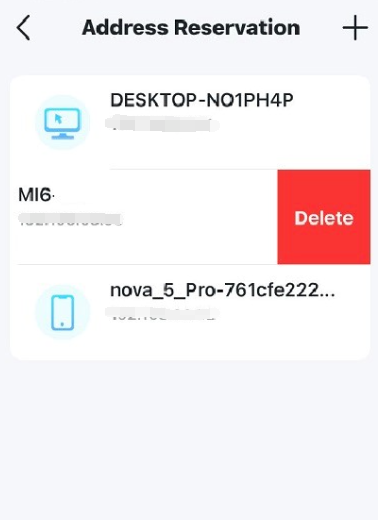
Is this faq useful?
Your feedback helps improve this site.
TP-Link Community
Still need help? Search for answers, ask questions, and get help from TP-Link experts and other users around the world.


