How do I install TL-WR802N/WR810N to work with a DSL modem (PPPoE-new logo)?
Preparations:
1.Connect your modem to the WAN/LAN port of the TP-Link router via an Ethernet cable.
2.Power on your router first and then modem.
3. Use the default Wi-Fi Name and Wi-Fi Password printed on the Wi-Fi Info Card to connect your laptop or smartphone to the router.
Check the internet connection on your laptop or smartphone, and please note that:
- If you can access internet without any restriction, no other configuration is required.
- If you're redirected to an authentication page, please complete it to access the internet.
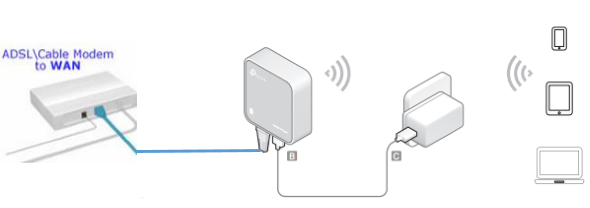
Here takes TL-WR802N as an example.
1. Login the router. Please refer to How do I log into the web-based Utility (Management Page) of TP-Link wireless router?.
2. Go to Quick Setup and click Next to start.
3. Choose the Wireless Router mode and click Next.
4. Select PPPoE as WAN Connection Type, and click Next.
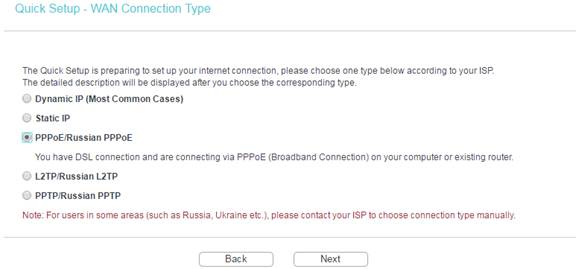
5. Enter your PPPoE username and password, which are provided by your Internet Service Provider, and then click Next.
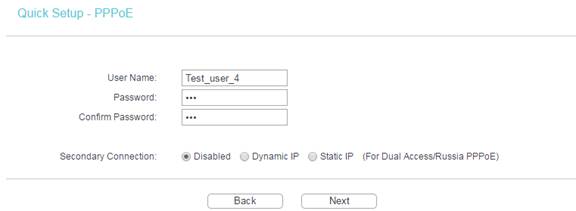
6. Either customize your Wireless Network Name and Wireless Password or keep the default ones, and then click Next.
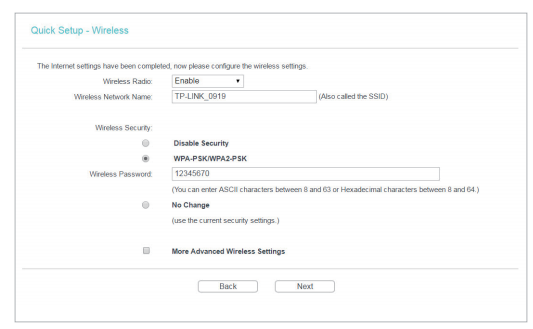
7. Click Finish to complete the configuration. Wait for a few minutes and check the WAN part on the Status page, if it shows any IP address (similar as below), that means the connection between the Router and the Modem is established.
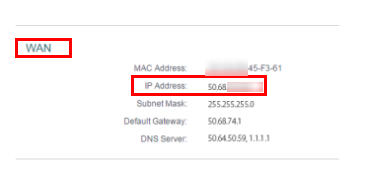
If there is no WAN IP address and no internet access, please do a Power Cycle as the below:
- Turn the modem off firstly, then turn off your router, and leave them off for about 2 minutes;
- Power the router on firstly and wait about 1 minute;
- After the router get ready, please power back on the modem;
- If the above steps make no difference, please double-check your PPPoE username and password. Contact your Internet Service Provider if necessary.
Get to know more details of each function and configuration please go to Download Center to download the manual of your product.
¿Es útil esta pregunta frecuente?
Sus comentarios nos ayudan a mejorar este sitio.
3.0-L-D-2000px_normal_1584496932325u.png)