¿Cómo configurar la administración remota en los routers Wi-Fi (nuevo logotipo)?
1. Inicie sesión en la interfaz basada en web del router. Si no sabe cómo hacerlo, consulte ¿Cómo inicio sesión en la utilidad basada en web (página de administración) del router inalámbrico TP-Link?
2. Vaya a Avanzado/ Advanced > Herramientas del sistema// System Tools > Administración y complete la configuración en la sección Administración remota/ Remote Management, según sea necesario.
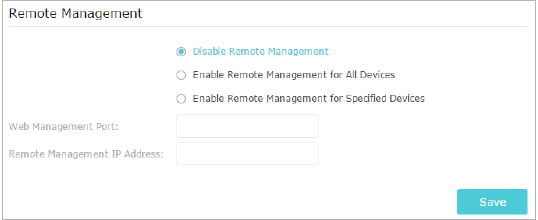
- Prohibir que todos los dispositivos administren el router de foma remota:
Seleccione Desactivar la administración remota y haga clic en Guardar/ Save.
- Permita que todos los dispositivos administren el router de forma remota:
- Seleccione Habilitar administración remota para todos los dispositivos.
- Ingrese el puerto de administración web (1024-65535 u 80).
- Haga clic en Guardar/ Save.
Los dispositivos en Internet pueden iniciar sesión en http: // Dirección IP WAN del router: número de puerto (como http://113.116.60.229:1024) para administrar el router.
Consejos:
Puede encontrar la dirección IP WAN del router en Básico> Mapas de red> Internet.
La IP WAN del router suele ser una IP dinámica.
- Permita que dispositivos específicos administren el router de forma remota:
- Seleccione Habilitar administración remota para dispositivos específicos.
- Ingrese el puerto de administración web (1024-65535 u 80).
- En Dirección IP de administración remota, ingrese la dirección IP del dispositivo remoto para administrar el router.
- Haga clic Guardar/Save.
Los dispositivos que utilizan esta IP WAN pueden administrar el router iniciando sesión en http: // IP WAN del router: número de puerto (como http://113.116.60.229:1024).
Para conocer más detalles de cada función y configuración, vaya al Centro de descargas para descargar el manual de su producto.
¿Es útil esta pregunta frecuente?
Sus comentarios nos ayudan a mejorar este sitio.

3.0_A_RGB_normal_1584493572647x.png)
2.0-F_normal_1591236317095o.png)