Cómo usar PPTP VPN para acceder a su red doméstica a través de los routers Wi-Fi (nuevo logotipo)
El servidor VPN PPTP se utiliza para crear una conexión VPN para un dispositivo remoto. Para usar la función VPN, debe habilitar el servidor VPN PPTP en su router y configurar la conexión PPTP en el dispositivo remoto. Siga los pasos a continuación para configurar una conexión VPN PPTP.
Puede consultar el video primero
Paso 1. Configure el servidor VPN PPTP en su router
1. Inicie sesión en la interfaz basada en web del router. Si no sabe cómo hacerlo, consulte
2. Vaya a Avanzado > Servidor VPN > VPN PPTP y seleccione Habilitar servidor VPN.
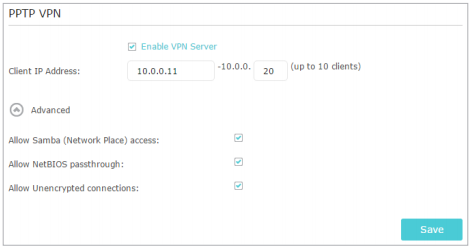
Nota:
Antes de habilitar el servidor VPN, le recomendamos que configure el servicio DNS dinámico (recomendado) o asigne una dirección IP estática para el puerto WAN del router y sincronice la hora del sistema con Internet.
3. En el campo Dirección IP del cliente, ingrese el rango de direcciones IP (hasta 10) que el servidor PPTP VPN puede arrendar a los dispositivos.
4. Haga clic en Avanzado para configurar el permiso de conexión PPTP según sus necesidades.
• Seleccione Permitir acceso a Samba (Lugar de red) para permitir que su dispositivo VPN acceda a su servidor Samba local.
• Seleccione Permitir el paso de NetBIOS para permitir que su dispositivo VPN acceda a su servidor Samba utilizando el nombre de NetBIOS.
• Seleccione Permitir conexiones sin cifrar para permitir conexiones sin cifrar a su servidor VPN.
5. Click en Guardar.
6. Configure la cuenta de conexión VPN PPTP para el dispositivo remoto, puede crear hasta 16 cuentas.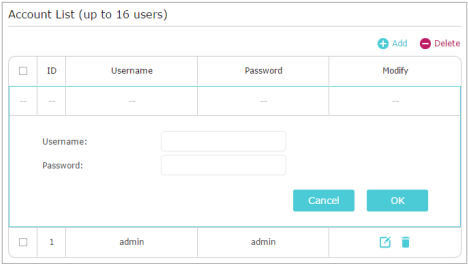
1) Click en Agregar.
2) Ingrese el nombre de usuario y la contraseña para autenticar los dispositivos en el servidor VPN PPTP.
3) Click en OK.
Paso 2. Configure la conexión VPN PPTP en su dispositivo remoto
El dispositivo remoto puede usar el software PPTP integrado de Windows o un software PPTP de terceros para conectarse al servidor PPTP. Aquí usamos el software PPTP integrado de Windows como ejemplo.
1. Vaya a Inicio > Panel de control > Redes e Internet > Centro de redes y recursos compartidos.
2. Seleccione Configurar una nueva conexión o red.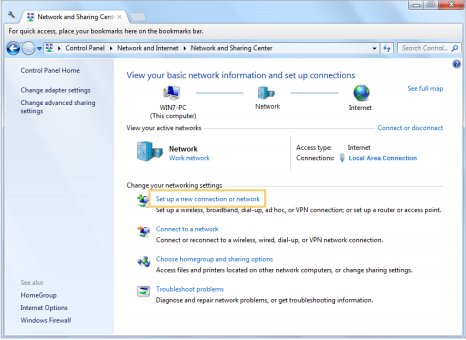
3. Seleccione Conectarse a un lugar de trabajo y haga clic en Siguiente.
4. Seleccione Usar mi conexión a Internet (VPN).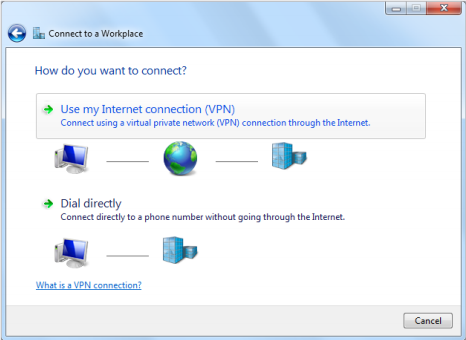
5. Ingrese la dirección IP de Internet del router (por ejemplo: 218.18.1.73) en el campo de dirección de Internet. Haga clic en Siguiente.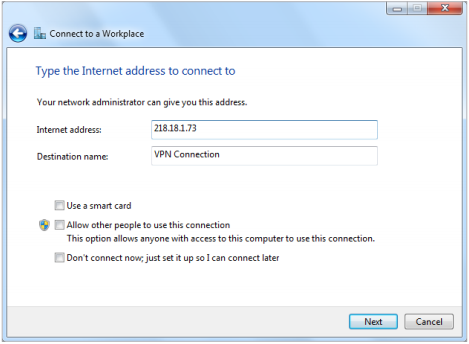
6. Ingrese el Nombre de usuario y la Contraseña que configuró para el servidor VPN PPTP en su enrutador y haga clic en Conectar.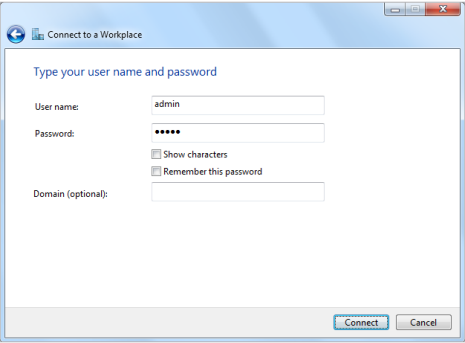
7. La conexión VPN PPTP está creada y lista para usar.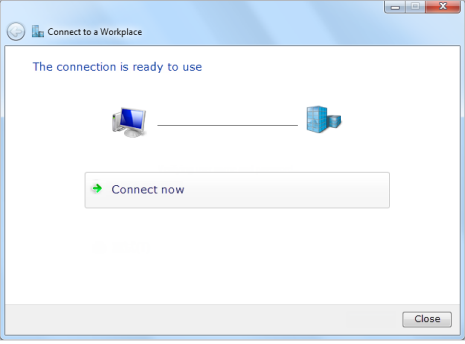
Conozca más detalles de cada función y configuración.Vaya al Centro de descargas para descargar el manual de su producto.
¿Es útil esta pregunta frecuente?
Sus comentarios nos ayudan a mejorar este sitio.

2.0-F_normal_1591236317095o.png)
