How to back up and restore the configuration file of TP-Link DSL Modem Router
Introduction
This FAQ article introduces how to back up the current configuration informationon the xDSL Modem Router, including network configuration, advanced function configuration, etc. When configuring a new xDSL Modem Router under the same account, you can also directly copy the information from the backup file.
Configuration
Scenario 1: Back up configuration settings
Step 1. Log in to the TP-Link device via http://tplinkmodem.net in the address bar of a web browser (such as Chrome or Firefox).
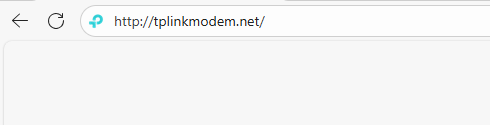
Step 2. Click Advanced > System Tools > Backup.
Note: If your model is TD-W9970 (V2, V3, V4) or TD-W9960 (V1, V1.20), click Advanced > System Tools > Backup & Restore.
Step 3. Click Backup to save a copy of the current settings to your local computer. The conf.bin file will be saved on your computer.

Scenario 2: Restore configuration settings
Step 1. Log in to the TP-Link device via http://tplinkmodem.net in the address bar of a web browser (such as Chrome or Firefox).
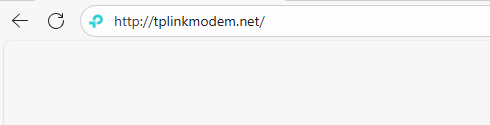
Step 2. Click Advanced > System Tools > Restore.
Note: If your model is TD-W9970 (V2, V3, V4) or TD-W9960 (V1, V1.20), click Advanced > System Tools > Backup & Restore.
Step 3. Click Browse to find the previous backup file and click Restore.

Step 4. Wait for recovery, and the xDSL modem router will restart automatically.
Note: The current configuration will be covered with the uploading configuration file. Wrong process will lead the device unmanaged. The restoring process lasts for 20 seconds and the modem router will restart automatically then. Keep the power of the modem router on during the process, in case of any damage.
Get to know more details of each function and configuration please go to Download Center to download the manual of your product.
Is this faq useful?
Your feedback helps improve this site.
TP-Link Community
Still need help? Search for answers, ask questions, and get help from TP-Link experts and other users around the world.


