How to upgrade the firmware of TP-Link Access Point
Introduction
TP-Link is dedicated to improving product features to enrich your network experience. This article will introduce the upgrading steps for Access Point via two methods.
Requirements
- Computer
- TP-Link Access Point
- (optional) If the firmware release note indicates that the upgrade will reset your settings, you may back up the configuration to restore it after upgrading
Configuration
Method 1: Online upgrade via web management page
Step 1. Log in to the TP-Link device by typing http://tplinkap.net in the address bar of any web browser (such as Chrome or Firefox). You can create a new local password yourself.
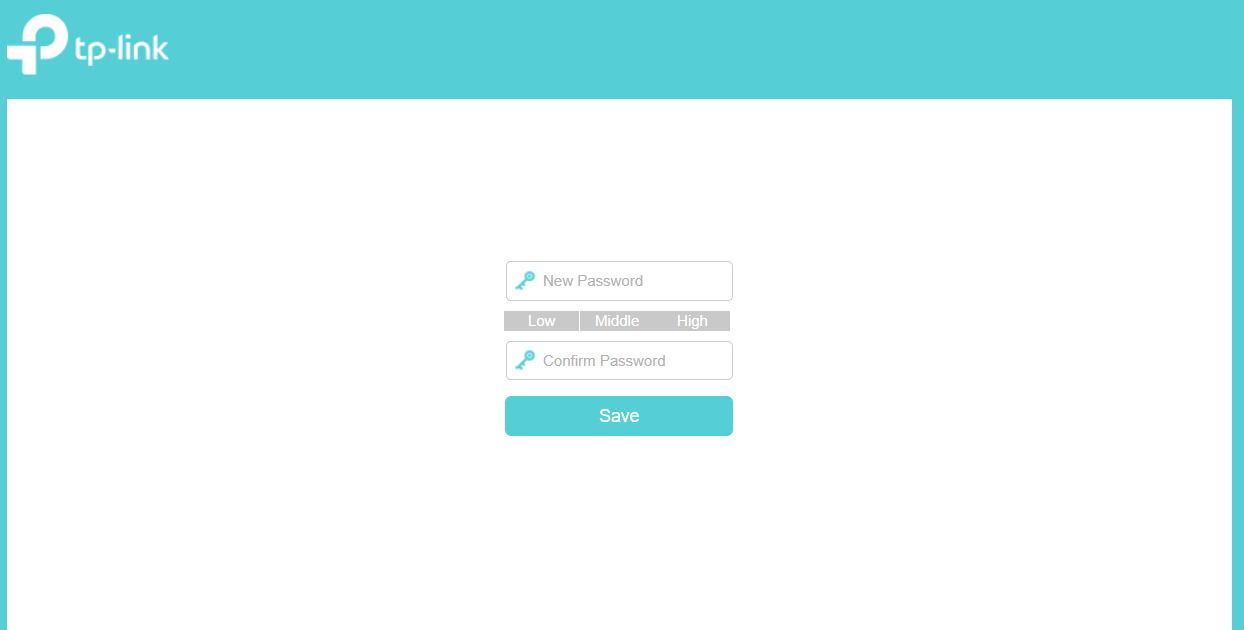
Step 2. Go to System > Firmware Update > CHECK FOR UPGRADES, click Update.
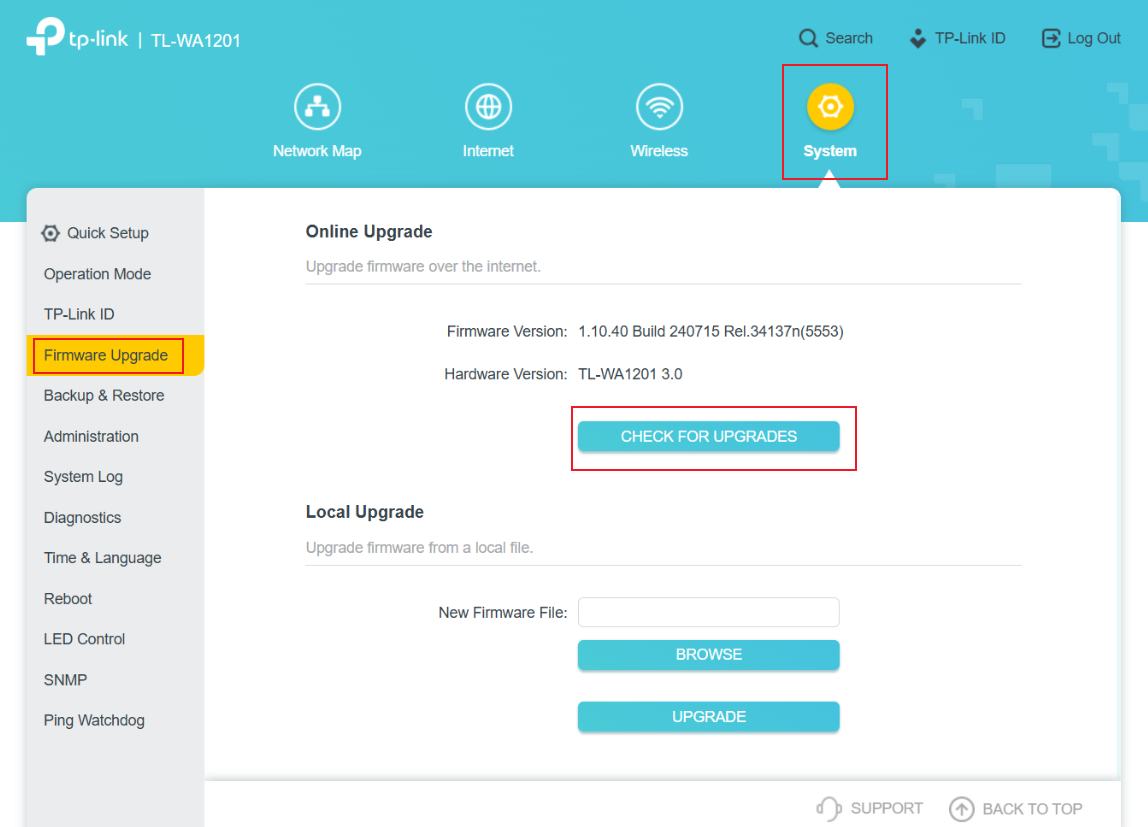
Step 3. Wait a few minutes for the update and reboot.
Method 2: Local upgrade via web management page
Step1. Download firmware that matches your Access Point's model and hardware version from TP-Link official website www.tp-link.com.
Step 2. Find and navigate to the zip file from which you want to extract the content. Right-click on the file and select Extract All from the context menu to extract the BIN file. (Google Chrome & Windows system as an example)
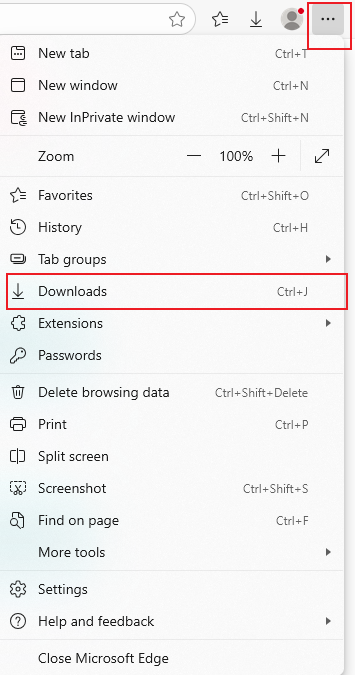
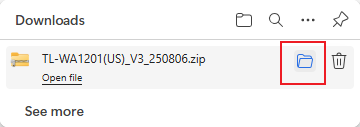
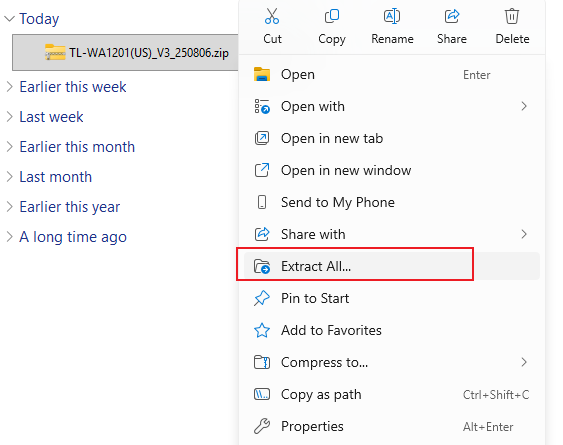
Step 3. Log in to the TP-Link device by typing http://tplinkap.net in the address bar of any web browser (such as Chrome or Firefox). You can create a new local password yourself.

Step 4. Go to System > Firmware Upgrade, click BROWSE button to choose the firmware file you have unzipped before and click UPDATE. Please note that the firmware type is usually a BIN File.
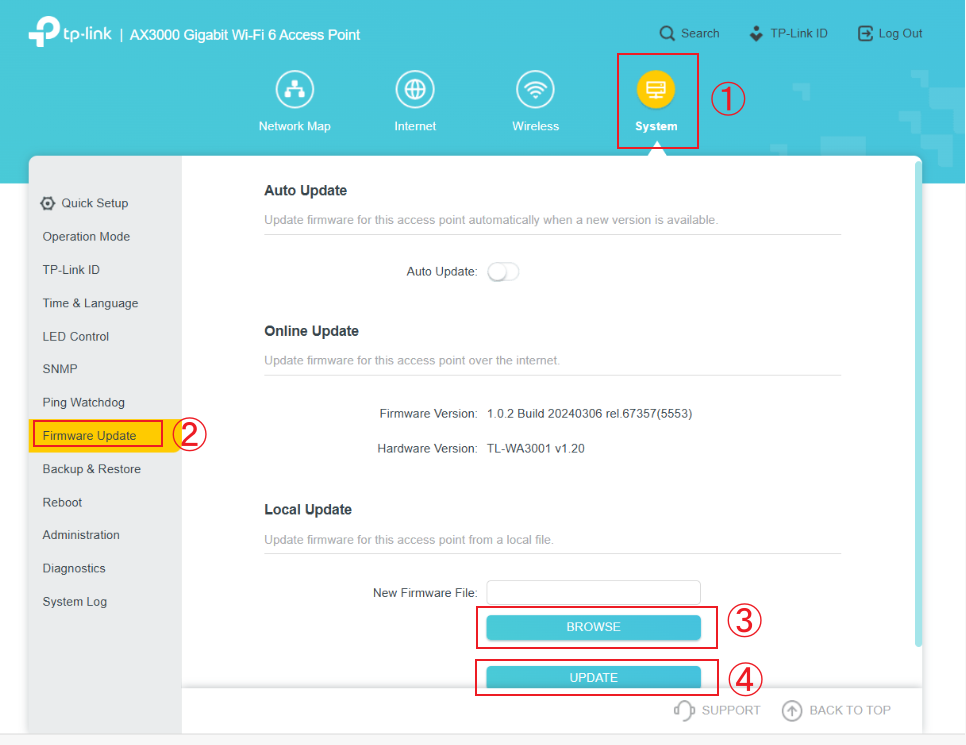
Note:
- The device will reboot automatically after upgrading successfully, please wait for 2~3 minutes.
- Do NOT turn off the power or unplug the Ethernet cable during upgrade process.
Step 5. Verify that the AP’s firmware has been successfully upgraded on the same page.
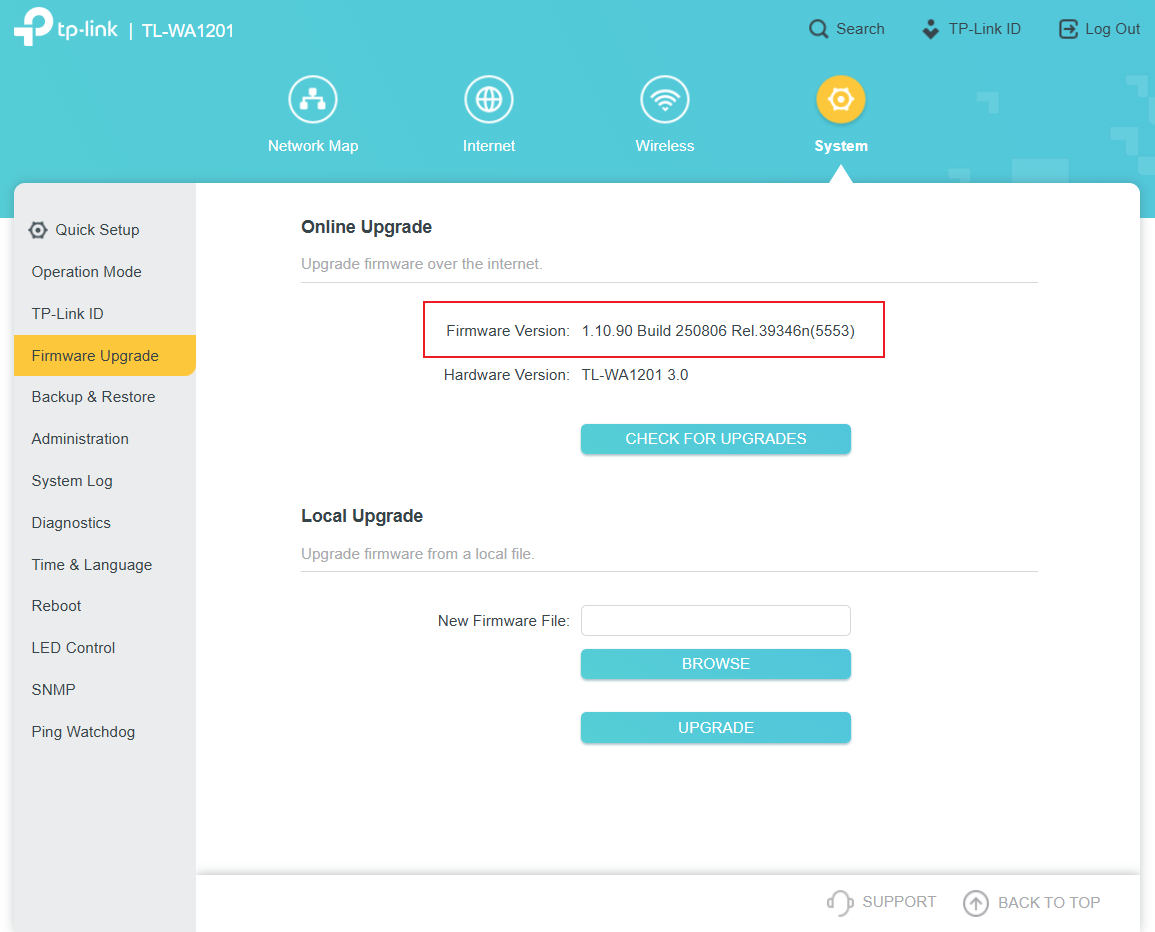
Get to know more details of each function and configuration please go to Download Center to download the manual of your product.
這篇faq是否有用?
您的反饋將幫助我們改善網站