若找不到我的無線網路訊號或是無法連接至無線網路該怎麼辦(新logo)?
若您無法找到任何無線網路訊號,請照以下步驟操作:
• 如果使用內置無線適網卡的筆記型電腦,請確認設備的WiFi功能已啟用。 您可以參考相關資料或聯繫筆記型電腦業者。
• 確認無線網卡驅動程式安裝成功並且無線網卡已啟用。
•Mac
1)關閉並開啟Wi-Fi /機場(Airport)。
2)重新安裝或更新無線網卡的驅動程式。
•Windows 7/8/10
1)如果您看到沒有可用的連線的訊息,通常是因為無線功能被停用或以某種方式被阻止。
2)點擊疑難排解問題和Windows可能能夠解決問題。
• Windows XP
1)如果您看到Windows無法設定此無線連線的訊息,通常是因為Windows設定程式被停用,或者您正在使用其他無線設定工具來連接無線。
2)退出無線設定程式(例如TP-Link Utility)。
3)選擇並右鍵點選 桌面上的我的電腦,選擇管理以打開電腦管理視窗。
4)展開服務和應用程式>服務,在右側的服務列表中找到並找到Wireless Zero Configuration。
5)右鍵點選Wireless Zero Configuration,然後選擇內容。
6)將啟動類型更改為自動,點擊開始按鈕並確保服務狀態已啟動。 然後點擊確定。
如果您可以找到除您自己以外的其他無線網路,請按照以下步驟操作:
•檢查無線路由器/數據機上的WiFi LED指示燈。
•確認您的電腦/設備仍在路由器/數據機的WiFi範圍內。 如果距離太遠,請將其移近。
•進入進階設定>無線網路>無線網路設定,然後檢查無線網路設定。 仔細檢查您的無線網路名稱和SSID不隱藏。

如果您可以找到您的無線網路但無法連線,請按照以下步驟操作:
認證問題/密碼不匹配:
1)有時您會在首次連接無線網路時被要求輸入PIN碼。 此PIN號碼與無線密碼/網路安全金鑰不同,通常您只能在路由器的標籤上找到它。
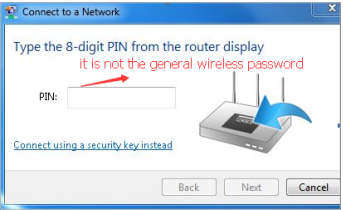
2) 如果您找不到PIN碼或PIN碼失敗,則可以選擇使用安全金鑰連線,然後輸入無線密碼/網路安全金鑰。
3)如果它繼續顯示網路安全金鑰不匹配的提示,建議確認無線路由器的無線密碼。
註:無線密碼/網路安全金鑰需區分大小寫。
Windows無法連接到XXXX /無法加入此網路/花費比平時更長的時間連接到此網路:
•檢查網路的無線訊號強度。 如果較弱(1〜3條),請將路由器移近並重試。
•將路由器的2.4GHz無線頻道更改為1,6或11,以減少來自其他網路的干擾。
•重新安裝或更新電腦無線網卡的驅動程式。
這篇faq是否有用?
您的反饋將幫助我們改善網站


