How to make wireless password visible and continue the configuration of Smart Devices in Kasa App
Este artículo se aplica a:
If you want to view the wireless password of your home Wi-Fi network when configuring the smart home device, in the step to enter wireless password, please click on “Show” and the password will be visible, click on “Hide” if you don’t want to view the password.
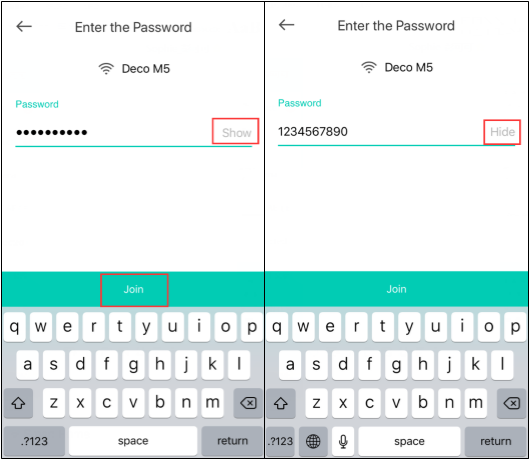
Then click on “Join” and your smart home device will connect to the home Wi-Fi network.
¿Es útil esta pregunta frecuente?
Sus comentarios nos ayudan a mejorar este sitio.