M7350 V6.2 User Guide
Q1.What can I do if I cannot log in to the web management page?
•Verify that your device is connected to the Mobile Wi-Fi.
•Verify that you have entered http://tplinkmifi.net or http://192.168.0.1 correctly.
•Verify that your computer is set to obtain an IP address automatically.
Q2.What can I do when one of the following messages appears on the screen or I cannot access the internet?
•PIN Required
•Log in to the web management page http://tplinkmifi.net. Enter the PIN provided by your carrier and tap Done.
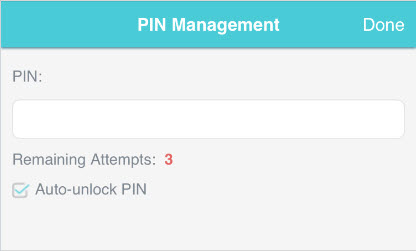
•No SIM Card
•Power off the Mobile Wi-Fi and reinsert the SIM card.
•No Service
•Verify that your SIM card is an LTE , WCDMA or GSM SIM card.
•Verify that your SIM card is in your mobile carrier’ s service area and has sufficient credit.
•Verify that your mobile carrier parameters are correct: Log in to the web management page, go to Dial-up and tap View profile details to check if APN, Username and Password are correct. If not, return to the Dial-up page and create a new profile with the correct information. Then tap Done and confirm on the pop-up.
• icon
•Log in to the web management page, and go to Dial-up to enable Data Roaming.
Q3.What can I do if my internet speed is slow?
•From the menu screen, go to Network Mode and try a different network.
Q4.How to reset the Mobile Wi-Fi to its factory default settings?
•With the Mobile Wi-Fi powered on, remove the cover. Use a pin to press and hold the RESET button until Power Off appears on the screen and then release the button.
•Log in to the Mobile Wi-Fi’s web management page via the PC login entry. Go to Advanced > Device > Factory Defaults and click Restore.