M7350 V6.2 User Guide
Chapter 4 Manage Your Data Usage
This chapter explains how to manage the data usage of your Mobile Wi-Fi.
It includes the following sections:
This feature allows you to monitor the amount of data you have used on your Mobile Wi-Fi and revise the displayed data usage as needed.
1.1. Check Data Usage on Screen
You can view data usage on the screen of your Mobile Wi-Fi.
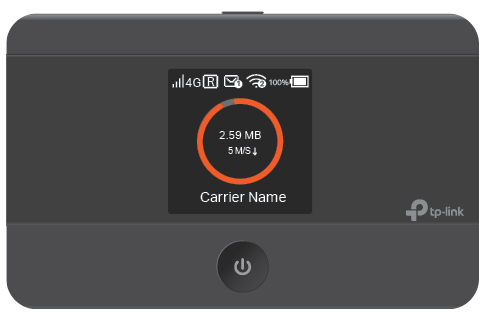
1.2. Check Data Usage on the Web Management Page
1.Visit http://tplinkmifi.net, and log in with the password you set for the Mobile Wi-Fi.
2.You can view the data usage on the Status page as shown below.
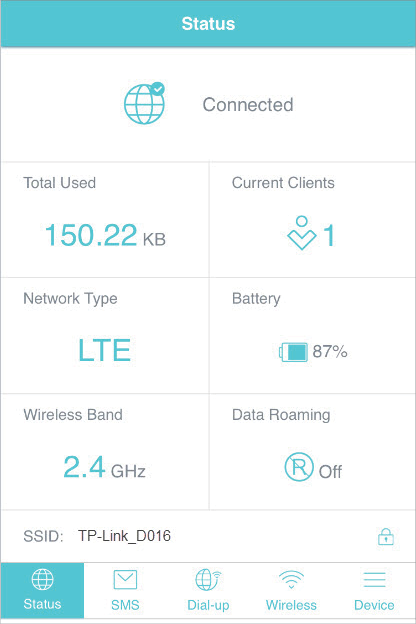
Note:
1. Actual data usage may vary from the estimated data usage displayed on the usage meter.
2. The page above displays the monthly data usage if you have enabled Monthly Data Statistics.
1.3. Check Data Usage via SMS
You can also obtain the data usage information by sending a message to the carrier of your SIM card, which is recommended if you need more accurate information.
1.Visit http://tplinkmifi.net, and log in with the password you set for the Mobile Wi-Fi.
2.Go to SMS.
3.Tap New Message.
4.Create a message to your carrier and then tap to send it. For the phone number and message content, check from your carrier. Taking China Unicom as example, send CXLL to 10010 and you will receive a message about the data usage of your SIM card.
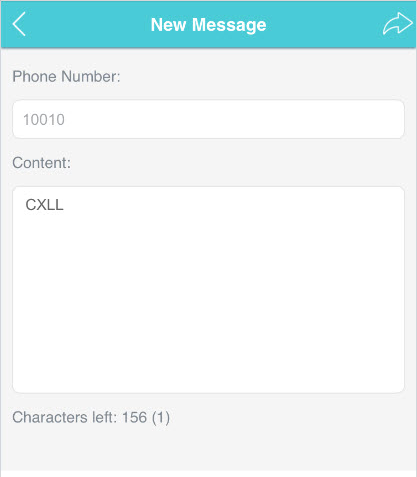
1.4. Revise Data Usage
If the data usage displayed is not accurate, you can modify it as needed.
1.Visit http://tplinkmifi.net, and log in with the password you set for the Mobile Wi-Fi.
2.Go to Device > Data Usage Settings.
3.The figure below displays the current data usage. Tap Correct, enter a more accurate value for the data usage and specify a unit of measure.
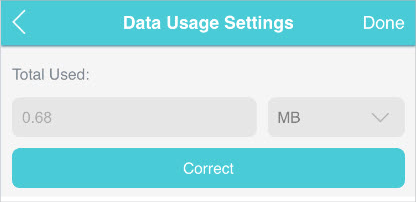
4.Tap Done.
Note:
1.You can check the exact data usage from your carrier.
2.The page above displays the monthly data usage if you have enabled Monthly Data Statistics.
This feature allows you to establish data limits for different data packages so that you can better control your data usage.
2.1. Limit Data Package
I want to:
Limit my data usage so that I will not exceed my data package (2GB). I wish to:
1.Receive an alert when the data usage reaches 1.8GB (90% of the allowance);
2.Disable the internet access automatically when it reaches the allowance (2GB).
How can I do that ?
1.Visit http://tplinkmifi.net, and log in with the password you set for the Mobile Wi-Fi.
2.Go to Device > Data Usage Settings.
3.Enable Data Usage Limit.
4.Enter 2 in Total Allowance field and specify GB as the unit of measure. To inform you that your data usage has reached the allowance, the internet access will be disabled automatically and the data usage circle on the Home Screen will turn to red.
5.Set 90 as the Usage Alert percentage. To inform you that your data usage has reached the alert value, the data usage circle on the Home Screen will turn to orange.
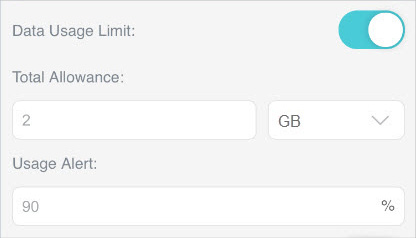
6.Tap Done.
Done!
Now your data usage is limited according to your settings.
2.2. Limit Monthly Data Usage
I want to:
Limit my data usage so that I will not exceed my monthly data package (800MB). I wish to:
1.Receive an alert when the data usage reaches 720MB (90% of the allowance).
2.Disable the internet access automatically when it reaches the allowance (800MB).
How can I do that?
1.Visit http://tplinkmifi.net, and log in with the password you set for the Mobile Wi-Fi.
2.Go to Device > Data Usage Settings.
3.Enable Data Usage Limit and Monthly Data Statistics.
4.Enter 800 in Monthly Allowance field and specify MB as the unit of measure. To inform you that your data usage has reached the allowance, the internet access will be disabled automatically and the data usage circle on the Home Screen will turn to red.
5.Set 90 as the Usage Alert percentage. To inform you that your data usage has reached the alert value, the data usage circle on the Home Screen will turn to orange.
6.Enter the Start Date.
Note:
The monthly data usage statistics will be cleared and recounted from the day you have set every month.
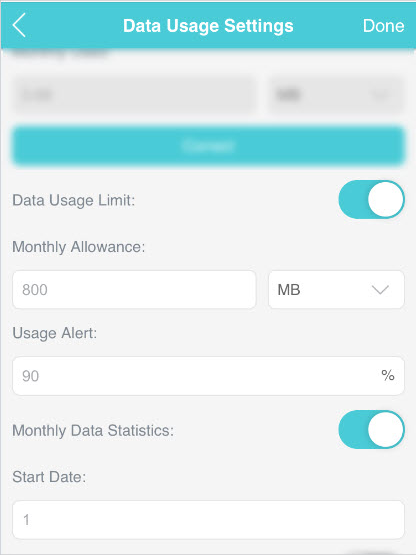
7.Tap Done.
Done!
Now your data usage is limited according to your settings.
Free Data Period is the time period when you will not be charged for data by your mobile carrier. If your mobile carrier has provided this data service, you can specify the free data period during which the data usage will not be counted for data alert and limitation.
1.Visit http://tplinkmifi.net, and log in with the password you set for the Mobile Wi-Fi.
2.Go to Device > Data Usage Settings.
3.Enable Free Data Period.
4.Enter the Start Time and End Time of Free Data Period.
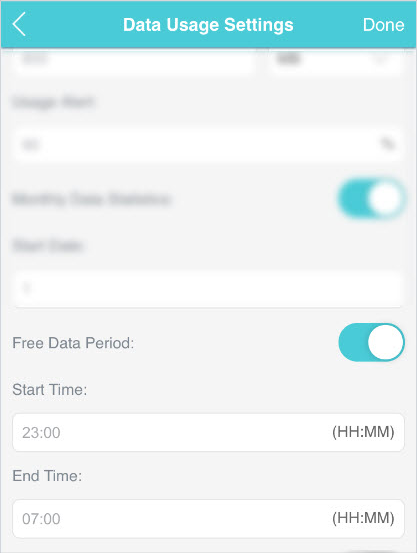
5.Tap Done.
With Mobile Data (also known as cellular data) enabled, devices connected to the Mobile Wi-Fi can access the internet. This feature is enabled by default.
1.Visit http://tplinkmifi.net, and log in with the password you set for the Mobile Wi-Fi.
2.Go to Dial-up.
3.Enable Mobile Data.
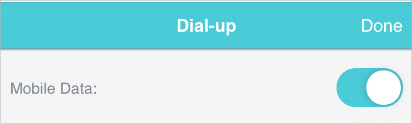
4.Tap Done.
If you are out of your carrier’s service area, the icon will appear on the Mobile Wi-Fi’s screen, and you will need to enable data roaming to access the internet.
1.Visit http://tplinkmifi.net, and log in with the password you set for the mobile Wi-Fi.
2.Go to Dial-up.
3.Enable Data Roaming.
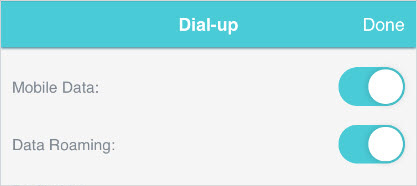
4.Tap Done.