M7350 V6.2 User Guide
Chapter 3 Log In
This chapter introduces how to log in to the web management page of the Mobile Wi-Fi using different interfaces. This User Guide presents the features of the Mobile Wi-Fi on the phone web management interface. Instructions for some features have been taken from the PC web management interface as they are only available on that platform.
It contains the following sections:
1.Visit http://tplinkmifi.net, and log in with the default password: admin.
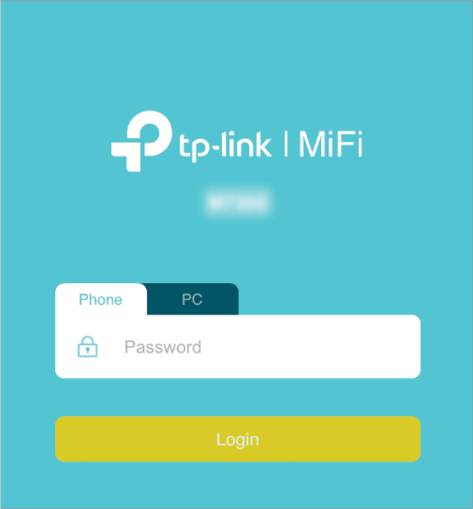
2.Create a new login password for security purposes and use it for future logins.
The PC web management interface displays all features of the Mobile Wi-Fi. If you want to use a feature (such as Configure DHCP Server) the Phone web management interface or tpMiFi app does not have, please log in via the PC entry. Computer or tablet is recommended.
1.Visit http://tplinkmifi.net, and log in with the default password: admin.
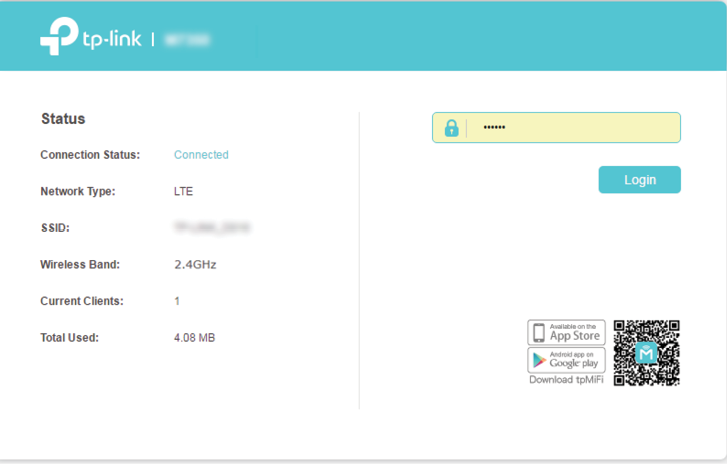
2.Go to Wizard, create a new login password for security purposes and use it for future logins.
1.Search “tpMiFi“ at the App Store or Google Play Store or simply scan the QR code to download the tpMifi app.
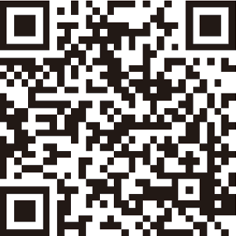
2.Connect your device to the Mobile Wi-Fi.
3.Launch the tpMiFi app, and log in with the default password: admin.
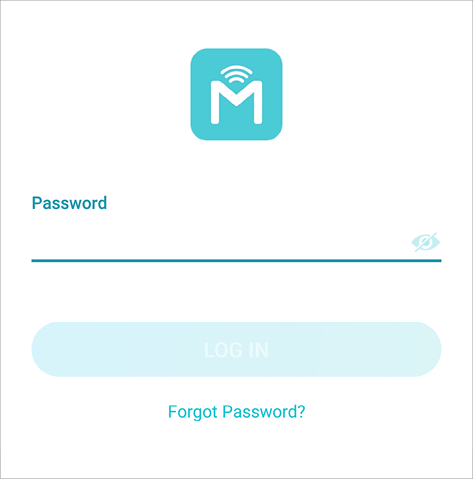
4.Create a new password for security purposes and use it for future logins.