How to manually select 4G/5G Bands for 4G/5G Deco products
By default, 4G/5G Deco Products automatically select the optimal band on the 4G/5G network. However, if your device frequently disconnects or switches bands unexpectedly, manually selecting a specific 4G/5G band may help improve stability
Here we take Deco X20-4G as an example:
Step 1: Launch Deco App, tap More->Internet->Band.

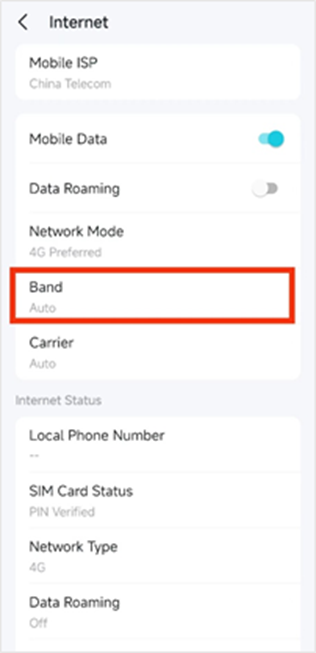
Step 2: The band is set to be “Auto" by default; disable the "Auto," and it will search for available 4G bands nearby.


Step 3: Select the 4G band that you want and tap “Save" in the upper right corner. Then, go back to the Internet page to check the current band under the Internet Status section.


NOTE:
1) If the selected 4/5G band is not supported by your carrier in your area, the device may revert to 3/4G or lose service entirely.
2) If the displayed band differs from your selection, it may have fallen back to WCDMA (3G)/4G, which is normal. If you have strong and stable 4/5G coverage, you can change the Network Mode from "4G/5G Preferred" to "4G/5G Only" under More > Internet to fix the band.
3) Selecting multiple bands for carrier aggregation does not guarantee aggregation will occur, as it depends on the base station's capabilities.
Get to know more details of each function and configuration please go to Download Center to download the manual of your product.
這篇faq是否有用?
您的反饋將幫助我們改善網站


