什麼是 DoS Protection,如何設定?
DoS (Denial-of-Service ) 攻擊是一種網路攻擊,透過大量的假流量淹沒目標,阻止使用者存取網路資源和服務,常見的狀態如下:
1) 網路效能異常緩慢
2) 無法打開特定網站
3) 無法存取網站
4) 垃圾郵件數量異常增加
DoS 保護可以透過監控流量封包數量,保護您的網路免受 DoS 攻擊所帶來的伺服器請求氾濫。TP-Link 路由器提供三種 DoS 防護過濾方法:ICMP-Flood、UDP-Flood和TCP-Flood。
Follow the steps below, here takes Archer C3150 as demonstration:
1. Login the web interface of TP-Link router by referring to How to log in to the web-based interface of Wi-Fi Routers (new logo)?
2. Go to Advanced > System Tools > System Parameters to set the threshold value. Click Save.
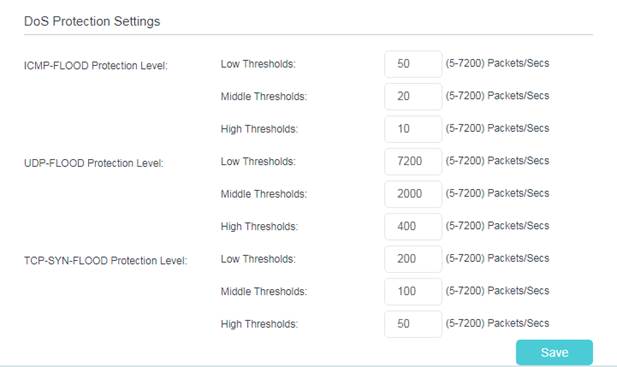
3. Go to Advanced > Security > Settings to enable DoS Protection.
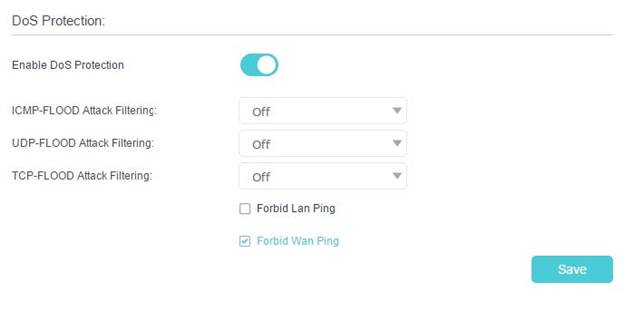
4. Choose the threshold level (Off, Low, Middle or High) for the filtering methods from the drop-down list. Click Save.
1) ICMP-FLOOD Attack Filtering: Enable to prevent the ICMP (Internet Control Message Protocol) flood attack.
2) UDP-FlOOD Attack Filtering: Enable to prevent the UDP (User Datagram Protocol) flood attack.
3) TCP-FLOOD Attack Filtering: Enable to prevent the TCP (Transmission Control Protocol) flood attack.
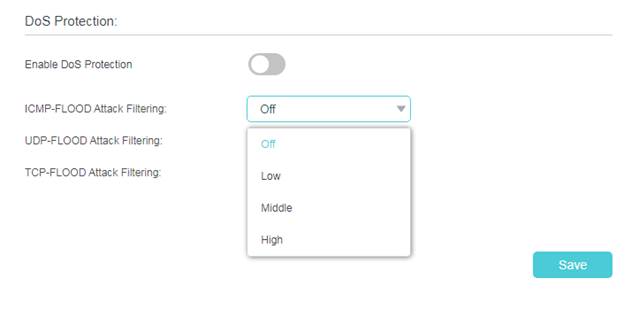
5. When the number of packets exceeds the preset threshold value, the DoS Protection will be triggered immediately. The vicious host will be displayed in the Blocked DoS Host List.
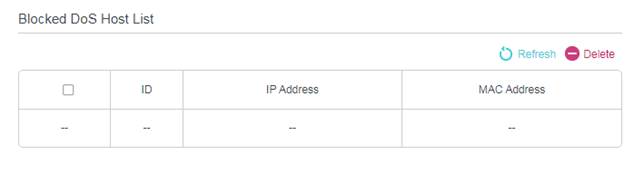
Note: If you find that some client devices cannot have internet access suddenly and are added into Blocked Dos Host List, please check and monitor the network activity of these client devices carefully. You may set threshold value of Dos Protection and the threshold level lower, when you notice that some specific client devices which don’t have any harmful internet behavior are added into Blocked List frequently.
Get to know more details of each function and configuration please go to Download Center to download the manual of your product.
這篇faq是否有用?
您的反饋將幫助我們改善網站