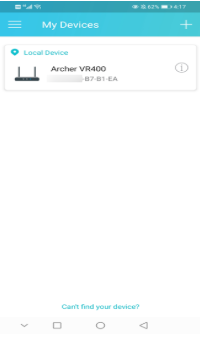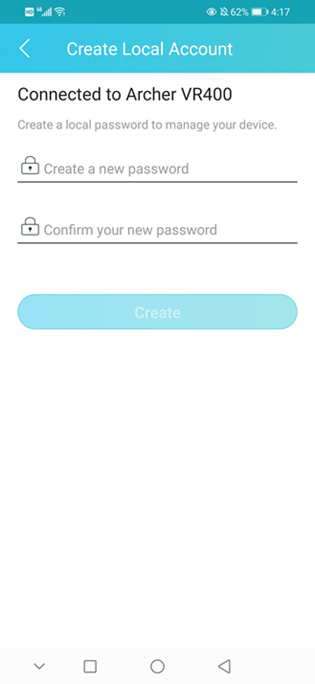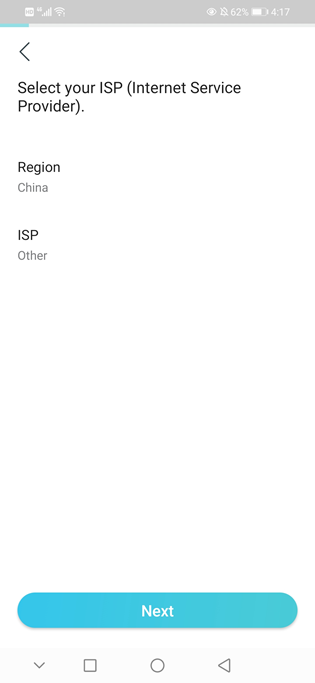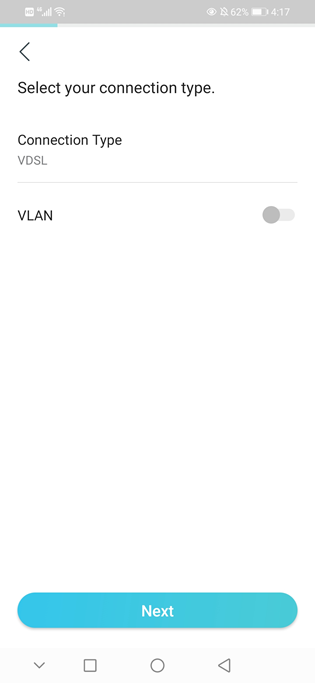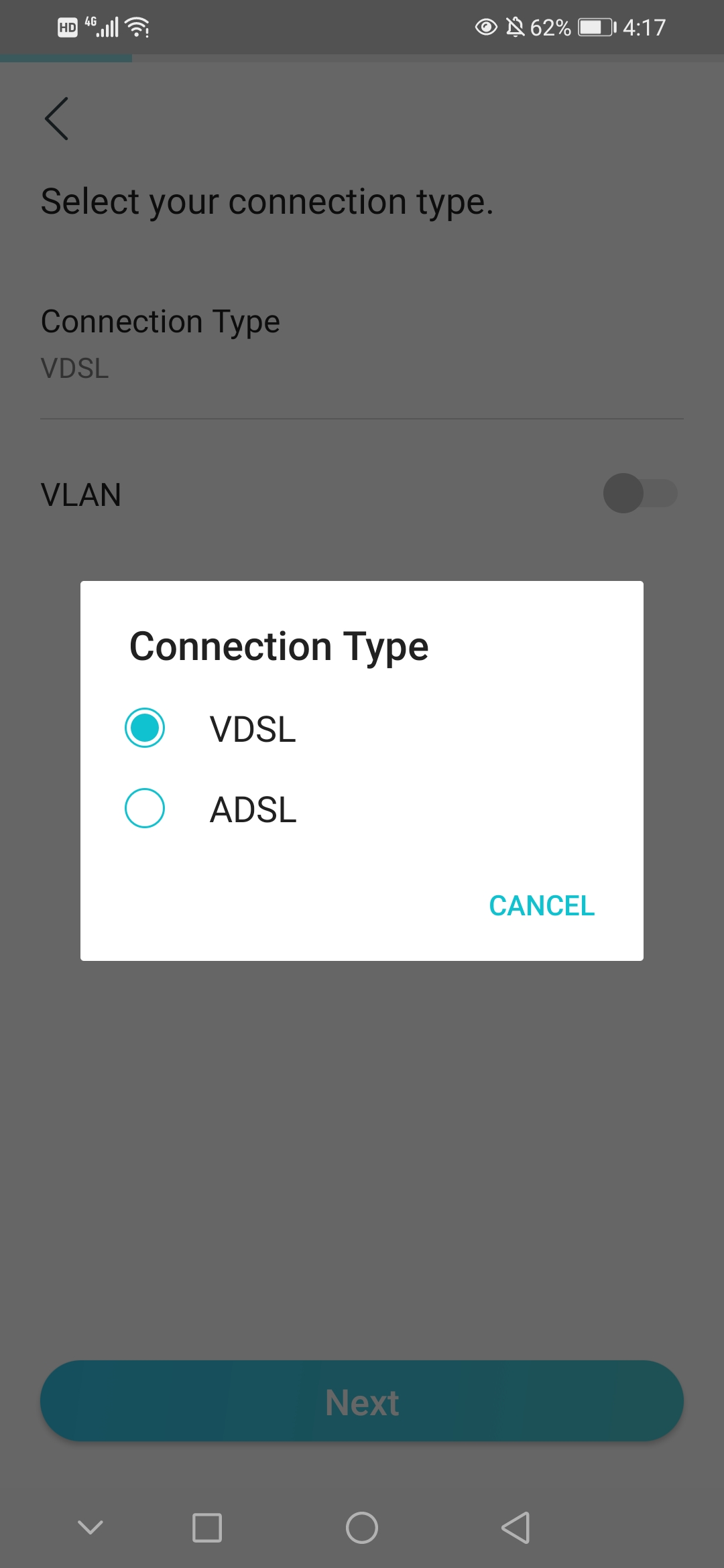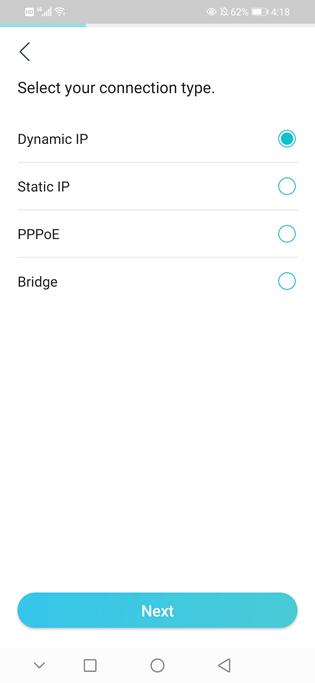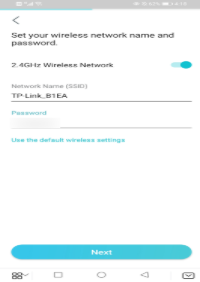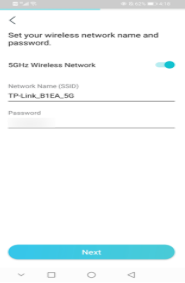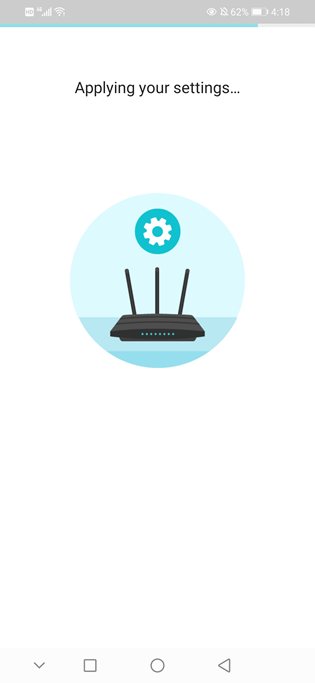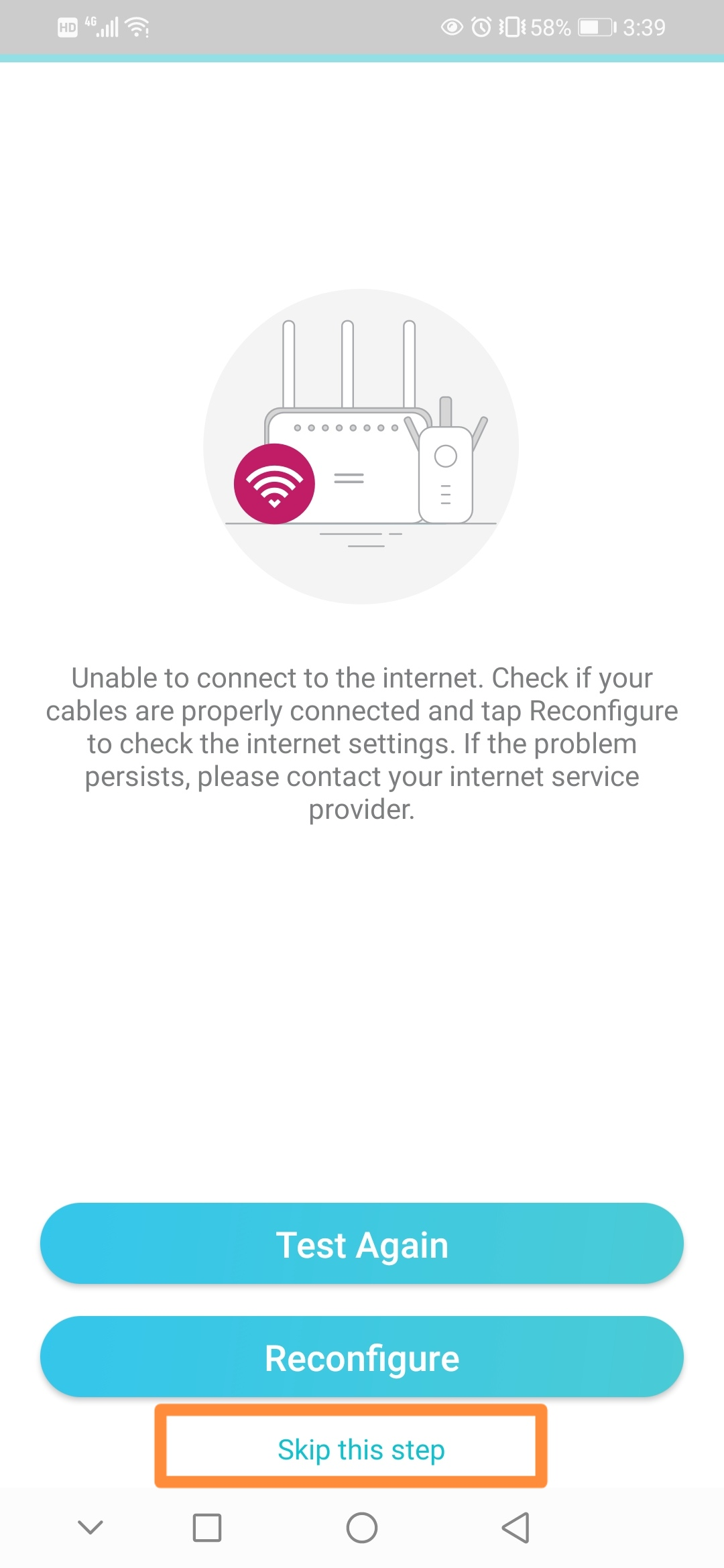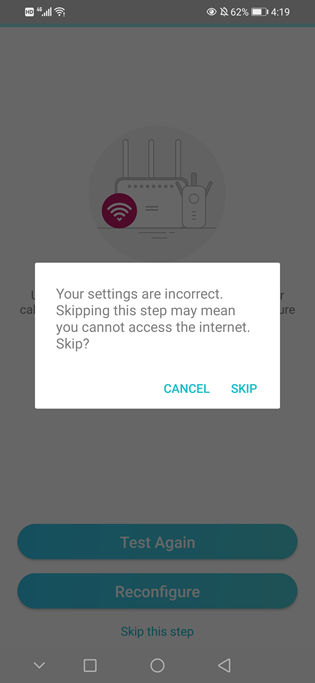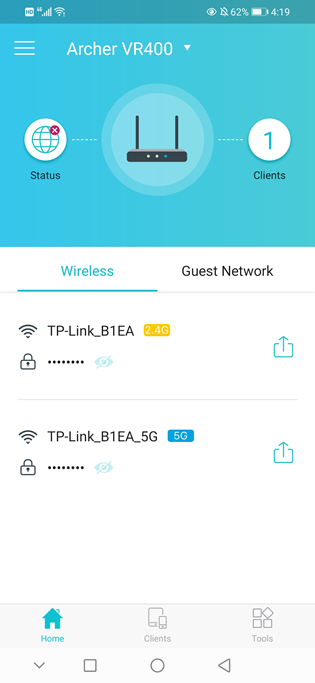How to setup TP-Link DSL modem router on Tether App
Note: This article applies to a DSL modem router that’s compatible with Tether.
https://www.tp-link.com/tether_compatibility_list/
TP-Link DSL Modem is a combine machine of Modem and Wi-Fi router. TP-Link DSL Modem needs to work on Modem router mode if the internet service delivered to the TP-Link modem is through DSL line like Pic 1, or it needs to work on wireless router mode if internet service delivered to the TP-Link DSL mode is through Ethernet cable like Pic 2.
|
Pic 1
|
Pic 2
|
Take Archer VR600v as an example.
1. Connect your DSL line to TP-Link modem router’s DSL port.
2. Wait about 5 min till the DSL light ![]() solid on the modem router. Please try to reset the modem or contact your ISP to check line issue if the DSL light is not solid on.
solid on the modem router. Please try to reset the modem or contact your ISP to check line issue if the DSL light is not solid on.
3. Connect your smartphone to the default Wi-Fi of the modem, which is named of “TP-Link _XXX” and printed on the bottom label.

4. Launch the Tether app on your phone.
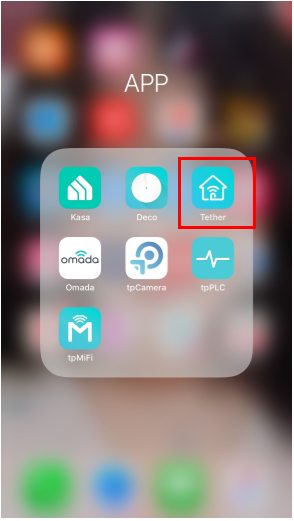
5. Select your TP-Link modem router from device list.
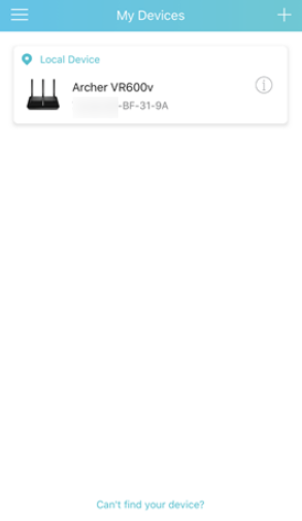
6. Create a login password for TP-Link modem router.

7. Select your Region and ISP, Please select “other” if your ISP is not in the list.

8. Select connection type such as PPPoE, Dynamic IP, and Static IP, and fill in VLAN ID if ISP required, which all need to be confirmed with your ISP. The Common connection types of regular ISPs we collected is for reference only.
|
|
|
Note: if your connection type is PPPoE, username and password should be provided by ISP.
|
|
|
9. Customize Wireless Network of TP-Link DSL modem router.

10. Confirm and apply your settings. Then, Tether App will test your network connection and report you if there has something wrong.
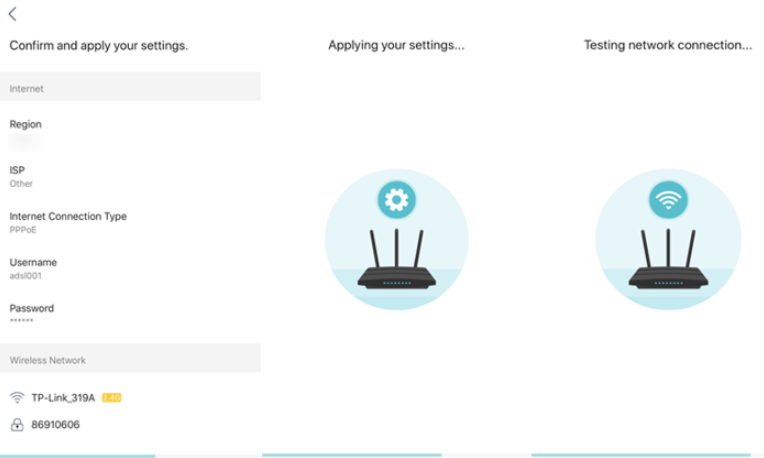
11. Done! Please enjoy your internet.

- Power on your DSL modem router, and wire the Ethernet cable to the LAN4/WAN port of the modem router, from the existing modem, or NBN box, or the Ethernet jack on the wall.
- For connecting TP-Link modem to existing modem

- For connecting TP-Link modem to the Ethernet port on the wall

- Connect your smartphone to the default Wi-Fi of the modem, which is named of “TP-Link _XXX” and printed on the bottom label.
- Then log in to the modem on the tether APP, and go through the Quick Setup.
|
|
|
|
|
|
|
|
|
|
|
|
- Click on “Skip the step” when it says unable to connect to the internet.
|
|
|
|
- Click on “Tools > Operation Mode” and select the “Wireless Router” Mode, then Reboot.
|
|
|
- Open the Tether APP again and click on “Tools > Internet Connection”.

- Select your ISP and select the connection type such as PPPoE, Dynamic IP, and Static IP, and fill in VLAN ID if ISP required, which generally provided by ISP. The Common connection types of regular ISPs we collected is for reference only.
|
For Connection type: Dynamic IP |
For Connection type: PPPOE, username and password provided by ISP |
Enable and enter VLAN ID if your ISP required. |
|
|
|
|
For connection type: you may choose Dynamic IP when the TP-Link modem wired to a main router like Pic 1, or you are suggested to confirm with ISP if your TP-Link Modem is wired to ISP directly like Pic 2.
Pic 1

Pic 2

- Wait about 3-5 minutes till the Internet LED
 solid on the Archer VR600v, then check the internet connection.
solid on the Archer VR600v, then check the internet connection.
這篇faq是否有用?
您的反饋將幫助我們改善網站