How to set up Virtual Server on TD-W9970 (new logo)
Virtual servers can be used for setting up public services on your LAN. A virtual server is defined as a service port, and all requests from Internet to this service port will be redirected to the computer specified by the server IP. Any PC that was used for a virtual server must have a static or reserved IP address because its IP address may change when using the DHCP function.
How to reserve LAN IP addresses on TD-W9970 (new logo)?
1. Log into web management page of the modem router.
How to login to the web management page of TD-W9970 (new logo)?
2. Go to Forwarding → Virtual Server.
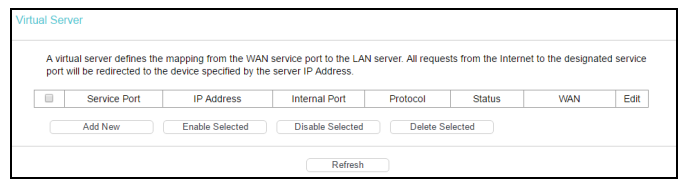
3. Click Add New.
4. Select the service you want to use from the Common Service Port list. If the Common Service Port menu does not list the service that you want to use, enter the number of the service port or service port range in the Service Port field.
5. Enter the IP address of the computer running the service application in the IP Address field.
6. Select the protocol used for this application in the Protocol drop-down list, either TCP, UDP, or All.
7. Select Enabled option in the Status drop-down list.
8. Click Save.
Note: It is possible that you have a computer or server that has more than one type of available service. If so, select another service, and type the same IP address for that computer or server.
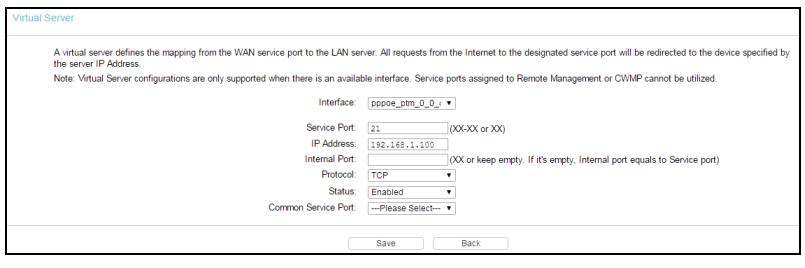
To access the service from the internet, use http://WAN IP address:port number, or use the specific software to access the service depended on the service type.
Note: If you set the service port of the virtual server as 80, you must set the Web management port on System Tools → Manage Control page to be any other value except 80 such as 8080. Otherwise there will be a conflict to disable the virtual server.
Get to know more details of each function and configuration please go to Download Center to download the manual of your product.
¿Es útil esta pregunta frecuente?
Sus comentarios nos ayudan a mejorar este sitio.
