How to set up MAC Filtering of TP-Link cable modem routers(Blue UI)
User’s Application Scenario
Prevent unauthorized users from accessing my wireless network by utilizing the network device’s wireless MAC address.
For example, I have a computer that is connected to my wireless network. Now, an unknown device (an intruder) is also using my wireless network, which affects my Internet speed. I would like to control my wireless network with the following capabilities:
• My computer is always allowed to access the wireless network.
• The unknown device is not allowed to access the wireless network.
• I don’t have to keep changing my wireless password as often.
How can I do that?
For example: If you desire that the wireless station A with MAC address XX-XX-XX-11-22-33 and the wireless station B with MAC address XX-XX-XX-00-07-5F are able to access the modem router, but all the other wireless stations cannot access the modem router, you can configure the MAC Filtering settings by following these steps:
Follow the steps below:
Note: Archer CR700 is used for demonstration in this article.
1. Please refer to How to log into the web-based management interface of Archer CR700.
2. Go to Advanced > Wireless 2.4GHz > MAC Filtering and enable Wireless MAC Filtering.
3. Select either of the filtering rules and click save. Here we select Allow List (Only device in this list can access this router) and then click Save.

4. Click Add button, then you will see a setting page.
1) Enter the MAC address XX-XX-XX-11-22-33/XX-XX-XX-00-07-5F in the MAC Address field.
2) Click the OK button. The filtering rules that configured should be similar to the following figure:
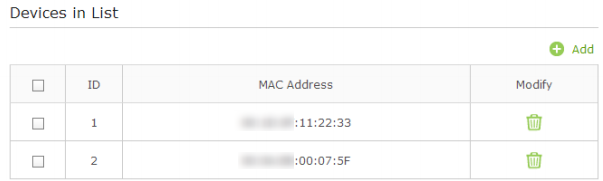
Now MAC Filtering is implemented to protect your wireless network.
If you want set Mac filtering for Wireless 5GHz, you can go to Advanced > Wireless 5GHz > MAC Filtering and do the same step as wireless 2.4GHz.
Note: Single band modem router only has 2.4GHz wireless setting.
Get to know more details of each function and configuration please go to Download Center to download the manual of your product.
¿Es útil esta pregunta frecuente?
Sus comentarios nos ayudan a mejorar este sitio.

