How to connect Tapo / Kasa smart device to Google Home
Introduction
This guide will show you how to connect your Tapo/Kasa device to your Google Home. Once connected, you can use simple voice commands to control Tapo smart plug and smart bulb, or stream your Tapo camera videos on your Google Nest/Chromecast device display.
For Matter devices, we provide a method to link with Google Home directly, and no need to set up with Tapo app.
Requirements
- Download the Tapo app by visiting the Google Play Store, the App Store, or by scanning the QR code.
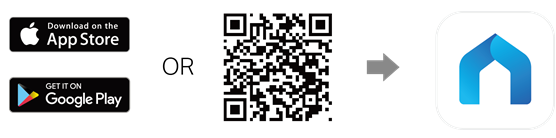
- Download the Google Home app from Google Play Store or the App Store.
- If you need to stream the camera, please prepare for a Google Device: TV /media player with Chromecast/Google Home Hub/Google Nest. Currently, Tapo Camera doesn’t support streaming on Google Home app.
Configuration
Scenario 1: For non-Matter devices: Link Tapo / Kasa service with Google Home
To get started, make sure your Tapo device is set up and online. Here we take Tapo camera as an example.
Option 1:
Step 1. Open the Tapo/Kasa app, tap Me > Third-Party Service > Google Assistant > Tapo/Kasa Actions. The location of Me button may vary by app version. It is located either in the bottom right corner or top left corner of the app.
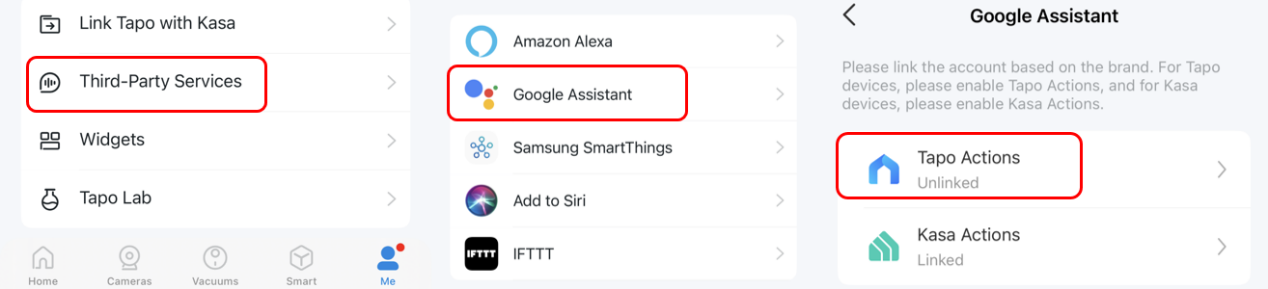
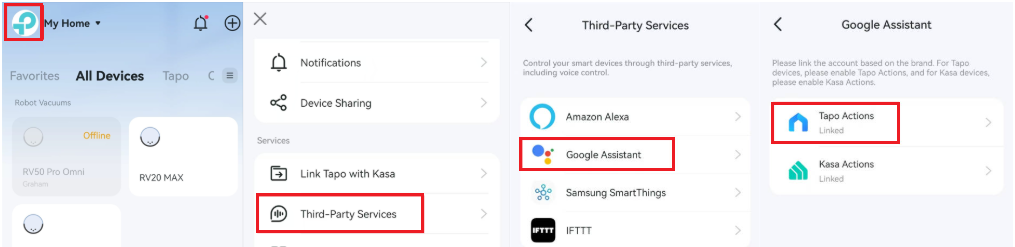
Step 2: Tap Link from Google Home app, and it will turn to Google Home app automatically.
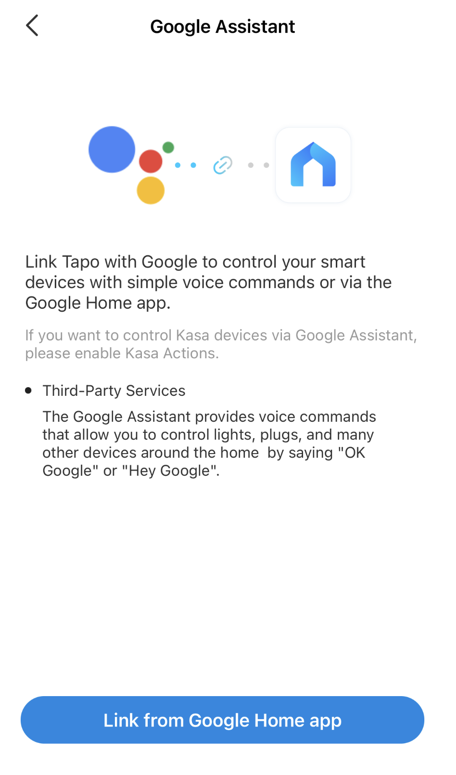
Step 3. Google Home will start link procedure and open the Tapo app. Tap Agree & Link.
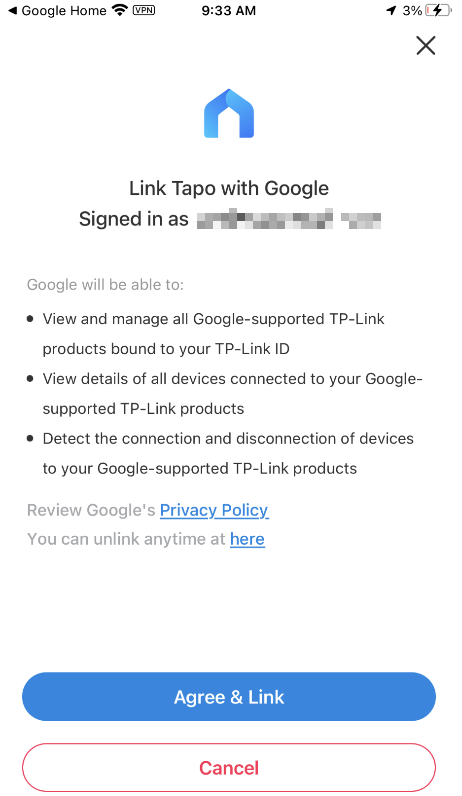
Step 4. The link procedure is finished. You will see the devices linked to your TP-Link ID. Select a device to assign to different homes and rooms.
Step 5. The devices are connected successfully.
Option 2:
Step 1: Open the Google Home app, tap the device menu, and then tap the Add button.
Step 2: Tap Works with Google Home, and search Tapo/Kasa.
Step 3: Tap Tapo/Kasa. It will automatically open the Tapo/Kasa app and start the link procedure.
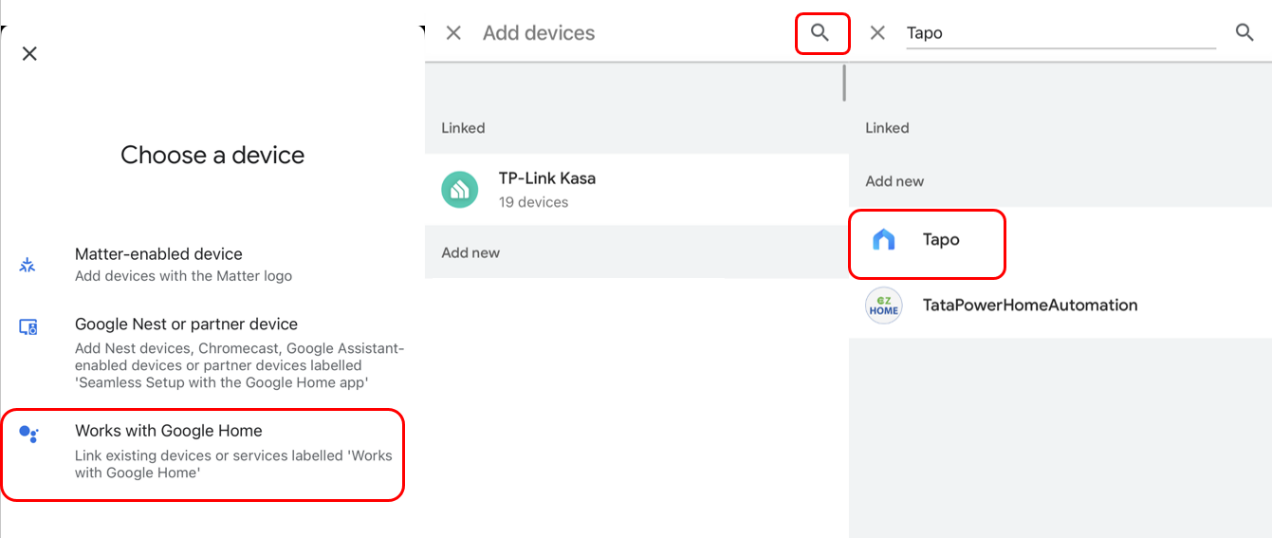
Step 4: The following steps are the same as Option 1.
Enjoy!
You can stream your Tapo camera videos on your Google Nest display using simple voice commands. For example: “Hey Google, show my Tapo Smart Wi-Fi Camera”.
Note: Every time you change the name of the Tapo device, you will need to discover the device again to update its name.
Scenario 2: For Matter Devices: Matter devices connect to Google Home directly
If your Tapo/Kasa devices are compatible with the Matter protocol, you can also choose to use the Matter protocol to control them via Google Home. If you need to control Tapo/Kasa devices via Matter protocol, please follow this guide for detailed information.
QA
Q1. How to connect my Tapo smart door lock to Google Home
A1. To keep the safety of your house, controlling a smart door lock needs advanced security code settings. Please refer to How to connect my Tapo smart door lock to Google Home for detailed instructions.
Q2. Why can’t I watch the live streaming continuously on the Chromecast device/Google Hub?
A2. Watching the live feed of Tapo cameras through Google Assistant will use your internet traffic, as it’s a Cloud-to-Cloud service. In consideration of your extranet traffic and performance, the live feed will stop automatically after 10 minutes. However, you can ask Google to show the camera again if you want to continue streaming.
Q3. Why can't I watch live streams from Tapo Cameras on Google Home app?
A3. Live view is not supported in the Google Home app. In Google Home’s Public Preview, it provides an under-development feature to access live streams for Works with Google Home cameras. But this feature isn't available for all cameras, including Tapo cameras, so please wait for the future update from Google.
Get to know more details of each function and configuration please go to Download Center to download the manual of your product.
¿Es útil esta pregunta frecuente?
Sus comentarios nos ayudan a mejorar este sitio.
1.0-1_normal_1584416356191j.jpg)
1.0-1_normal_1584416396663k.jpg)
