How to configure video stream settings on VIGI Cameras
Contents
Introduction
The VIGI camera supports independent configuration of the Main Stream and Sub Stream parameters. You can adjust settings such as Stream Type, Video Encoding, Resolution, Video Frame Rate, Bit Rate Type, Image Quality, and Max Bit Rate to suit different recording and viewing needs.
This article explains how to configure these video stream parameters step-by-step.
Requirements
- VIGI camera
- PC
Configuration
Step 1. Power on the camera and connect it to the network. Log in to the camera’s web management interface using its IP address .
Step 2. Go to Settings > Camera > Stream > Video > Stream Type.
In Stream Type, select either Main Stream or Substream to configure its parameters. The default is Main Stream. Make sure you choose the correct stream type before adjusting any settings, as changes only apply to the selected stream.
- Main Stream: The primary video feed for local recording and high-quality storage. It delivers higher resolution and uses more bandwidth, ideal for capturing detailed footage.
- Substream: A secondary video feed designed for remote preview over low-bandwidth connections. It uses lower resolution and bitrate to ensure smoother viewing when accessing the camera from outside the network.
Available configuration options vary between Main Stream and Substream. See the table below for details.
|
|
Main Stream |
SubStream |
|
Video Encoding |
H264, H264+, H265, H265+ (default) |
H264 (default), H265 |
|
Resolution |
2560*1440 (default), 2304*1296, 2048*1280, 1920*1080, 1280*720 |
848*480 (default), 704*576, 640*480, 640*360, 352*288, 320*240 |
|
Video Frame Rate |
1, 5, 10, 15, 20, 25 (default), 30 |
1, 5, 10, 15, 20, 25 (default), 30 |
|
Bit Rate Type |
VBR (default), CBR |
CBR (default), VBR |
|
Image Quality |
Low, Medium (default), High |
N/A |
|
Max Bit Rate |
256, 384, 512, 768, 1024, 1536, 2048, 2560 (default) |
64, 96, 128, 192, 256, 384, 512 (default) |
|
Adaptive Mode |
True (default) |
N/A |
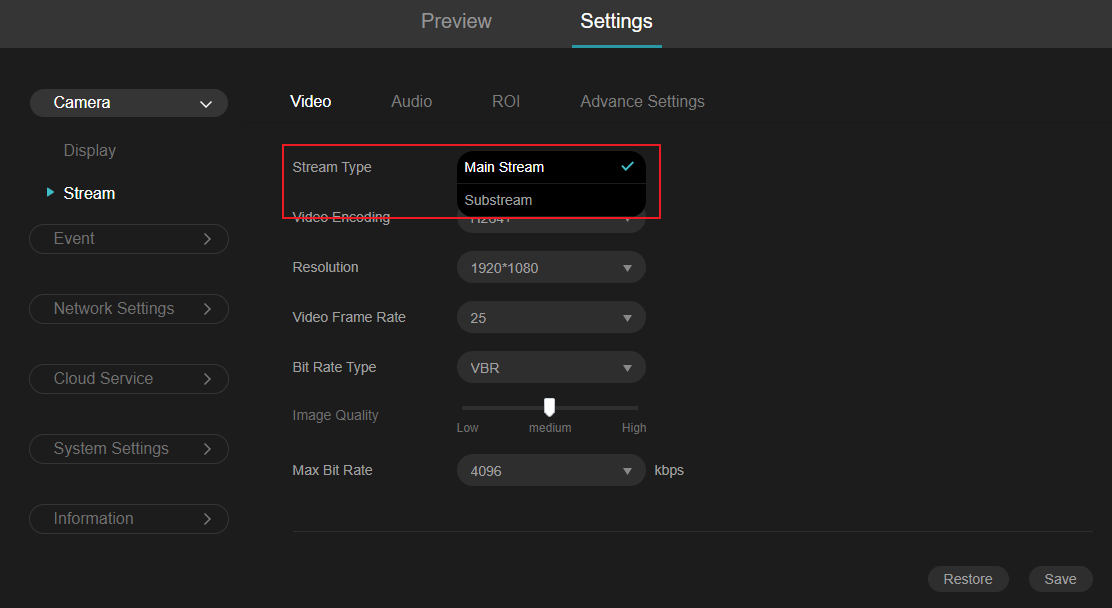
Step 3. Go to Video > Video Encoding to select the encoding type for the current stream..
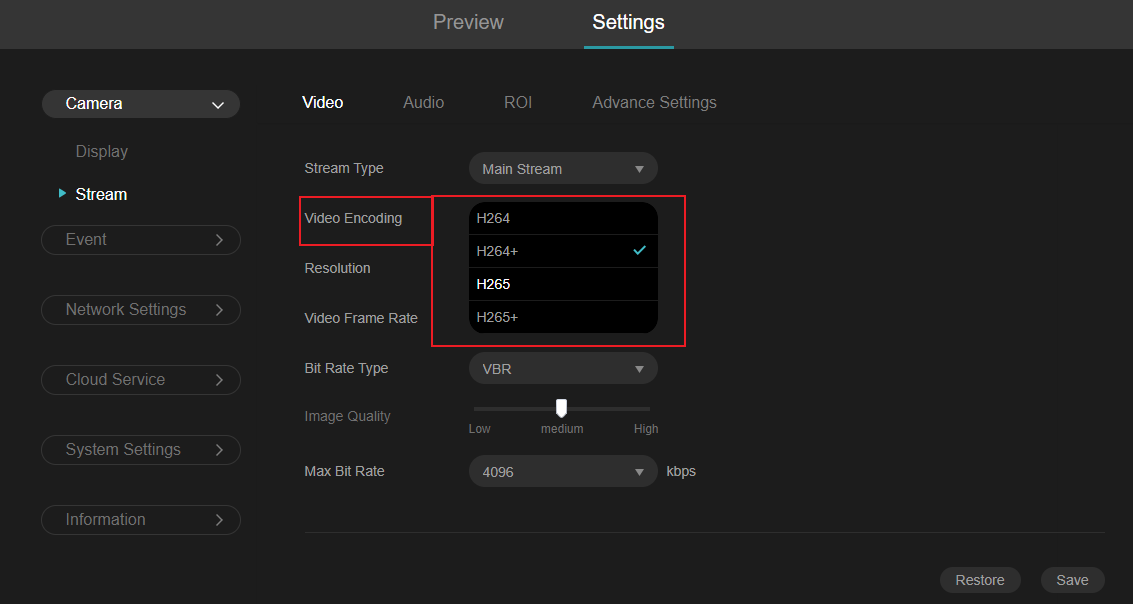
Available options:
- H.264: Advanced Video Coding (AVC) standard.
- H.265: High Efficiency Video Coding (HEVC) standard. Offers better compression efficiency, reducing file size and saving bandwidth compared to H.264.
- H.264+ / H.265+: Intelligent encoding based on H.264/H.265 standards, further improving compression efficiency (supported only on Main Stream).
Note: Not all VIGI cameras support H.265+. Please check the product datasheet before purchase.
Step 4. Go to Video > Resolution to change the resolution of the current stream. Higher resolutions provide clearer images but also require more bandwidth and storage.
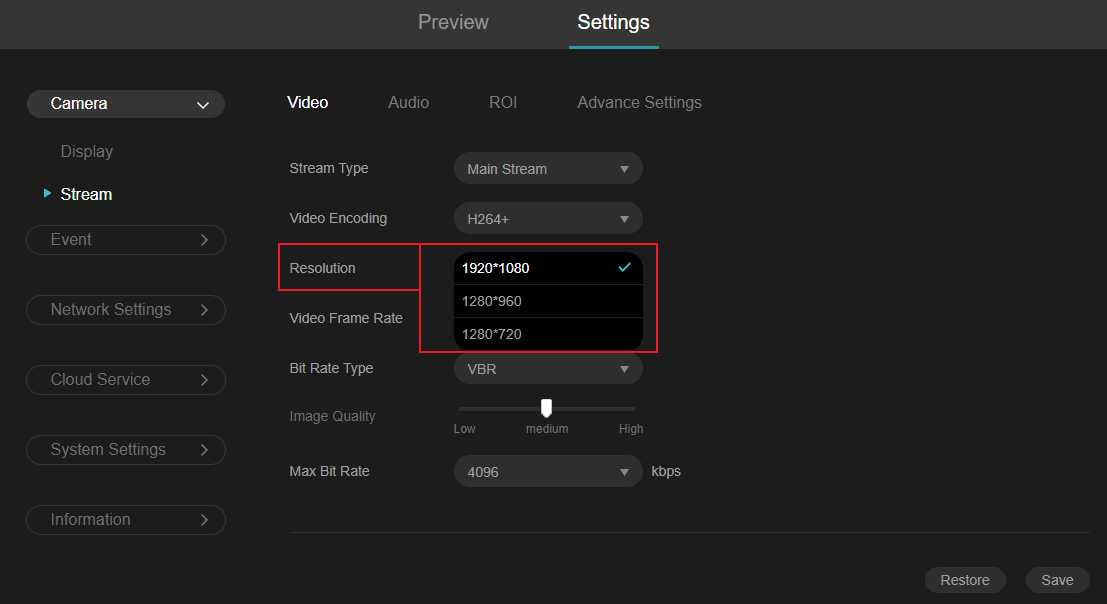
Step 5. Go to Video > Video Frame Rate to set the frame rate for the current stream. A higher frame rate produces smoother motion in the video but increases bandwidth and storage usage.
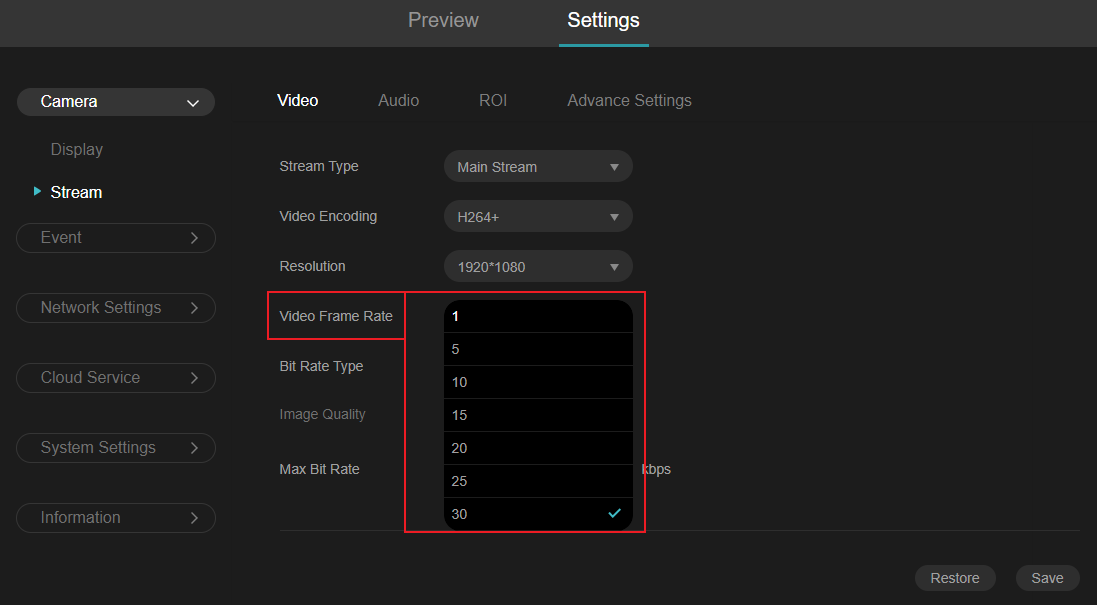
Note: To avoid flickers caused by indoor lighting, the camera’s frame rate should be matched to the local power line frequency so that each frame is captured in sync with the lighting cycle.
- 60 Hz regions (e.g., USA, Canada, Japan): Use 30 as Video Frame Rate.
- 50 Hz regions (e.g., China, Europe): Use 25 as Video Frame Rate.
You can set the frequency in Settings > Camera > Display > Image > Power Line Frequency.
Step 6. Go to Video > Bit Rate Type to select the bitrate mode for the current stream.
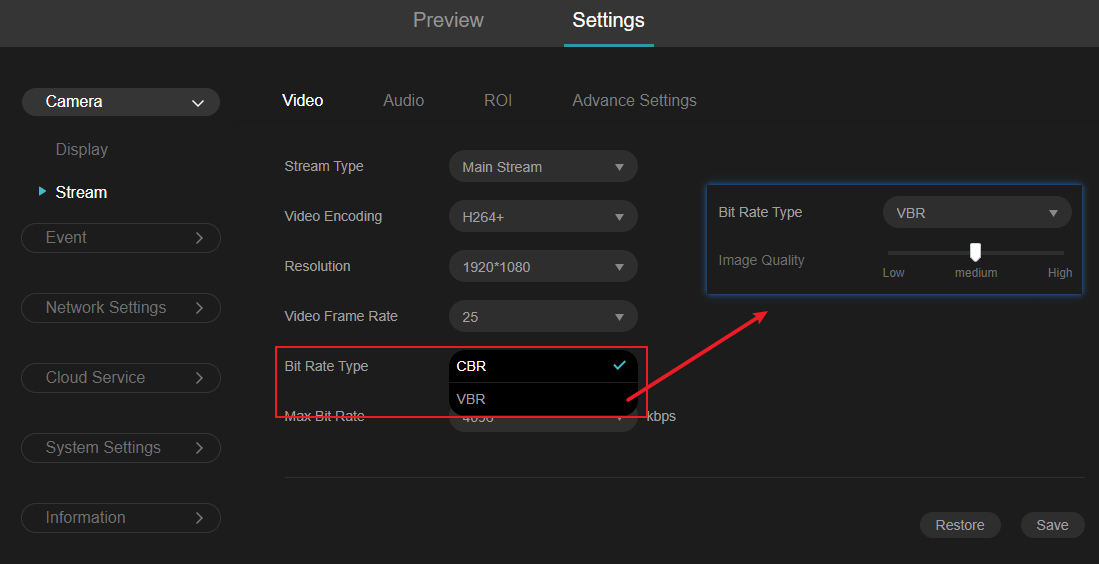
- CBR (Constant Bitrate): Keeps the stream at the specified Max Bit Rate at all times.
- VBR (Variable Bitrate): Adjusts bitrate based on scene complexity, without exceeding the Max Bit Rate. Static scenes use less bitrate, while dynamic scenes approach the maximum.
Note: VBR is a variable bitrate mode that adjusts the bitrate dynamically. When recording static scenes, it automatically lowers the bitrate to save storage space, and increases it for more complex scenes. Image Quality controls the lower limit of this bitrate range — higher quality raises the minimum bitrate, lower quality reduces it.
Step 6. Go to Video > Max Bit Rate to set the maximum bitrate for the current stream.
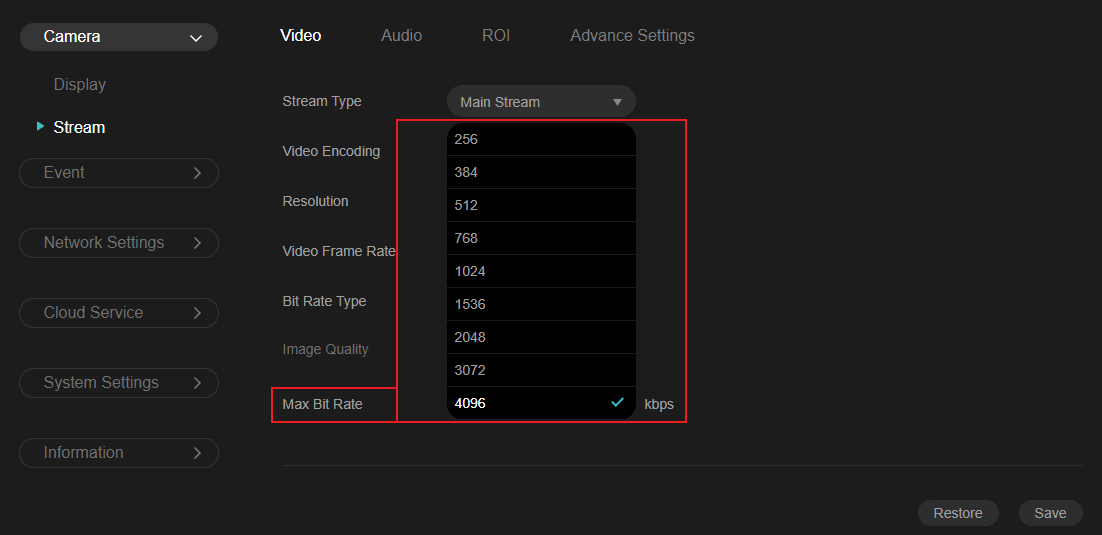
In VBR mode, this value is the upper limit the bitrate can reach.
In CBR mode, this value is the fixed bitrate used at all times.
Note: How to set the Max Bit Rate
- Local recording / highest quality: Use a higher value (e.g., 8192 Kbps) for maximum detail.
- General use: Medium value (e.g., 4096 Kbps) for a good balance of quality and bandwidth.
- Remote viewing over limited bandwidth: Lower value (e.g., 2048 Kbps) to ensure smooth playback.
If using VBR, this value is the upper limit; if using CBR, this is the fixed bitrate.
Conclusion
You have now completed the configuration of the Main and Sub Streams on your VIGI camera.
Get to know more details of each function and configuration please go to Download Center to download the manual of your product.
Полезен ли этот FAQ?
Ваши отзывы помогают улучшить этот сайт.
From United States?
Получайте информацию о продуктах, событиях и услугах для вашего региона.


_UN_1.0_normal_20221227084001e.png)