How to setup TP-Link wireless router with Unifi IPTV (new designed blue UI)
This article applies to wireless routers which adopt the newly designed web UI interface.
Note: Please prepare the Username and Password from Unifi for your internet service first. If you are not sure, please contact Unifi to get the information.
First part is the basic internet settings:
Step 1 Connect your computer to the LAN 2,3,or4 port of the TP-Link router. Connect the Unifi modem to the WAN port of the TP-Link router.
Step 2 Open the web browser and in the address bar type inhttp://tplinkwifi.net. And then press Enter.

Step 3 Type the username and password in the login page. The default username and password both are admin.
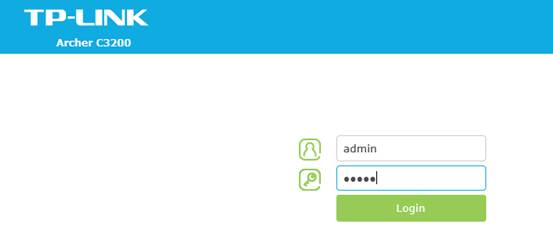
Step 4 Selecting Quick set up and Choosing the region and time zone , click Next.
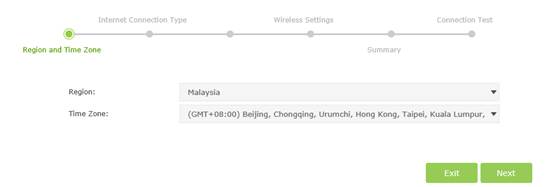
Step 5 Then Working Mode choose PPPoE Mode and click Next.
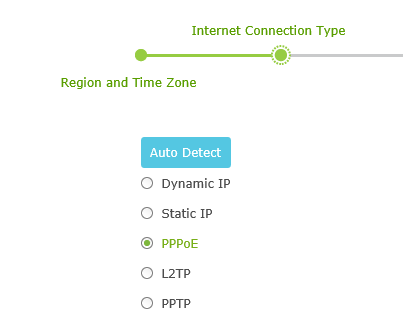
Step 6 Put in the Username and Password from Unifi, click Next.
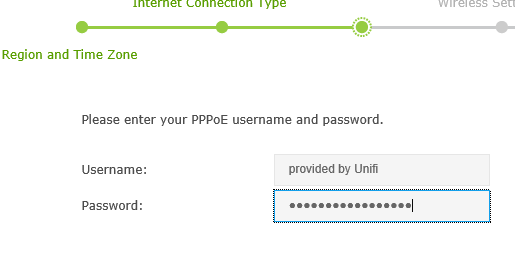
Step 7 You can create your own Wireless Network Name and Password on this page, click Save.(For dual-band routers, you will be required to set up the wireless for 2.4GHz and 5GHz).
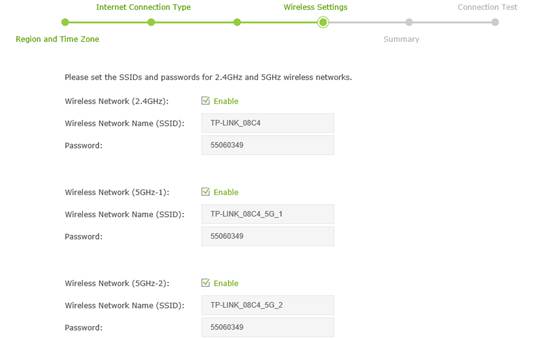
Step 8 Click Finish .Wait for the router to keep settings itself ,at the meantime, please power cycle the Unifi modem.
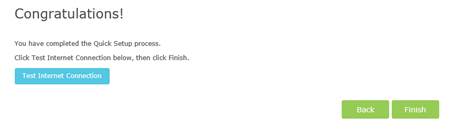
Step 9 After the modem and router are configured, please go to Status page, check WAN section, if the IP Address shows 0.0.0.0,please double check your Username and Password from unifi and do the Quick Setup again. If it shows other numbers, that means the router is configured successfully.
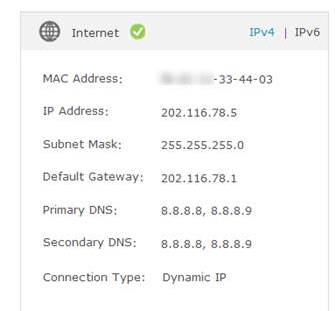
Second part is the settings of the Unifi IPTV.
Step 1
Please go to the Advanced-Network-IPTV:
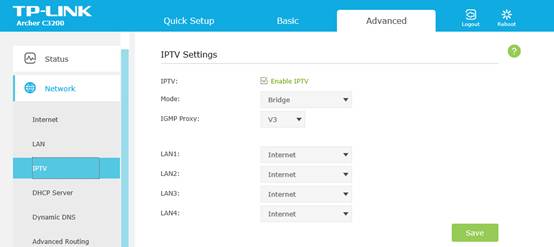
Step 2 Click Enable IPTV and choosing the mode as Malaysia Unifi, then click save.
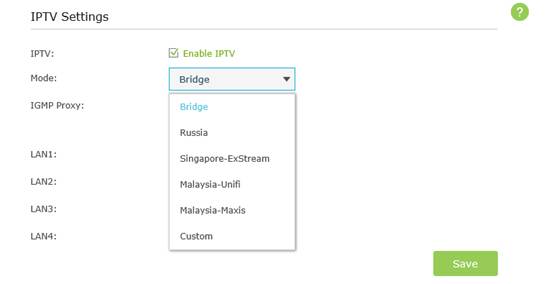
Step 3 Connect your TV to LAN 1 and try the IPTV service.
Est-ce que ce FAQ a été utile ?
Vos commentaires nous aideront à améliorer ce site.


