Cómo encontrar o cambiar la contraseña inalámbrica en los productos TP-Link
Si no conoce su contraseña de Wi-Fi o la olvida, puede consultar los siguientes pasos para encontrarla o cambiarla.
Información del dispositivo en la etiqueta
Para la mayoría de los modelos, el SSID y la contraseña predeterminados se encuentran en la etiqueta debajo del enrutador, como en la imagen a continuación. Puede conectarse a Wi-Fi a través de la información en la etiqueta.

A través de la interfaz web
También puede consultar la información inalámbrica a través de la interfaz web.
1. Inicie sesión en el enrutador. Puede consultar estas preguntas frecuentes para iniciar sesión:
2. Hay 3 casos basados en tus modelos.
Caso 1. Vaya a Inalámbrico -> Configuración inalámbrica , luego podrá ver la contraseña inalámbrica.
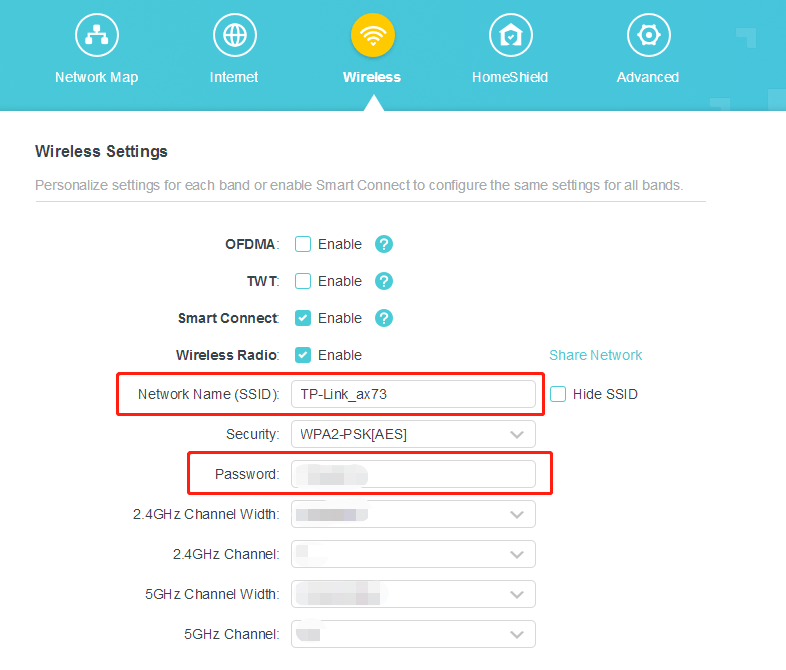
Caso 2. Vaya a Básico -> Inalámbrico , luego puede modificar el SSID y la contraseña.

Caso 3. Para algunos modelos, el SSID se encuentra en la configuración básica y la contraseña se encuentra en la configuración de seguridad inalámbrica .
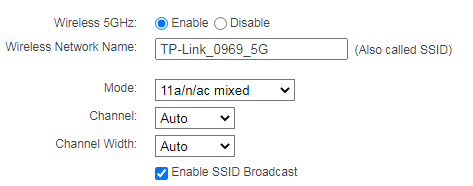

También puede cambiar el SSID y la contraseña en esa página.
Nota: si ha olvidado la contraseña de inicio de sesión, consulte estas preguntas frecuentes para restablecer el enrutador:
Para conocer más detalles de cada función y configuración, vaya al Centro de descargas para descargar el manual de su producto.
¿Es útil este artículo?
Tus comentarios nos ayudan a mejorar esta web.

14.0-A_normal_1584497163963a.png)
3.0-L-D-2000px_normal_1584496932325u.png)