Problemas que puede encontrar durante la instalación del controlador del adaptador inalámbrico TP-Link
Para la mayoría de los adaptadores inalámbricos de TP-Link, algunos sistemas operativos Windows están equipados con el controlador incorporado, lo que significa que podrías conectar y usar directamente.
Mientras que para otros, necesitas instalar tú mismo el controlador del adaptador. Y seguirás los siguientes procedimientos:
1. Detecta el adaptador inalámbrico en tu ordenador.
2. Encuentra y descarga el controlador de este adaptador.
3. Instala el controlador en tu ordenador manualmente.
A continuación se presentan algunos problemas que puedes encontrar durante estos procedimientos.
Caso 1. Confirma que el adaptador inalámbrico ha sido detectado por tu ordenador.
Asegúrate de haber conectado correctamente el adaptador inalámbrico en la interfaz de tu ordenador. Luego puedes ir al Administrador de Dispositivos para hacer una comprobación adicional. Aparecerá como un dispositivo desconocido si el adaptador inalámbrico ha sido detectado, como se muestra en la siguiente imagen.

Caso 2. Encuentra el controlador de este adaptador inalámbrico para tu ordenador.
Por favor, consulta Cómo encontrar el controlador adecuado para mi adaptador de red.
NOTA:
Los controladores antiguos o inútiles pueden afectar la instalación del nuevo controlador, se recomienda eliminar primero el controlador antiguo, por favor consulta la FAQ 3769
Caso 3. El proceso de instalación del controlador.
Normalmente se tarda unos 3~5 minutos en terminar la instalación, pero a veces puede llevar mucho más tiempo, unos 15 minutos, especialmente cuando instalas el controlador en un ordenador antiguo. Así que, por favor, ten paciencia incluso si parece que la instalación se detiene en un porcentaje específico durante algún tiempo.
Pero si la instalación se detiene más de 20 minutos, por favor contacta con el equipo de soporte técnico de TP-Link para obtener más ayuda.
Caso 4. Confirma si el controlador se ha instalado con éxito.
Puedes consultar Cómo comprobar si he instalado correctamente el controlador de mi adaptador en Windows.
Si no logras instalar el controlador, por favor consulta qué debo hacer si no puedo instalar el controlador del Adaptador de Red TP-Link en el ordenador con Windows?
Si aún así no se soluciona el problema, por favor contacta con el soporte con la Información del Sistema, Información de la Placa Base e Información del Controlador.
Cómo comprobar la versión del controlador
Por favor, ve al "Administrador de Dispositivos", luego haz clic en "Adaptador de red >> Adaptador inalámbrico TP-Link >> Controlador", y aquí podrás encontrar la versión del controlador.
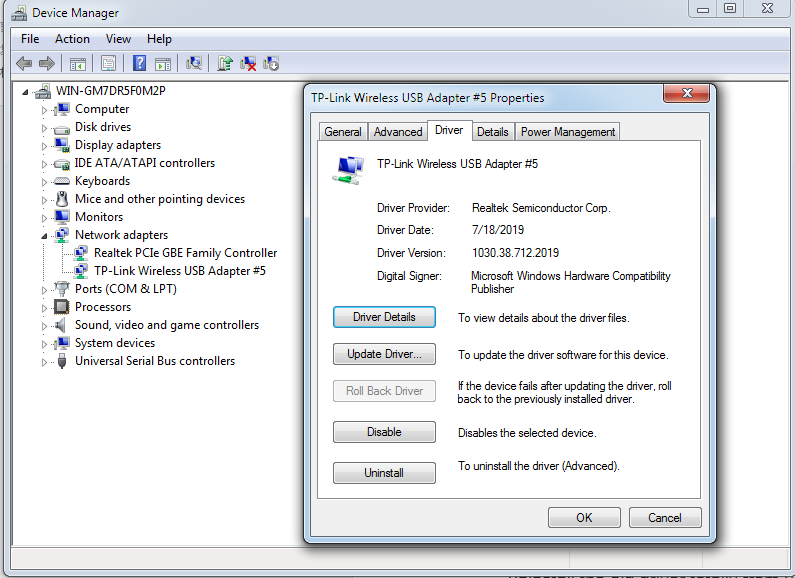
Para conocer más detalles de cada función y configuración, por favor ve al Centro de Descargas para descargar el manual de tu producto.
¿Es útil este artículo?
Tus comentarios nos ayudan a mejorar esta web.


