¿Cómo puedo iniciar sesión en la página de administración basada en web del router inalámbrico N 4G LTE de TP-Link (nuevo logotipo)?
La página de administración basada en web es un servidor web interno integrado que no requiere acceso a Internet. Sin embargo, requiere que su dispositivo esté conectado al enrutador TP-Link. Esta conexión puede ser por cable o inalámbrica.
Nota: La versión baja de su navegador web puede causar problemas de compatibilidad con la interfaz basada en la web (página de administración) de su dispositivo, como no poder iniciar sesión en la interfaz, mostrar funciones incompletas, etc. Se recomienda encarecidamente utilizar una conexión por cable si va a cambiarla configuración inalámbrica del router o actualizar la versión de firmware del router.
Siga los pasos a continuación:
Aquí se toma el TL-MR6400 como demostración.
1. Conecte su computadora al enrutador (con cable o inalámbrico).
Cableado: Conecte su computadora al puerto LAN del enrutador a través de un cable Ethernet.
Inalámbrico: Conéctese de forma inalámbrica mediante el SSID (nombre de la red) y la contraseña inalámbrica impresa en la etiqueta del producto en la parte inferior del enrutador.
2. Para acceder a la utilidad de configuración, abra un navegador web y escriba la dirección predeterminada http://tplinkmodem.net en el campo de dirección del navegador.

3. Después de un momento, aparecerá una ventana de inicio de sesión. Escriba admin para el nombre de usuario y la contraseña, ambos en letras minúsculas. A continuación, haga clic en Iniciar sesión o pulse la tecla Intro.
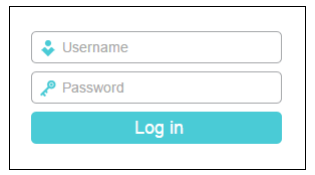
Nota: Si la pantalla anterior no aparece, significa que su navegador web se ha configurado como un proxy. Vaya a Herramientas > Opciones de Internet > Conexiones > Configuración de LAN, en la pantalla que aparece, cancele la casilla de verificación Usar proxy y haga clic en Aceptar para finalizarla.
Conozca más detalles de cada función y configuración, vaya al Centro de descargas para descargar el manual de su producto.
¿Es útil este artículo?
Tus comentarios nos ayudan a mejorar esta web.