How to log into the web-based management interface of Archer MR200
Archer MR200( V1 ) , Archer MR202
Recent updates may have expanded access to feature(s) discussed in this FAQ. Visit your product's support page, select the correct hardware version for your device, and check either the Datasheet or the firmware section for the latest improvements added to your product. Please note that product availability varies by region, and certain models may not be available in your region.
The web-based management page is a built-in internal web server that does not require internet access. It does however require your device to be connected to the TP-Link router. This connection can be wired or wireless.
Note: Low version of your web browser may cause compatibility problem with the web-based interface(management page) of your device, such as unable to log into the interface, display incomplete features etc. It is strongly recommended to use a wired connection if you are going to change the router’s wireless settings or upgrade the firmware version of the router.
Follow the steps below:
Step 1
Connect your computer’s Ethernet port to one of the LAN ports on Archer MR200 via an Ethernet cable or use the default SSID (Wireless Network Name) and Wireless Password printed on the product label of the router to connect wirelessly.
Step 2
Open a web browser such as Safari, Google Chrome or Internet Explorer. At the top of the window in the address bar type in http://tplinkmodem.net or http://192.168.1.1. Set a strong password using 1-15 characters and click Save.
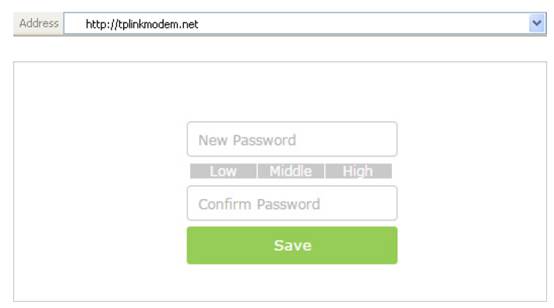
Step 3
Enter the password you set and click Log in.
Note: For subsequent logins, use your password that you have created.
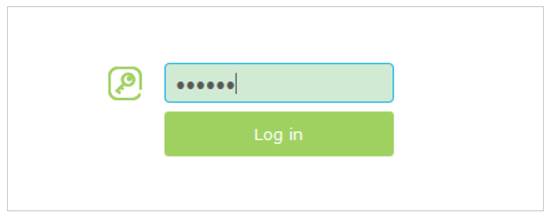
Get to know more details of each function and configuration please go to Download Center to download the manual of your product.
¿Es útil este artículo?
Tus comentarios nos ayudan a mejorar esta web.
Selecciona qué describe mejor la información:
- Insatisfech@ con el producto
- El articulo es demasiado complicado
- Título es confusa o errónea
- No es la información que estaba buscando
- El artículo es poco claro
- Otro
Gracias
Agradecemos los comentarios.
Pulsa aquí para contactar con el soporte técnico de TP-Link.
Productos recomendados
Este sitio web utiliza cookies para mejorar la navegación por el sitio web, analizar las actividades en línea y ofrecer la mejor experiencia de usuario posible en nuestro sitio web. Puedes oponerte al uso de cookies en cualquier momento. Encontrarás más información en nuestra política de privacidad .
Your Privacy Choices
Este sitio web utiliza cookies para mejorar la navegación por el sitio web, analizar las actividades en línea y ofrecer la mejor experiencia de usuario posible en nuestro sitio web. Puedes oponerte al uso de cookies en cualquier momento. Encontrarás más información en nuestra política de privacidad .
Estas cookies son necesarias para el funcionamiento del sitio web y no pueden desactivarse en tu sistema.
TP-Link
accepted_local_switcher, tp_privacy_banner, tp_privacy_base, tp_privacy_marketing, tp_top-banner, tp_popup-bottom, tp_popup-center, tp_popup-right-middle, tp_popup-right-bottom, tp_productCategoryType
Youtube
id, VISITOR_INFO1_LIVE, LOGIN_INFO, SIDCC, SAPISID, APISID, SSID, SID, YSC, __Secure-1PSID, __Secure-1PAPISID, __Secure-1PSIDCC, __Secure-3PSID, __Secure-3PAPISID, __Secure-3PSIDCC, 1P_JAR, AEC, NID, OTZ
Las cookies de análisis nos permiten analizar tus actividades en nuestro sitio web con el fin de mejorar y adaptar la funcionalidad del mismo.
Las cookies de marketing pueden ser instaladas a través de nuestro sitio web por nuestros socios publicitarios con el fin de crear un perfil de tus intereses y mostrarte anuncios relevantes en otros sitios web.
Google Analytics & Google Tag Manager
_gid, _ga_<container-id>, _ga, _gat_gtag_<container-id>
Google Ads & DoubleClick
test_cookie, _gcl_au
Meta Pixel
_fbp
Crazy Egg
cebsp_, _ce.s, _ce.clock_data, _ce.clock_event, cebs
lidc, AnalyticsSyncHistory, UserMatchHistory, bcookie, li_sugr, ln_or
