What is a WiFi extender?
A Guide to WiFi extender in 2020
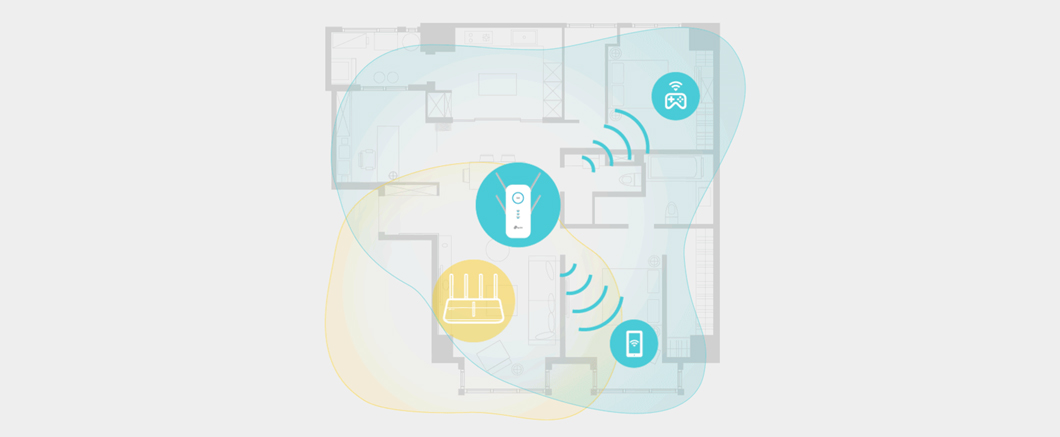
WiFi extender: Reliably Boost Your WiFi Network
Limited WiFi coverage is a problem that troubles many users. With the growing need for network expansion products, WiFi extender is constantly entering the consumer market. Many of you may already recognize it as range extender.
In this post, we’ll explain what a WiFi extender is, when to use it, and offer some suggestions and comparisons about how an extender can improve your network connection with better performance and broader coverage.
What is a WiFi extender?
A WiFi extender is a device that expands WiFi coverage by receiving a wireless signal from the main router, and then extending the received signal out to cover more areas.
Basically, it serves as a bridge in a wireless network to connect a router to devices out of WiFi range or under weak signal.
When to use WiFi extender?
Many families only use one router at home, and their WiFi signals are normally sufficient enough to cover studios and small apartments. However, in some cases, one router may not be strong enough to ensure a reliable signal and pleasant WiFi experiences in every corner, especially in large houses.
In these cases, you may need a WiFi extender.
Some rooms or spots have weak or no signals at all when there’s only one router, especially in a big apartment, villa, or multi-story house. You may also experience weak signals when there are physical obstacles or other sources of interference in your house.
Weak signal/slow WiFi
You need strong and reliable WiFi signals for activities like streaming videos or playing games. However, you experience poor performance in some areas of your room because of slow WiFi.
Outdoor WiFi access
You need WiFi access in your backyard, garden, or garage. A WiFi extender set near the target location can help, especially when walls block the signal of your router. With a WiFi extender, you receive a stable connection even when you’re outdoors.
Immovable router
Your router is in a central position already, or you can’t move it from where it is, but you want to have a larger WiFi range for better internet connections throughout your home or office.
How do WiFi extender work?
There are wired and wireless WiFi extenders on the market currently. Some WiFi extenders such as TP-Link RE505X integrate wired and wireless connections as different working modes to meet multiple needs at once.
RE (repeater) mode
In RE mode, the WiFi extender takes up the WiFi signal from the router wirelessly and then produces an amplified signal for your devices that need wireless connections.

AP (access point) mode
In AP mode, the WiFi extender works as an access point, receiving the wired signal from the router through Ethernet and then transform it to a wireless one.

What WiFi extender do I need?
There are various types of WiFi extenders with different features, some of which you should take into account before purchase.
Matching with your router
For optimal performance, it’ s important to choose a WiFi extender that matches your current router. Connecting an older generation of extender with a new router will diminish the overall WiFi performance, so it is recommended to choose one with a higher specification than the router.
If you have a dual band AC1200 wireless router, for example, go for a dual band AC1200 WiFi extender, or a better one, to maximize the wireless boost in performance and range. If your router supports Multi-User Multiple Input Multiple Output (MU-MIMO) data streaming, ensure that your WiFi extender also has MU-MIMO capabilities if you want to extend your MU-MIMO network.
Availability of Multi-bands
Basically, dual-band (2.4GHz and 5GHz) WiFi extenders provide a faster and reliable connections than single-band (2.4GHz) WiFi extenders, which benefits for bandwidth-intensive tasks like HD/4K streaming, lag free gaming, and large file downloads.
Availability of Ethernet Port
Having an Ethernet port on your WiFi extender could be great if you use wired device such as game consoles, smart TVs, desktops, or printers. A Gigabit Ethernet port even lets you enjoy a faster and reliable wired connection.

Availability of AC Pass-through
A WiFi extender usually take up a power outlet. To ensure that no power outlet goes to waste specially when you only have a limited number of power sockets at home, consider buying one with an integrated power socket (products may differ from different areas) for convenience.

Availability of the lastest technologies
Some WiFi extenders come equipped with various wireless technologies for better performance, allowing them to handle more devices and traffic.
- WiFi 6: The latest wireless technology for faster speeds, greater capacity, and less network congestion.
- OneMesh™ WiFi: Creates a Mesh network by connecting to a OneMesh router for seamless whole-home coverage.
- MU-MIMO (Multi-User Multiple Input Multiple Output): Serve more devices at once, reducing wait time and greatly increasing WiFi throughput for every device.
- Beamforming: Sends targeted WiFi signals to individual devices for stronger connections.
Where to put a WiFi extender?
-
1. Follow the instructions in Tether App to relocate
After setting up, plug in your extender about halfway between your router and the WiFi dead zone. If possible, place it away from large electrical applicances to minimize interference.

-
2. Check the Signal LED
All TP-Link WiFi extenders have signal LED lights to indicate the signal strength a WiFi extender gets from the main router, which can help you find the best location for your extender.
When a WiFi extender work with a good state, the signal LED should matches one of the pictures below. If it doesn’t, move closer to the router for a strong signal.

How to set up a WiFi extender?
Before using a WiFi extender, make sure that your network is available already with a working router—even if it might be really weak and spotty. Then you can choose one of the methods to start setting up your WiFi extender.
All TP-Link WiFi extenders now support app configuration, making a quick setup within a few taps on your smart phone (Android, IOS) possible. Tranditional setup methods such as Web-based and WPS (WiFi Protected Setup) configuration are also supported. An intelligent signal LED light is usually equipped to help you find the best spot for the best range extension during setup and help confirm your extender is set up successfully.
Conclusion
WiFi extender varies between different products. You can check out all of TP-link wireless extenders and pick one that suits your actual network needs.
FAQ
1. Will WiFi extender increase/reduce speed?
A WiFi extender needs to receive data from the router and then forward it to the connected clients (mobile devices, tablets, etc.), and vice versa. The receiving and forwarding process can not happen at the same time, resulting in some speed loss in the network. But don’t worry, TP-Link dual-band WiFi extenders now support Adaptive Path Steering, enabling your extender run at top-speed by intelligently choosing the fastest connection path (2.4GHz or 5GHz band) to the router to transmit data, thus improving the overall wireless performance.
2. Can WiFi extender have same SSID as my router?
Yes. You can customize the SSID of the WiFi extender to be the same as your wireless router’s. And you can log into the web management page or the Tether app to check if you are connected to the router’s or the extender’s network.
3. Will WiFi extender work with mobile hotspots?
Sure. You can choose your mobile hotspots as the host network to expend during the setup of your extender. Your wireless expansion network works as long as your mobile hotspot is stable.