How to setup a TP-Link DSL modem router as an Access Point
NOTE:
1. To avoid connection issues during setup, complete the following steps through a computer wired directly to the router.
2. Before Step 6, keep the AP disconnected from the Root Router.
Physical Connection
Step 1. Connect your computer to the LAN port of the TP-Link DSL modem router via a cable.
Step 2. Power on the router.
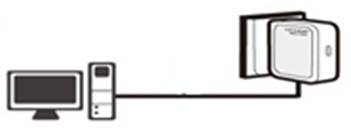
Configuration Guide
Step 3. Log into the router using tplinkmodem.net or the default IP address 192.168.1.1. The default login username and password are both admin (all lower case). If needed, you may refer to How to log into the web-based interface of the AC VDSL/ADSL Modem Router for more detailed information.
Step 4. Click Advanced on the top navigation bar, then select Wireless on the left panel. Input your Wireless Network Name (SSID) and Password, then click Save (bottom left of the screen) to save your changes.
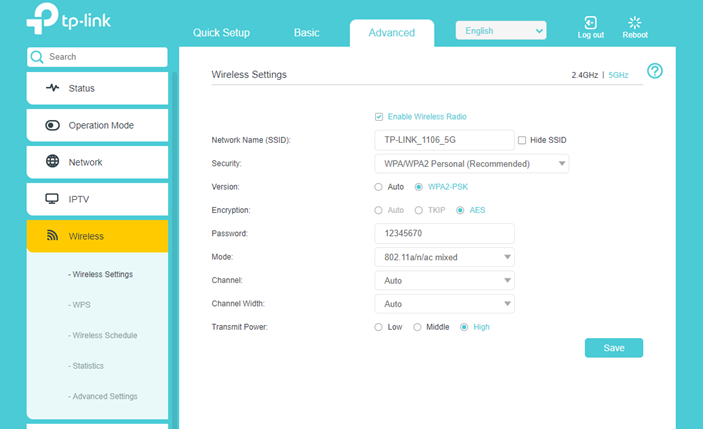
Step 5. Click Advanced > Network > LAN > DHCP Server. Change the LAN address to one on the main router’s subnet. Uncheck the Enable box for DHCP. Then click SAVE.
Example: If the root router’s IP is 192.168.1.1 with an IP range of 192.168.1.2-192.168.1.255, you would set the TP-Link device to 192.168.1.101.
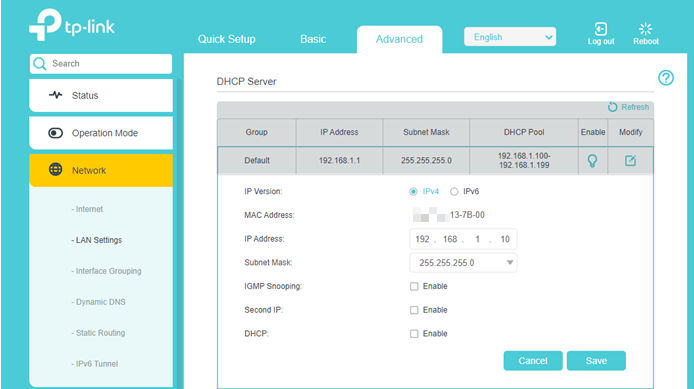
Note: After changing the IP address settings, you’ll need to reboot your modem router, then log back into the modem router with the new IP address.
Step 6. Connect your TP-Link modem router to the root router with an Ethernet cable (LAN to LAN) and test your wireless connection through your computer.

Congratulations! All your Wi-Fi-enabled devices can connect to the customized wireless network.
To get know more details about each function and configuration please go to Download Center to download the manual of your product.
Is this faq useful?
Your feedback helps improve this site.
TP-Link Community
Still need help? Search for answers, ask questions, and get help from TP-Link experts and other users around the world.


