How to configure powerline guest network using the tpPLC App (Smartphone)
Step 1: Connect to your Adapter via Wireless.
*Note: Adapter will need internet access for this to work
Step 2: Launch the tpPLC APP.
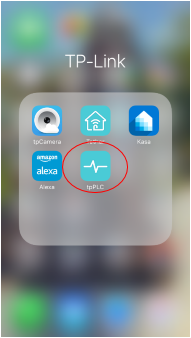
Step 3: Tap on the wireless powerline adapter.
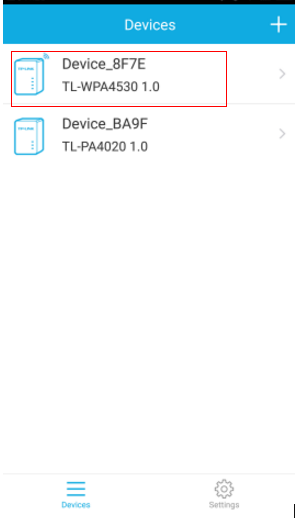
Step 4: Select WiFi-Settings.
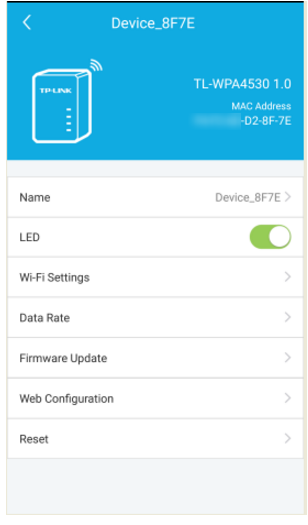
Step 5: Tap on 2.4GHz or 5GHz under Powerline Guest Network. Then you can turn on/off the Wireless Radio, and customize the SSID/wireless network name and password.
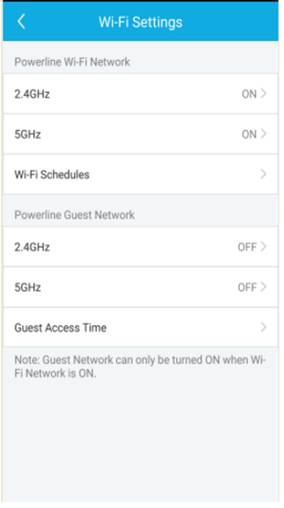
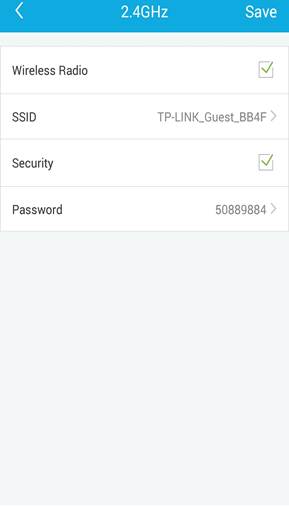
Step 6 Tap on Guest Access Time to disable the guest network in a time.
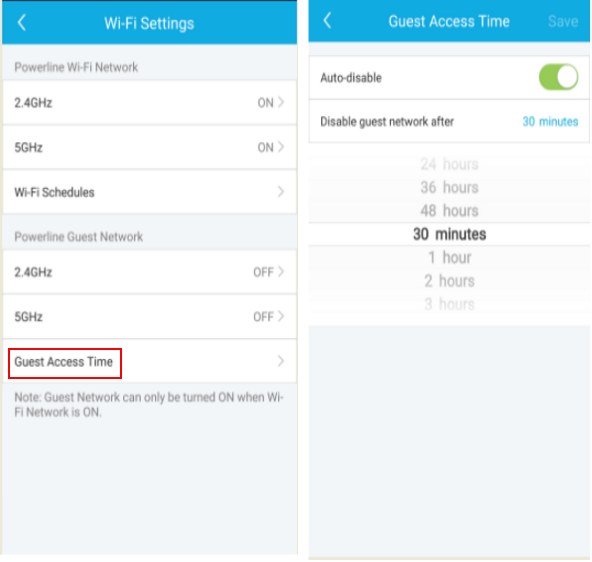
Get to know more details of each function and configuration please go to Download Center to download the manual of your product.
Is this faq useful?
Your feedback helps improve this site.
TP-Link Community
Still need help? Search for answers, ask questions, and get help from TP-Link experts and other users around the world.


