How to set up MAC Filter of Powerline ac Extender
User’s Application Scenario
Prevent unauthorized users from accessing my wireless network by utilizing the network device’s wireless MAC address.
For example, I have a computer that is connected to my wireless network. Now, an unknown device (an intruder) is also using my wireless network, which affects my Internet speed. I would like to control my wireless network with the following capabilities:
• My computer is always allowed to access the wireless network.
• The unknown device is not allowed to access the wireless network.
• I don’t have to keep changing my wireless password as often.
How can I do that?
Follow the steps below (here takes TL-WPA8630 as demonstration):
1. Please refer to How to log into the web-based management interface of Powerline ac Extender?
2. Go to Wireless> MAC Filter.
3. Toggle On to enable MAC Filter.
4. Select either the filtering rules or click Save. Here we select Block wireless access from the devices listed below and then click Save.
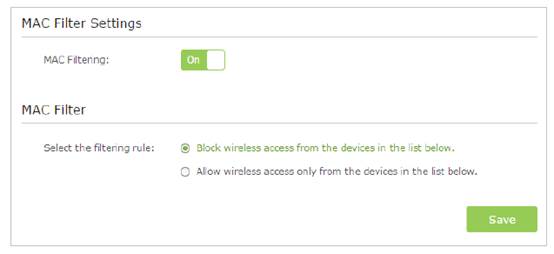
5. Click Add under Device List to add devices to the list.
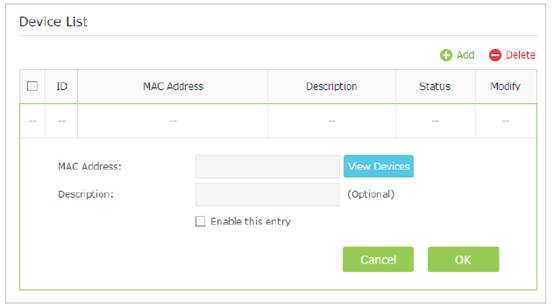
6. Click View Devices to see how many devices are now connected to the network, and click Choose to choose a device (recommended). You can also enter in the MAC address manually.
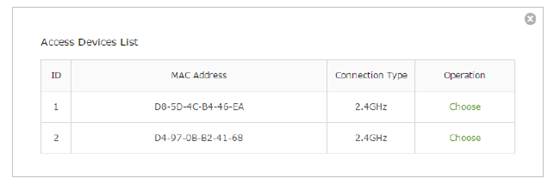
7. Give a description of the entry here. (Optional)
8. Click Enable this entry to make this entry effective.
9. Click OK to save the settings.
Now MAC Filtering is implemented to protect your wireless network.
Get to know more details of each function and configuration please go to Download Center to download the manual of your product.
Is this faq useful?
Your feedback helps improve this site.
TP-Link Community
Still need help? Search for answers, ask questions, and get help from TP-Link experts and other users around the world.


