How to update the firmware of Powerline ac Extender via web-based management interface
TP-Link is dedicated to improving and richening the product features, giving you a better network experience. We will release the latest firmware at TP-Link official website (http://www.tp-link.com). You can download and upgrade the latest firmware for your device.
Note: This FAQ is only for the wireless part of the power line devices, but for the wired part, refer here to upgrade FW.
To update the firmware, follow the steps below:
Step 1
Download the latest firmware package specific to your product model from the support page at http://www.tp-link.com.
Note: The upgraded firmware version must correspond to the hardware.
Step2
Please refer to How to log into the web-based management interface of Powerline ac Extender?
Step3
Go to System Tools > Firmware Upgrade page.
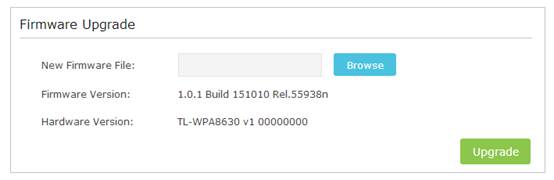
Step4
Click Browse to locate the downloaded new firmware file, and click Upgrade. Wait a few minutes for the upgrading and rebooting.
Note:
1.Before upgrading the firmware, it’s better to back up your current settings. Click Backup to save a copy of the current settings to your local computer. A config.bin file will be stored to your computer.
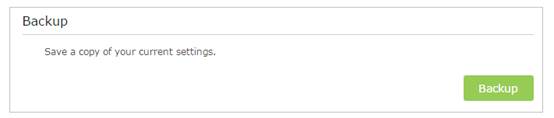
2.During the upgrading process, do not turn off or reset the extender.
Get to know more details of each function and configuration please go to Download Center to download the manual of your product.
Is this faq useful?
Your feedback helps improve this site.
TP-Link Community
Still need help? Search for answers, ask questions, and get help from TP-Link experts and other users around the world.


