How to use QoS on TP-Link Wireless Dual Band 4G LTE Router (new logo)
This article introduces how to create a QoS (Quality of Service) rule to specify prioritization of traffic and minimize the impact caused when the connection is under heavy load.
I want to:
Specify priority levels for some devices or applications.
For example, I have several devices that are connected to my wireless network. I would like to set an intermediate speed on the internet for my phone.
How can I do that?
1. Enable QoS and set bandwidth allocation.
1) Please refer to How to log into the web-based management interface of TP-Link Wireless Dual Band 4G LTE Router? (new logo)
2) Go to Advanced > QoS > Settings.
3) Select Enable QoS.
4) Input the maximum upload and download bandwidth provided by your Internet service provider. 1Mbps equal s to 1000 Kbps.
5) Click Advanced and drag the scroll bar to set the bandwidth priority percentage.
6) Click Save.
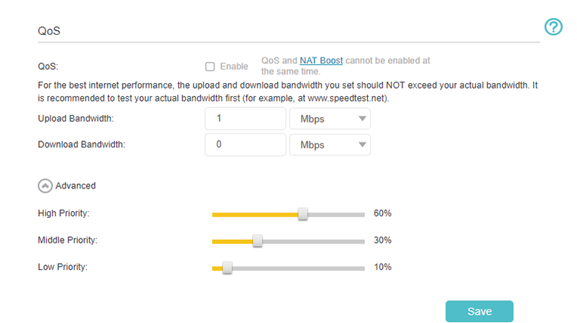
2.Add a middle priority QoS rule for the phone.
1) Click Add in the Middle Priority: 30% column.
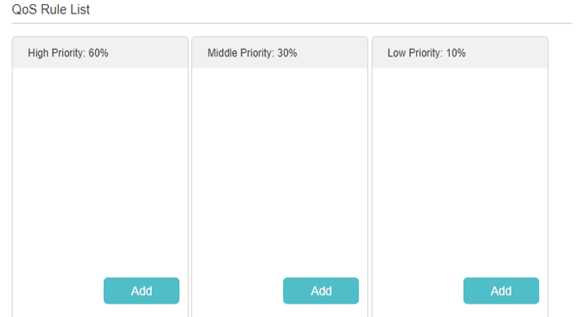
2) Select By Device and then click Scan.
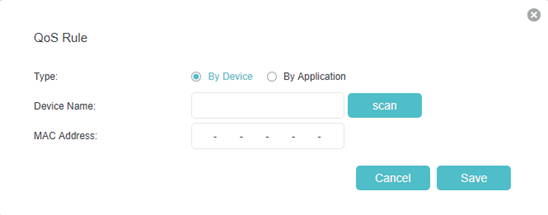
3) Choose the respective device from the list.
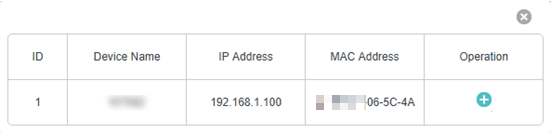
4) Click Save.
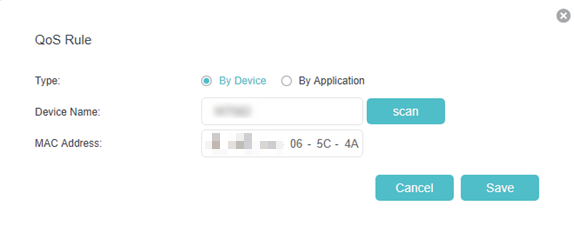
Note: If you want to delete a QoS rule, click to remove the responding rule from the list.
Done! Now QoS is implemented to prioritize internet traffic.
Get to know more details of each function and configuration please go to Download Center to download the manual of your product.
¿Es útil esta pregunta frecuente?
Sus comentarios nos ayudan a mejorar este sitio.
