How to setup and use the Media Server feature on modem router (self-developed UI)
This Article Applies to:
Media Server function makes it possible to share media files such as pictures, music and videos to Windows Media Player, game console, and other compatible devices in the same local network. Here is an example to share the musics in USB drive, and use Windows Media Player to play it.
Step 1 Plug a USB Storage device into the USB port. Then open the web browser and type http://192.168.1.1 in the address bar, then press Enter button.
Step 2 Type the username and password in the login page, the default username and password are both admin (in lower case), then click OK to log into the router, Click USB Settings -> Media Server on the left side menu.
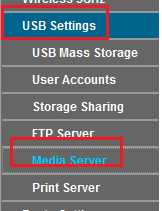
Step 3 Enable Media Server service and choose the folders you want to share.
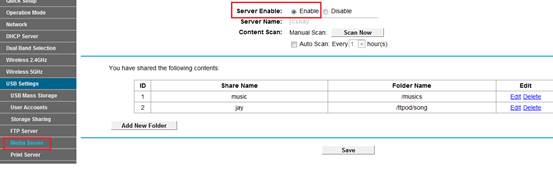
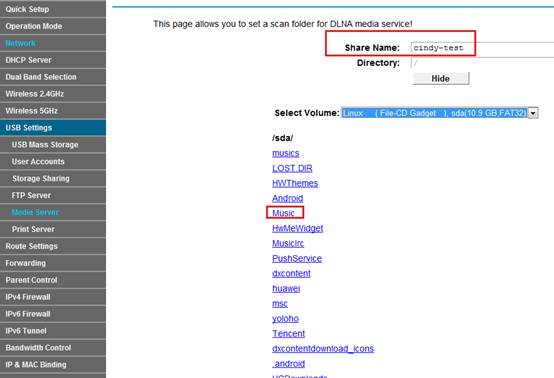
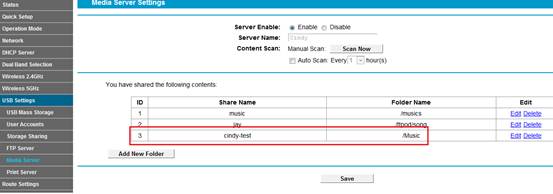
Step 4 Run Windows Media Players and Go to Library.
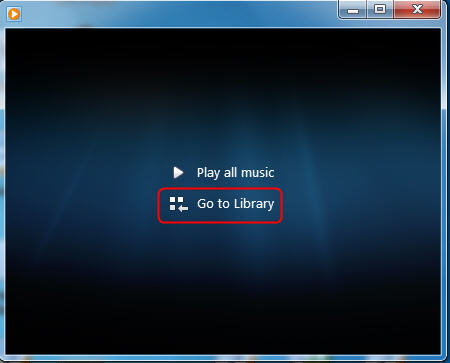
Step 5 Windows Media Player has discovered the media server. Please choose it and select the content.
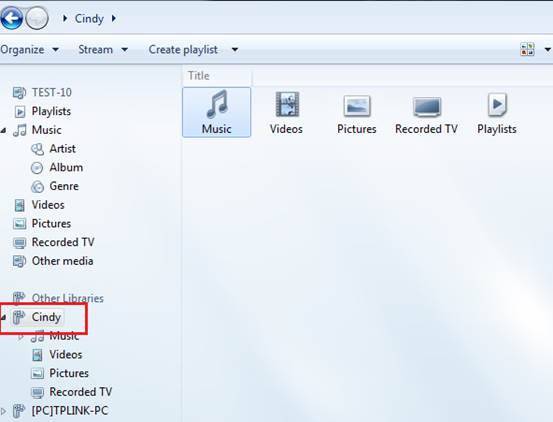
Step 6.You can play it.
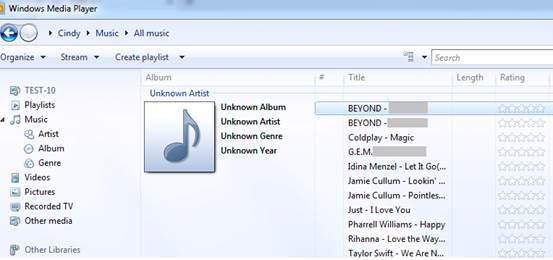
Get to know more details of each function and configuration please go to Download Center to download the manual of your product.
Byla tato FAQ užitečná?
Vaše zpětná vazba nám pomůže zlepšit naše webové stránky