How to retrieve your old router's PPPoE dial-up settings to TP-Link wireless router
User’s Application Scenario
There are cases that you are replacing your old Wi-Fi router with this Archer AX55, and it could be troublesome to set up the internet if you no longer remember your PPPoE username and password. Now this won't be an issue. You can retrieve the PPPoE settings easily from the old router by following the instructions.
How can I do that?
1. Follow the Connect the Hardware section of the QIG (Quick Installation Guide) to connect your new router properly, visit http://tplinkwifi.net or http://192.168.0.1, and create a password to log in.
Note: The QIG can be found on the download center of our official website:
https://www.tp-link.com/support/download/
2. Run the Quick Setup. In Select Connection Type, select PPPoE, and click NEXT.

3. On the page that follows, click Retrieve settings from your old router, and follow the steps to connect the old router to this new router. Click Next when you finish.


4. The retrieving process will start. If it succeeds, the PPPoE settings of the old router will be filled into the new router’s setting page.

Byla tato FAQ užitečná?
Vaše zpětná vazba nám pomůže zlepšit naše webové stránky
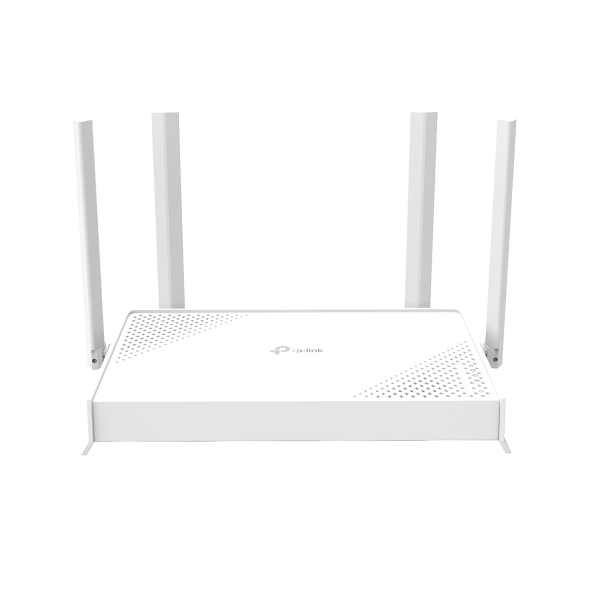

_normal_20250418093949d.png)