How to Add Kasa Devices to the Tapo App
This Article Applies to:
Tapo (version 3.0 and above) now supports Kasa devices. Follow the instructions below to add your Kasa devices to the Tapo app.
Note: Some Kasa devices are currently not compatible with Tapo.
Link Tapo with Kasa
- Go to Tapo App > Me page, tap Link Tapo with Kasa. The location of Me button may vary by app version. It is located either in the bottom right corner or the top left corner of the app.
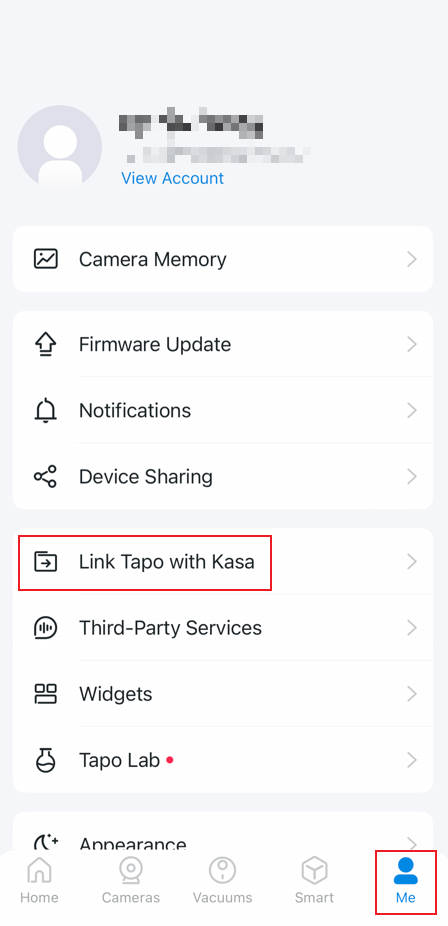 or
or 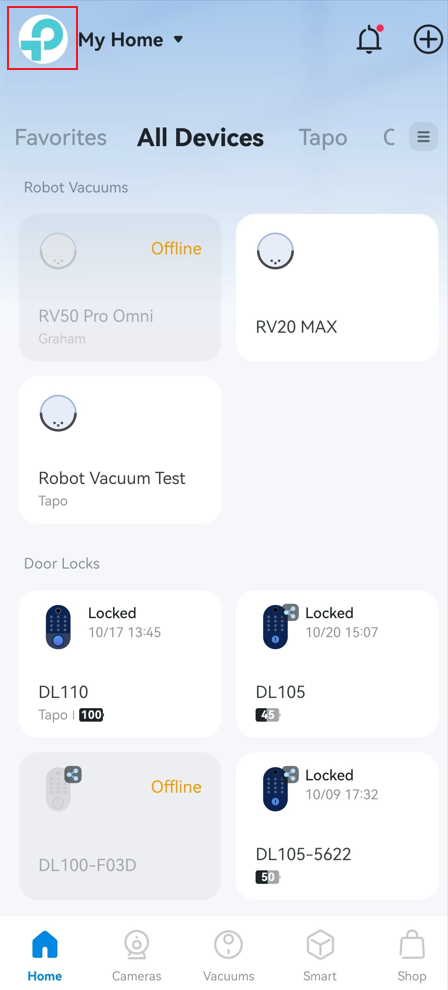
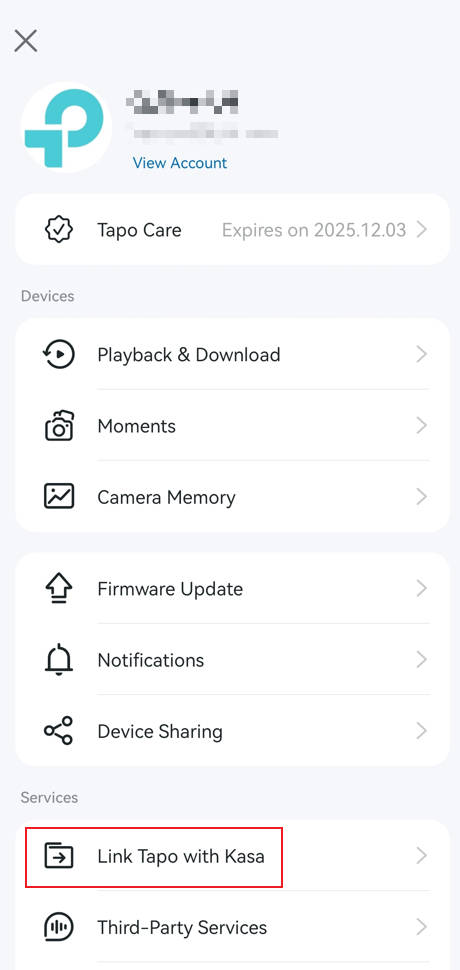
- Tick the checkbox of Privacy Policy below. Then tap Authorize Now to allow Tapo to access Kasa. After authorization, your Kasa devices will be shown in the Tapo app.

Add Kasa Devices to Tapo
- Open Tapo app. Tap + button in the top right corner to add device and select the Kasa brand.


- Select your device category and then your model. Here we use KP303 Smart Wi-Fi Power Strip as an example.

- Power up your device and connect your phone to the device.


- Connect your device to your 2.4 GHz Wi-Fi network.


- (Optional) Name each outlet of the power strip and select an icon for it.



- Tap Next. Then select a location for your device.


- Your Kasa device has been successfully added to the Tapo app. You can see them on the Device List.

Byla tato FAQ užitečná?
Vaše zpětná vazba nám pomůže zlepšit naše webové stránky